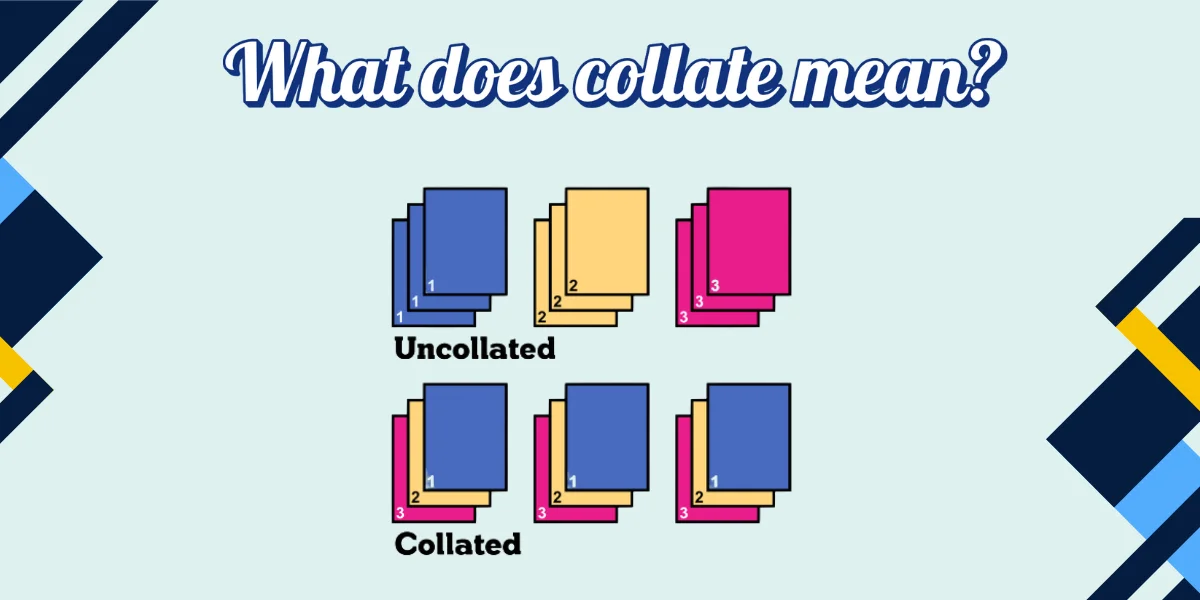Printing may seem simple, but once you dive into its settings and features, you’ll discover terms that are easy to overlook but essential for effective results. One such term is “collate.” It’s a small checkbox in your print menu, yet it can save you time, reduce confusion, and ensure your documents are organized just the way you need them. Whether you’re printing a school project, work reports, or large documents for a conference, understanding what “collate” means is key.
This guide will cover everything you need to know about collated printing. We’ll explore what it means, how it works, when to use it, and its benefits. We’ll also compare collated and uncollated printing with practical examples and show you how to use this setting in common software tools. By the end of this post, you’ll be a collate pro!
What Does “Collate” Mean in Printing?
To collate means to assemble or arrange printed pages in a specific, logical order. In the printing world, it refers to how pages are organized when printing multiple copies of a multi-page document.
When collate is turned ON, the printer outputs entire sets of a document in the correct page sequence. For example, if you’re printing three copies of a five-page document, the printer will produce:
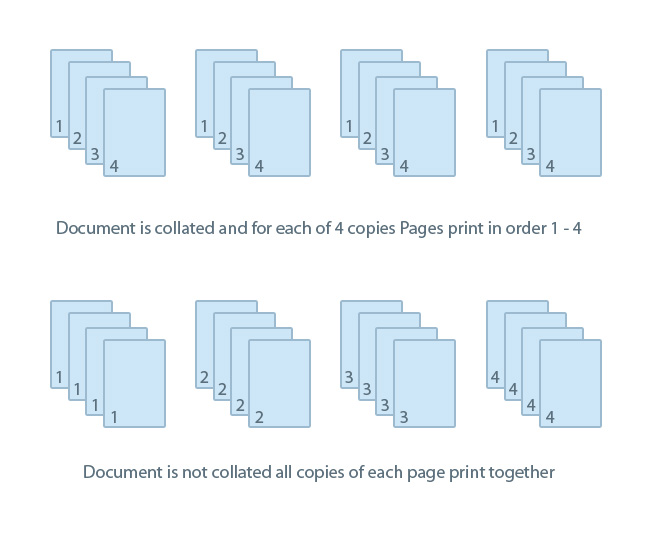
When collate is turned OFF, the printer will group the same pages together:
This difference might seem minor at first, but it’s incredibly important for large print jobs, especially those meant for distribution or binding.
The Origin of Collating in Printing
Collating has its roots in traditional publishing and bookbinding. Before digital printers, workers had to manually collect and sort pages into proper order. Once collated, pages could be stapled, glued, or sewn into a final product like a book or booklet. Today, modern printers often come with automatic collating features, making the process quicker and error-free.
Collated vs. Uncollated Printing: What’s the Difference?
| Feature | Collated | Uncollated |
|---|---|---|
| Page Sequence | Full document sets in order | Pages grouped by type |
| Best Use Case | Reports, presentations, manuals | Flyers, forms, or testing pages |
| Time-Saving | Saves time during post-print sorting | May need manual sorting later |
| Automation Ready | Great for staplers or binders | Suitable for manual assembly |
Let’s take an example to clarify:
Imagine you’re printing 50 booklets, each 20 pages long. If collating is OFF, you’ll get 50 copies of page 1, then 50 of page 2, and so on. You’ll need to sort and stack them in order—manually! With collating ON, each set of 20 pages is printed in order, ready to bind or staple.
When Should You Use Collated Printing?
Knowing when to use the collate option depends on your print job. Here’s when it’s ideal:
1. Multi-Page Documents
If you’re printing documents with more than one page (like a brochure, report, or workbook), collate them to keep pages in order automatically.
2. Preparing for Distribution
Collated documents are presentation-ready. You don’t need to sort each copy before handing it out at a meeting or classroom.
3. Binding or Stapling Jobs
Collated documents can be fed directly into finishing equipment like booklet makers or staplers, streamlining your workflow.
4. Saving Time on Bulk Jobs
When you’re printing dozens or hundreds of copies, collating saves hours of manual work.
When Is Uncollated Printing Better?
Despite all the benefits of collating, there are times when uncollated printing is the better choice:
1. Single-Page Flyers or Posters
If you’re printing hundreds of a single-page design, there’s no need to collate.
2. Forms and Templates
Sometimes, it’s more efficient to group identical pages (like sign-up sheets or surveys) for bulk distribution.
3. Proofing Pages
If you’re checking for print quality across all copies of page 3, printing them uncollated helps you quickly compare results.
Benefits of Collated Printing
1. Saves Time
No need to manually sort pages after printing. For large-scale jobs, this can save hours.
2. Reduces Mistakes
Manual collation increases the chance of errors—like missing or duplicated pages. Automated collation ensures order and consistency.
3. Improves Workflow
Many modern copiers and printers support finishing features like folding, stapling, and hole punching. These functions require pages to be collated first.
4. Boosts Professionalism
When handing out a report or presentation, collated documents show organization and attention to detail.
How to Collate Documents in Popular Software
Collating is available in nearly all word processors and print interfaces. Here’s how to do it in common programs:
🖨️ Microsoft Word
-
Open your document.
-
Click on
File>Print. -
Choose your printer.
-
Find the “Collated” option (under “Settings”).
-
Select “Collated” or “Uncollated”.
-
Click
Print.
📄 Google Docs
-
Open your document in Google Docs.
-
Click on
File>Print. -
In the print dialog, expand “More settings.”
-
Look for the “Collate” checkbox.
-
Check or uncheck it.
-
Print your document.
🧾 PDF Viewers (Adobe Acrobat)
-
Open the PDF.
-
Click
File>Print. -
Choose your printer.
-
Look for “Collate” in the print settings.
-
Enable or disable as needed.
🖥️ Printer Dialog Box (Windows & macOS)
-
Press
Ctrl+PorCmd+P. -
Choose your printer.
-
Under “Copies,” look for a checkbox or dropdown menu labeled “Collate.”
-
Toggle the setting.
-
Click
Print.
How Modern Printers Handle Collation
Most modern multifunction printers (MFPs) have built-in collating functions. Here’s how they work:
-
Digital Collation: The printer stores the print job in its memory and prints full sets in sequence.
-
Mechanical Collation: Some copiers use bins and sorters to physically collate pages after printing.
-
Finishing Collation: Advanced printers offer stapling, folding, and booklet-making—but only when collate is turned ON.
These features make the printing process smoother and more efficient, especially for businesses and schools.
Common Questions About Collated Printing
1. Does collating affect print speed?
Yes, slightly. Since the printer has to manage full document sets, the process may take a few seconds longer per batch, especially on slower machines. However, the time saved from not manually sorting far outweighs the delay.
2. Is collating available on all printers?
Most modern printers support it, but some older or basic models might not. Always check your printer specs or settings.
3. Can I collate double-sided documents?
Absolutely. Collating works the same with simplex (single-sided) or duplex (double-sided) documents.
4. How do I know if collation is working?
Print a sample set with collate enabled and compare it with one without. The difference in page order will be obvious.
Collation for Businesses: Why It Matters
For offices, schools, and print shops, collated printing isn’t just a convenience—it’s a productivity booster. Here’s why:
💼 Business Reports
Monthly or quarterly reports often span dozens of pages. Collation ensures each team member receives a complete, organized copy.
🏫 Education
Teachers printing handouts, worksheets, or exams benefit from collated sets. It simplifies passing them out in class.
🏢 Print Service Providers
If you run a copy center or print shop, customers expect clean, ready-to-use documents. Collated printing is a standard feature you must master.
Pro Tips for Smart Collating
-
Preview Before Printing: Always use the “Print Preview” function to confirm settings.
-
Test Small Batches: Print one or two copies to ensure the correct order before committing to hundreds.
-
Combine With Duplex: Save paper by printing double-sided and collated.
-
Use Finishing Tools: If your printer supports stapling or binding, enable these options along with collation for a professional touch.
Video
Conclusion
Though it may seem like a minor setting, the “collate” option in your print dialog plays a major role in organizing documents, saving time, and improving efficiency. Whether you’re a student printing assignments, an office worker preparing reports, or a business owner running a print shop, knowing how and when to use collated printing can streamline your workflow and elevate the quality of your output.
From its history in traditional bookbinding to its modern role in digital printing, collating remains an essential part of document preparation. Use it wisely, and your print jobs will always be well-ordered, professional, and stress-free.