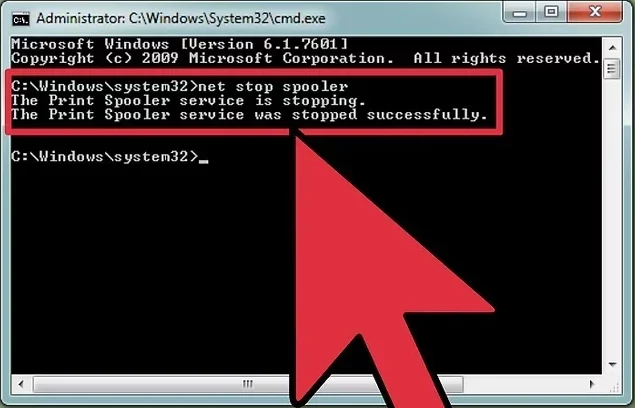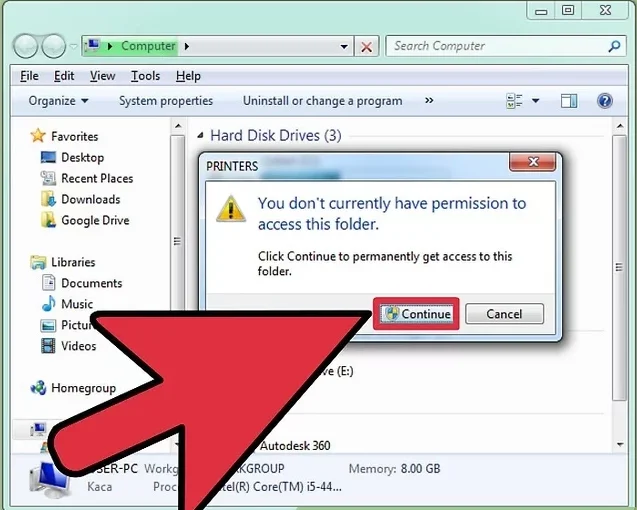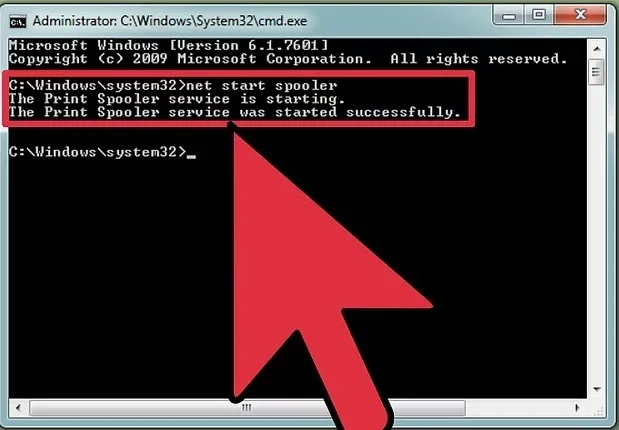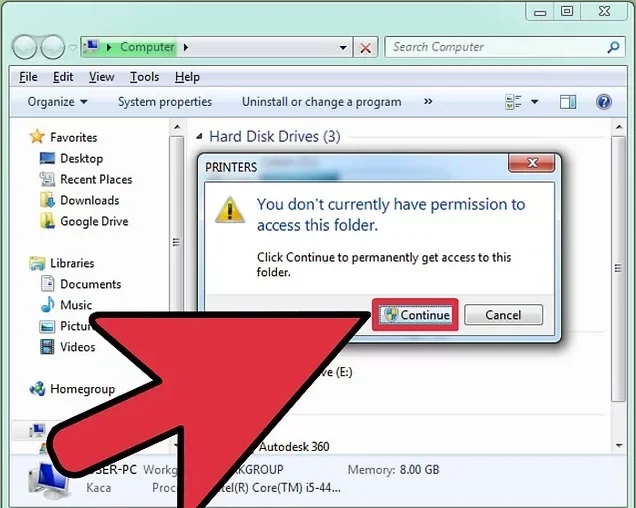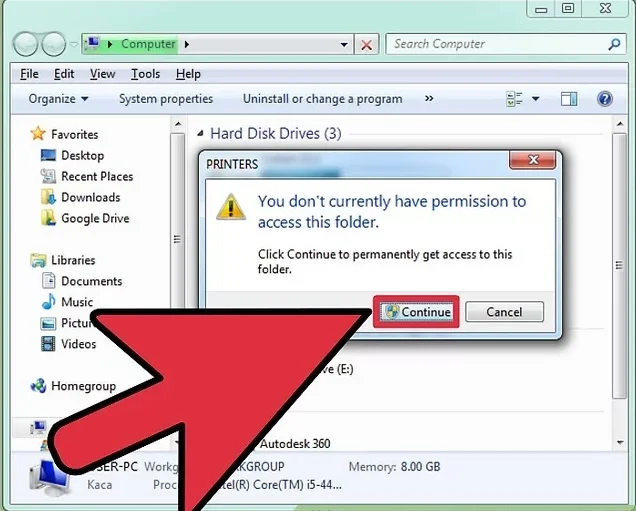Printer spooling helps manage print jobs by sending them to a queue before they go to the printer. This makes printing smoother, especially when there are many tasks at once. But sometimes, spooling causes problems. Print jobs may get stuck or fail to print at all. When this happens, you may need to stop the spooler to fix the issue. This guide shows you three simple ways to stop printer spooling on a Windows computer. Each method is easy to follow and uses built-in tools. Whether you’re using Command Prompt, Administrative Tools, or Task Manager, you’ll learn how to stop, clear, and restart the spooler safely.
Method 1: Using the Command Prompt
One quick way to stop printer spooling is by using the Command Prompt. Follow these simple steps:
-
Open the Start menu
Click the Start button or press the Windows key on your keyboard. -
Type
cmd
In the search bar, typecmdto find the Command Prompt.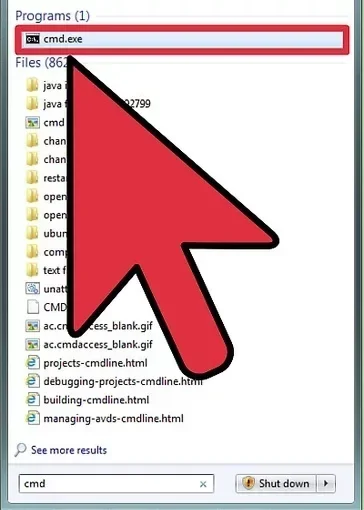
-
Open the Command Prompt as an administrator
Right-click on Command Prompt and choose Run as administrator. This gives you the permissions needed to stop system services.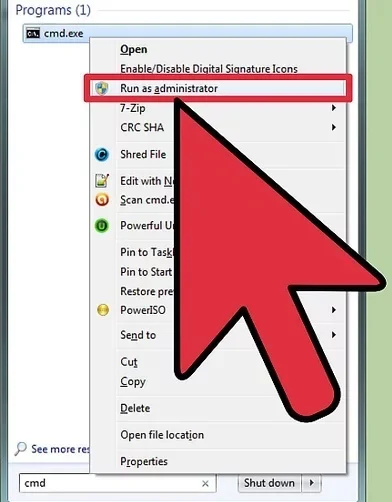
-
Type
net stop spooler
In the Command Prompt window, type the command below and press Enter:This will stop the print spooler service on your computer.
-
Delete print jobs
Open File Explorer and go to the following folder:Delete all the files inside this folder to clear stuck print jobs.
-
Restart the spooling
Go back to the Command Prompt and type:Press Enter. This will restart the spooler service.
-
Close the Command Prompt
Typeexitor simply close the window. Your printer should now be ready to work again.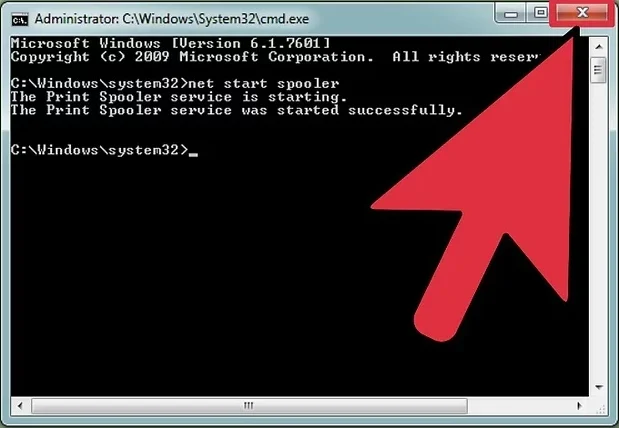
Method 2: Using Administrative Tools
This method uses built-in system tools found in the Control Panel. Follow these steps to stop printer spooling safely:
-
Pause printing
Before you stop the spooler, pause any active print jobs. Open your printer queue, right-click the printer, and select Pause Printing.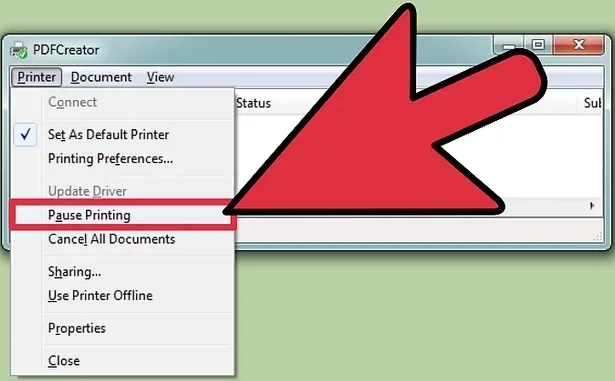
-
Open Control Panel
Click the Start menu and type Control Panel, then press Enter.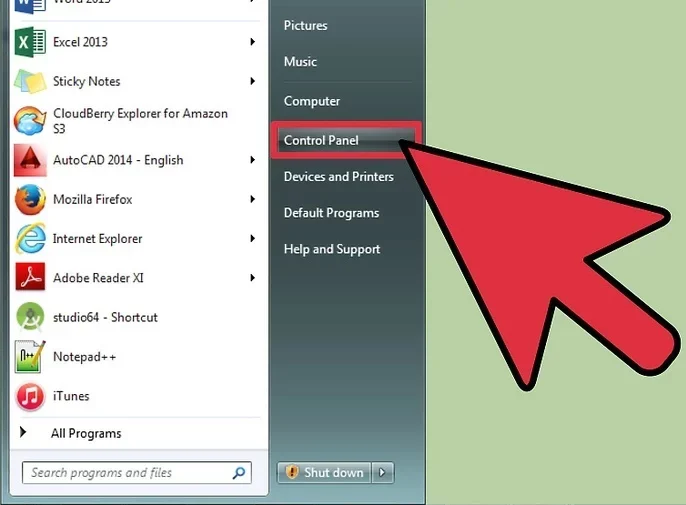
-
Find and double-click on Administrative Tools
In the Control Panel window, look for Administrative Tools and double-click it.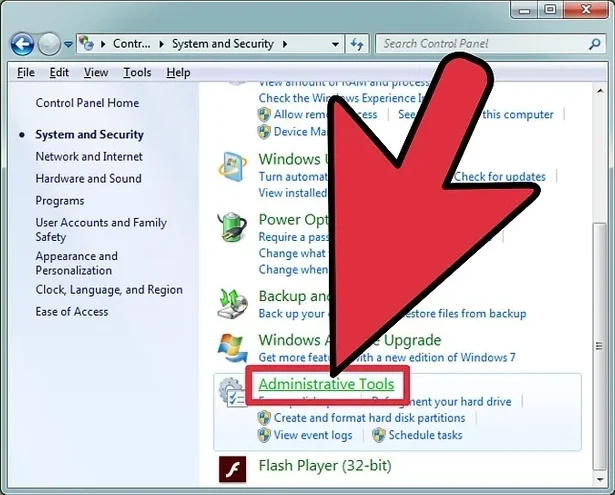
-
Find and double-click on Services
Inside the Administrative Tools folder, double-click Services. A list of system services will appear.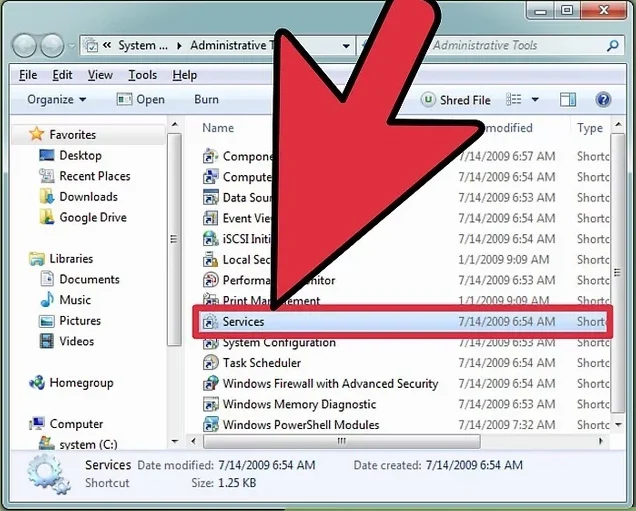
-
Right-click “Print Spooler” and select Stop
Scroll through the list and find Print Spooler. Right-click it and choose Stop. This action halts the print service.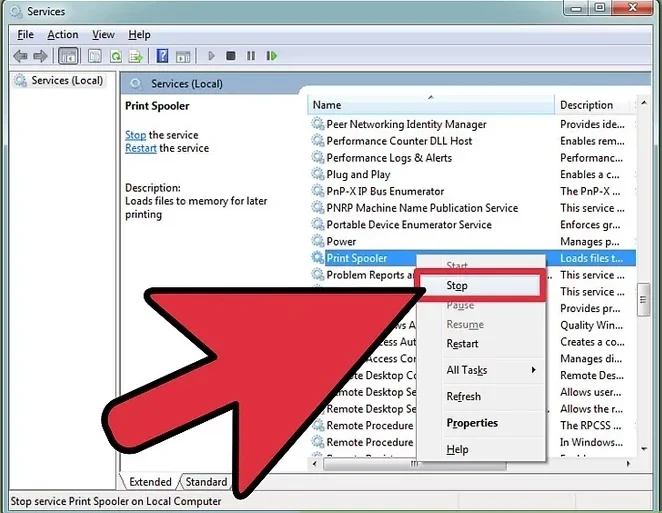
-
Delete print jobs
Open File Explorer and go to this folder:Delete all files inside to clear the queue.
-
Restart spooling
Return to the Services window. Right-click Print Spooler again and choose Start. This will restart the print service.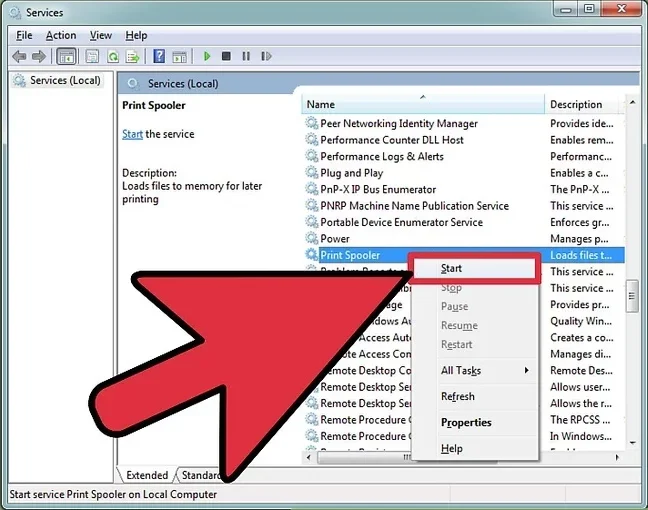
Your printer should now be back to normal and ready to use.
Method 3: Using the Task Manager
You can also stop printer spooling directly from the Task Manager. This method is quick and works well when other tools are not responding.
-
Open Task Manager
Press Ctrl + Shift + Esc on your keyboard, or right-click the taskbar and select Task Manager.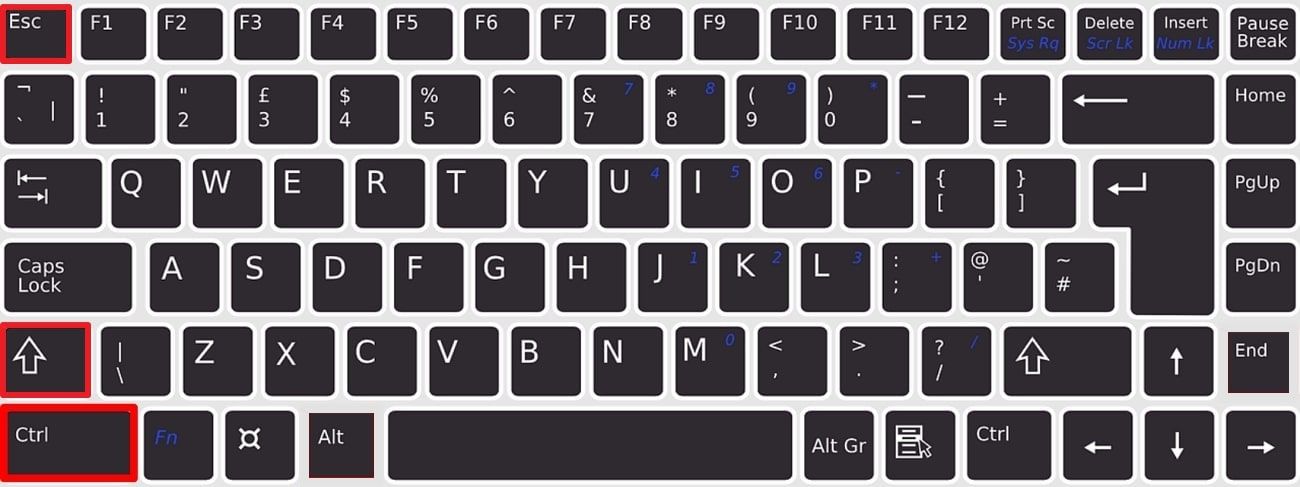
-
Click the Services tab
In the Task Manager window, go to the Services tab. If you don’t see any tabs, click More details at the bottom.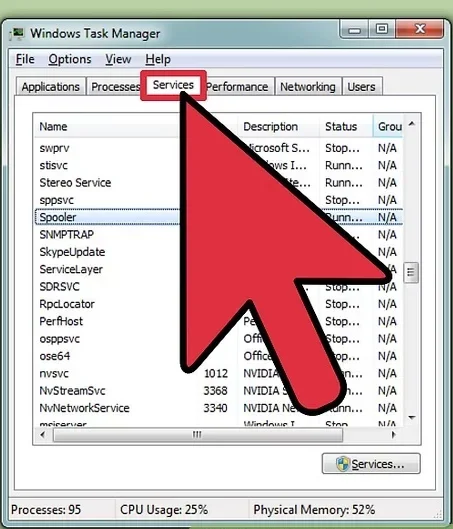
-
Stop spooling
Look for Spooler or Print Spooler in the list. Right-click it and select Stop. This stops the print service.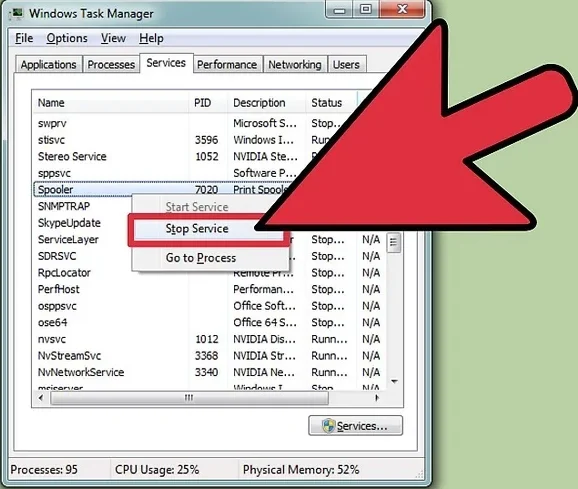
-
Delete print jobs
Open File Explorer and go to:Delete all files in this folder to remove stuck print jobs.
-
Restart the spooler
Return to the Services tab in Task Manager. Right-click Spooler again and choose Start. This will restart the printing service.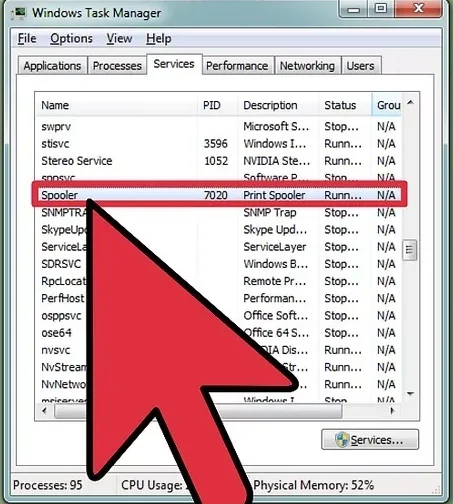
Now your printer should be clear of any issues and ready to print again.
Video
Q&A
Q: What if I got in trouble for printing too much on the school printer?
A: If you printed more than allowed, don’t worry—mistakes happen. The best thing to do is stay calm and talk to your teacher or the school’s tech staff. Explain what happened honestly. Maybe you didn’t know there was a limit, or maybe the printer got stuck and kept reprinting. Most of the time, schools just want students to learn the rules and use resources wisely.
Next time, double-check before printing. Ask if there’s a limit or if you need permission for big print jobs. And always preview your pages before clicking print. Following these steps can help you avoid future trouble and show that you respect school equipment.
Read More: Why Is My Epson Printer Not Printing? A Complete Troubleshooting Guide