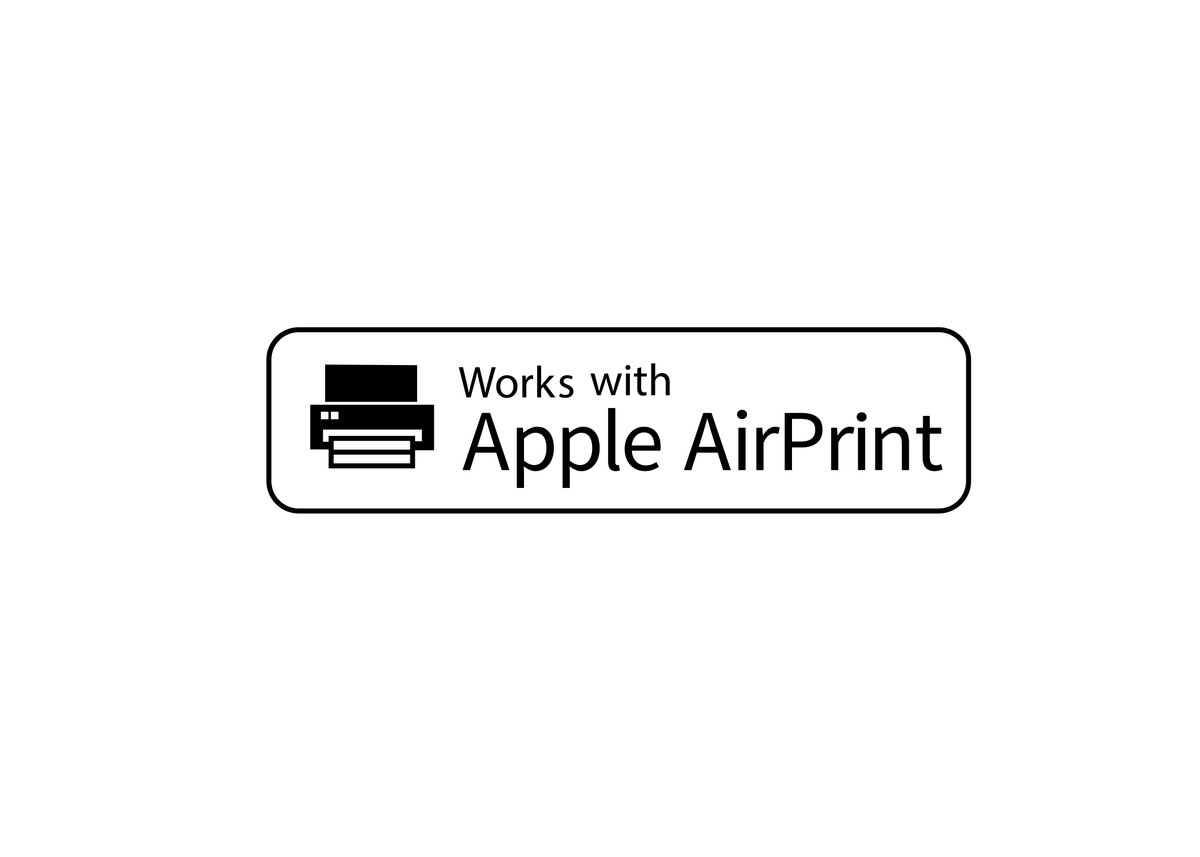Printing from an iPad should be simple, but sometimes it can be frustrating if you don’t know the right steps. Whether you need to print a document, a photo, or a webpage, this guide covers everything you need to print wirelessly (or even with a cable) from your iPad.
By the end of this article, you’ll know:
✅ How to print using AirPrint (the easiest method)
✅ How to print without AirPrint (using third-party apps)
✅ How to print via USB (for wired connections)
✅ Troubleshooting tips if printing isn’t working
Printing from an iPad Using AirPrint (The Best Method)
What is AirPrint?
AirPrint is Apple’s wireless printing technology that lets you print directly from your iPad without installing extra drivers. It works with hundreds of printers from brands like HP, Canon, Epson, and Brother.
Step-by-Step: How to Print with AirPrint
Step 1: Check if Your Printer Supports AirPrint
Not all printers work with AirPrint. To confirm:
-
Check Apple’s official AirPrint-compatible printers list.
-
Look for the AirPrint logo on your printer’s box or manual.
Step 2: Connect iPad & Printer to the Same Wi-Fi
-
Both devices must be on the same network.
-
If using a guest network, some printers may not work—switch to the main network.
Step 3: Open the File You Want to Print
You can print from:
-
Photos app (for images)
-
Files app (PDFs, Word docs)
-
Safari (webpages)
-
Mail (emails)
-
Third-party apps (Google Drive, Microsoft Word, etc.)
Step 4: Tap the Share Button ( )
-
This looks like a square with an upward arrow.
-
If you don’t see Print, scroll down and tap More to enable it.
Step 5: Select “Print” & Choose Printer
-
Tap Print.
-
Select your printer from the list.
-
Adjust settings (number of copies, color vs. black & white, page range).
Step 6: Tap “Print” & Wait
-
Your document will print wirelessly!
AirPrint Troubleshooting
❌ Printer not showing up? Try:
-
Restarting iPad & printer.
-
Checking Wi-Fi connections.
-
Updating printer firmware.
How to Print from an iPad Without AirPrint
If your printer doesn’t support AirPrint, don’t worry! You can still print using:
Method 1: Use the Printer Manufacturer’s App
Most brands have their own apps:
-
HP Smart (for HP printers)
-
Epson iPrint (Epson)
-
Canon PRINT (Canon)
-
Brother iPrint&Scan (Brother)
Steps to Print Using a Manufacturer’s App
-
Download the app from the App Store.
-
Open the app and connect to your printer.
-
Select the file you want to print.
-
Adjust settings and print.
Method 2: Use Google Cloud Print (Discontinued but Some Printers Still Work)
Google Cloud Print shut down in 2020, but some older printers still support it.
Method 3: Print via Email (If Your Printer Supports It)
Some printers let you email documents directly to print. Check your printer’s manual for an email address.
How to Print from an iPad with a USB Cable
If Wi-Fi isn’t working, you can print via USB using:
Option 1: Lightning-to-USB Adapter (For Older iPads)
-
Get a Lightning-to-USB adapter (sold by Apple).
-
Connect the USB cable from the printer to the iPad.
-
Open the file and try printing—some printers will detect it automatically.
Option 2: USB-C Cable (For Newer iPads)
-
If you have a USB-C iPad, use a USB-C to USB-A adapter.
⚠️ Note: Not all printers support direct USB printing. Check your printer’s manual first.
Advanced Printing Tips for iPad
Printing Double-Sided (Duplex Printing)
-
If your printer supports it, enable duplex printing in the print settings.
Saving as PDF Instead of Printing
-
Tap the Share button → “Save to Files” to save as a PDF.
Printing from Third-Party Apps (Google Drive, Microsoft Word, etc.)
-
Open the file in the app → Share → Print.
-
Some apps (like Google Docs) require you to export as a PDF first.
Troubleshooting iPad Printing Issues
Problem 1: Printer Not Showing Up
✅ Fix:
-
Restart iPad & printer.
-
Reconnect to Wi-Fi.
-
Update printer firmware.
Problem 2: Print Job Stuck in Queue
✅ Fix:
-
Cancel and restart the print job.
-
Power cycle the printer.
Problem 3: Poor Print Quality
✅ Fix:
-
Check ink/toner levels.
-
Clean printer nozzles (for inkjet printers).
Video
Final Thoughts
Printing from an iPad is super easy once you know the right steps. Here’s a quick recap:
✔ For AirPrint printers: Just tap Share → Print.
✔ For non-AirPrint printers: Use the manufacturer’s app.
✔ For USB printing: Use a Lightning/USB-C adapter.
Now you’re ready to print anything—from photos to important documents—without hassle!
References
Did this guide help you? Let me know in the comments if you have any other iPad printing questions! 🚀