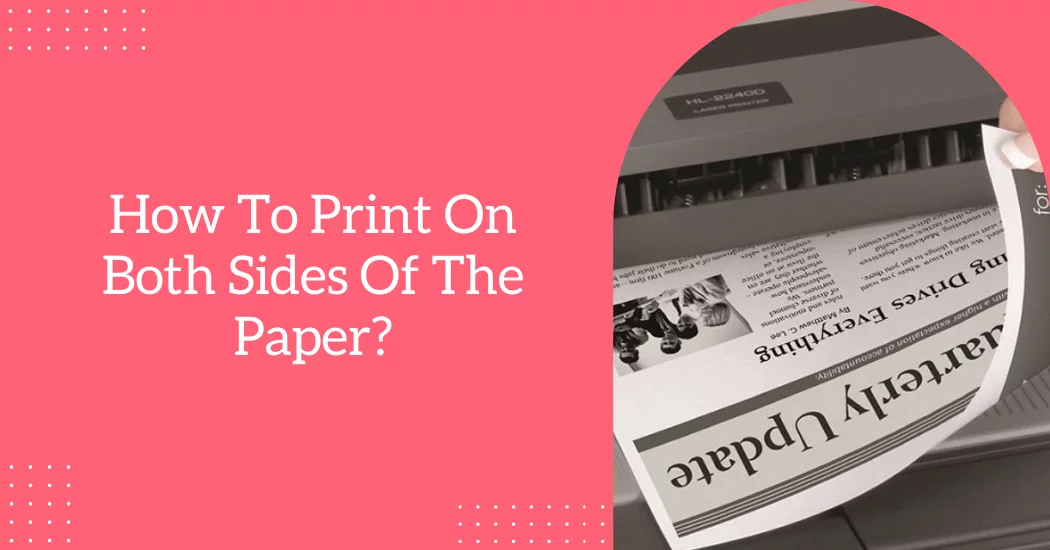Printing documents is a routine task in offices, schools, and homes. Whether it’s homework, reports, or personal records, we often print multiple pages. But printing on just one side wastes paper and adds to your costs. This is where double-sided printing—also called duplex printing—comes in handy. It allows you to print on both sides of the page, reducing paper use by half. Not only does this save money, but it also helps the environment.
Many people don’t know that most printers today can print double-sided, either automatically or manually. Even if your printer doesn’t support automatic duplex printing, there are easy workarounds. This guide will walk you through every method to print double-sided, including auto and manual duplex printing. We’ll also give you tips for printer settings, paper handling, and avoiding jams. Whether you use a Windows PC, Mac, or have a Brother, HP, or Epson printer, this guide will help you master duplex printing in no time.
What Is Duplex Printing?
Duplex printing means printing on both sides of a single sheet of paper. It comes in two main types:
-
Automatic Duplex Printing: The printer flips the page for you and prints on both sides.
-
Manual Duplex Printing: You print one side, then reload the pages to print the other side yourself.
Benefits of Duplex Printing
-
Saves paper: Cuts usage nearly in half.
-
Reduces printing costs: Less paper and ink needed.
-
Environmentally friendly: Fewer trees cut down.
-
Professional appearance: Documents look cleaner and more compact.
-
Less clutter: Thinner stacks of paper.
How to Use Automatic Duplex Printing
Check If Your Printer Supports Auto Duplex
Before you begin, find out if your printer has a built-in duplex feature. You can:
-
Check your printer’s specifications online.
-
Look at the printer’s manual.
-
Go to “Printer Preferences” in your computer’s print dialog box and look for a duplex or two-sided option.
On Windows
-
Open the document you want to print.
-
Click
File>Print. -
Choose your printer.
-
Click on
Printer PropertiesorPreferences. -
Look for a “Duplex Printing” or “Two-Sided Printing” option.
-
Choose the binding type:
-
Long-edge (like a book)
-
Short-edge (like a notepad)
-
-
Click
OK, thenPrint.
On macOS
-
Open your file and choose
File>Print. -
Click
Show Detailsif necessary. -
Check the box for
Two-Sided. -
Choose binding (Long-Edge or Short-Edge).
-
Click
Print.
How to Use Manual Duplex Printing (No Auto-Duplex Printer)
Not all printers support duplex printing automatically. But you can still print double-sided manually.
Manual Duplex Steps (Generic Method)
-
Open your document.
-
Go to
File>Print. -
In settings, select Only Print Odd Pages (some printers call this “Manual Duplex”).
-
Click
Print. -
When done, take the printed stack.
-
Reinsert it into the paper tray correctly (more on this below).
-
Go back to
Print, and this time select Only Print Even Pages. -
Print again.
Key Tip: Paper Orientation
Depending on the printer, you may need to reload the paper:
-
Face-up or face-down
-
Top edge first or bottom edge first
Always test on 2–3 pages first before printing a big batch.
Manual Duplex: Brother HL-2035 Printer (Example)
The Brother HL-2035 does not support automatic duplex printing. But it offers detailed instructions for manual duplexing.
Tray Loading Method
-
In the print dialog, go to Advanced Settings.
-
Check the box for Manual Duplex.
-
Under Paper Source, select “Auto-Select” or “Tray 1”.
-
Print even-numbered pages first.
-
When the printer pauses, remove the printed sheets.
-
Place them face-up, top edge first into the tray.
-
Resume printing odd-numbered pages.
Manual Feed Slot Method
-
Go to Manual Duplex in settings.
-
Select Manual Feed Slot as the paper source.
-
Feed each sheet face-up, one at a time.
-
After printing even pages, reload the pages face-down, leading edge first.
-
Feed again to print the odd pages.
This printer offers reliable manual duplexing if you follow the loading instructions carefully.
Duplex Printing Tips for Better Results
1. Use the Right Paper
-
Avoid thin or recycled paper that can jam easily.
-
Use 20 lb. to 24 lb. bond paper for better results.
-
Avoid heavy card stock unless your printer supports it.
2. Do a Test Run
Try printing just four pages in duplex first. It helps identify:
-
Orientation issues
-
Page order mistakes
-
Smudging or ink bleeding
3. Monitor the Paper Tray
Don’t refill the tray with too many sheets during manual duplexing.
-
Let one batch finish before starting another.
-
Reinsert paper carefully to avoid overlap or paper jams.
4. Choose the Correct Binding Option
-
Long-Edge Binding: Flips like a book; great for portrait layouts.
-
Short-Edge Binding: Flips like a notepad; good for landscape.
5. Avoid High-Quality Draft Mode for Duplex
-
In draft mode, the ink dries slowly and may smudge when flipped.
-
Use standard quality mode for best results.
How to Set Duplex Printing as Default
If you print double-sided often, set it as your default to save time.
On Windows
-
Go to
Control Panel>Devices and Printers. -
Right-click your printer and choose
Printing Preferences. -
Find the duplex or “Print on Both Sides” option.
-
Check the box and click
Apply.
On macOS
-
Go to
System Settings>Printers & Scanners. -
Choose your printer.
-
Click
Options & Supplies. -
Set default options to duplex.
Duplex Printing for PDF Files
Many PDF programs like Adobe Acrobat and Preview support duplex printing.
In Adobe Acrobat Reader
-
Open your file.
-
Go to
File>Print. -
Look for
Two-sidedorDuplexoption. -
If unavailable, use the Odd/Even Pages trick manually.
Common Duplex Printing Issues and Fixes
1. Pages Printing Upside Down
-
Fix: Choose the correct binding option (long vs. short edge).
-
Also, try rotating your document layout in Print Setup.
2. Blank Pages
-
Fix: Ensure you select the correct page range.
-
In manual duplex, don’t print page 1 on both sides.
3. Printer Doesn’t Show Duplex Option
-
Fix: Update your printer driver from the manufacturer’s website.
-
Make sure you selected the correct printer model.
4. Jamming During Duplex
-
Fix: Avoid bent or curled paper.
-
Don’t overfill the tray. Fan the paper before placing it in.
FAQs
Q: What if I only want to print double-sided on a few pages?
A: Use the print range option (e.g., Pages 2–5), then apply duplex printing only to those pages.
Q: Can I duplex print from mobile?
A: Yes, many apps like Apple AirPrint or Google Cloud Print support double-sided printing if your printer does.
Q: Will manual duplex printing work on any printer?
A: Most inkjet and laser printers can support it with care. Read your manual to confirm.
Video
Conclusion
Double-sided printing is a smart, simple way to save paper, money, and space. Whether you use a basic home printer or a business-grade machine, duplex printing can be done automatically or manually. Once you learn how to adjust your settings, orient the paper properly, and choose the right quality options, printing on both sides becomes second nature.
Even if your printer doesn’t support automatic duplex, manual duplex printing is easy with a little practice. You can cut down your paper usage, help the environment, and make your documents look more professional. From Windows and Mac to Brother printers and beyond, the steps covered in this guide will help you succeed. Always test your settings, learn your printer’s behavior, and enjoy the benefits of smarter printing.
Read More: How to Set Up a Wireless Printer Connection: The Complete 2025 Guide