Epson printers are popular for their reliability and print quality. But like any electronic device, they can sometimes run into problems. You might face issues like printing errors, network problems, or slow performance. When basic troubleshooting doesn’t work, resetting your printer to factory settings can be the best solution.
A factory reset will erase all your current settings and restore the printer to its original state, just like when you first bought it. This can help fix software glitches, connection errors, or prepare the printer for resale. In this blog, we’ll explore three easy ways to reset your Epson printer to factory settings. These methods are safe and work with most Epson models.
Things to Know Before Resetting
Before you go ahead with a factory reset, there are a few important things to consider:
-
All settings will be erased: Your Wi-Fi network, customized preferences, and print queues will be deleted.
-
Firmware and drivers stay intact: Resetting won’t remove software updates, but you may need to reinstall drivers on your computer.
-
Save important data: If you use any saved profiles or settings, write them down or back them up.
Also, make sure your printer is powered on and has paper loaded in the tray, in case it prints a confirmation page after the reset.
Method 1 – Using the Printer’s Control Panel
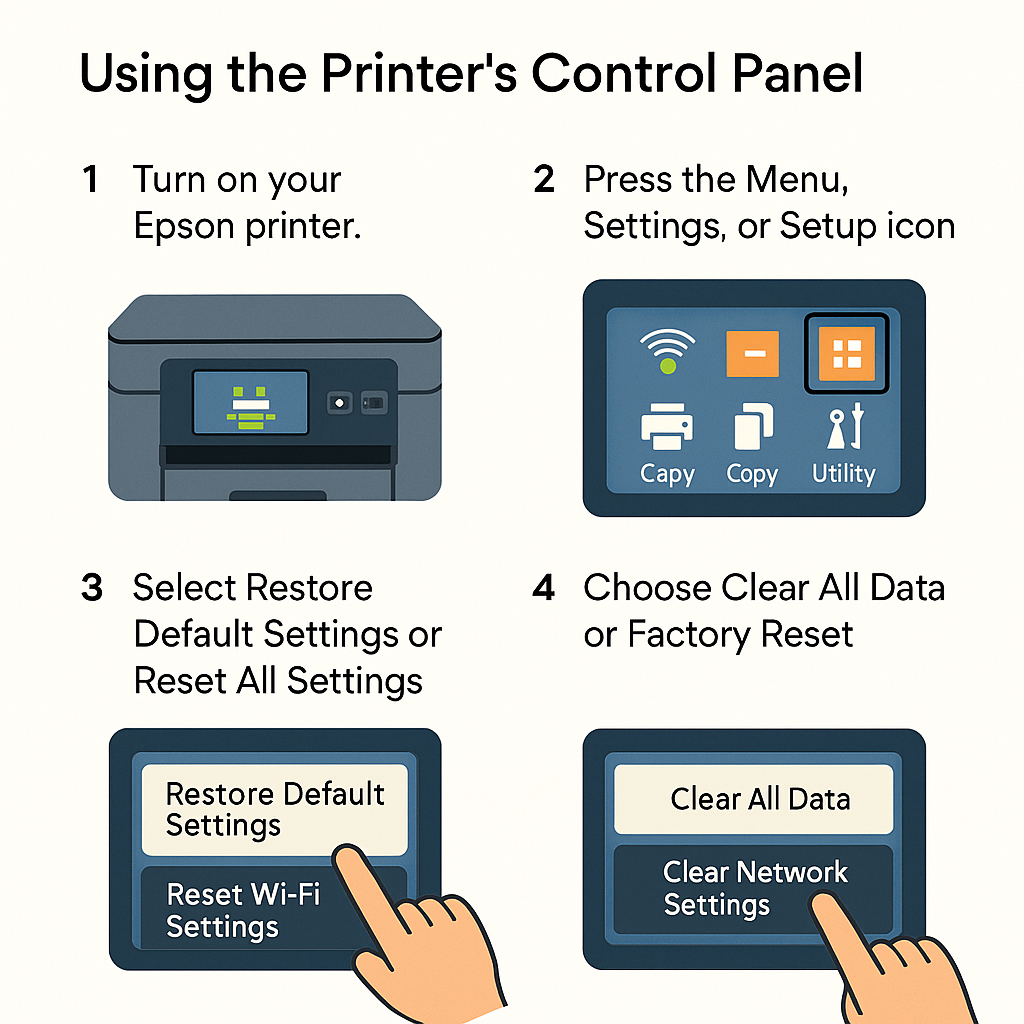
This is the simplest way to reset your Epson printer, and it works with most models, including the EcoTank, Expression, and WorkForce series.
Steps:
-
Turn on your Epson printer.
-
On the home screen, press the Menu, Settings, or Setup icon (depends on model).
-
Scroll to Restore Default Settings or Reset All Settings.
-
Select it, and choose Clear All Data or Factory Reset.
-
Confirm the reset when prompted.
-
Wait for the printer to restart.
Once it powers back on, your Epson printer will be restored to its original factory settings.
Note:
Some models might list options like Reset Network Settings, Reset Copy Settings, or Reset Fax Settings. To reset everything, choose All Settings.
Method 2 – Using the Epson Reset Utility Software
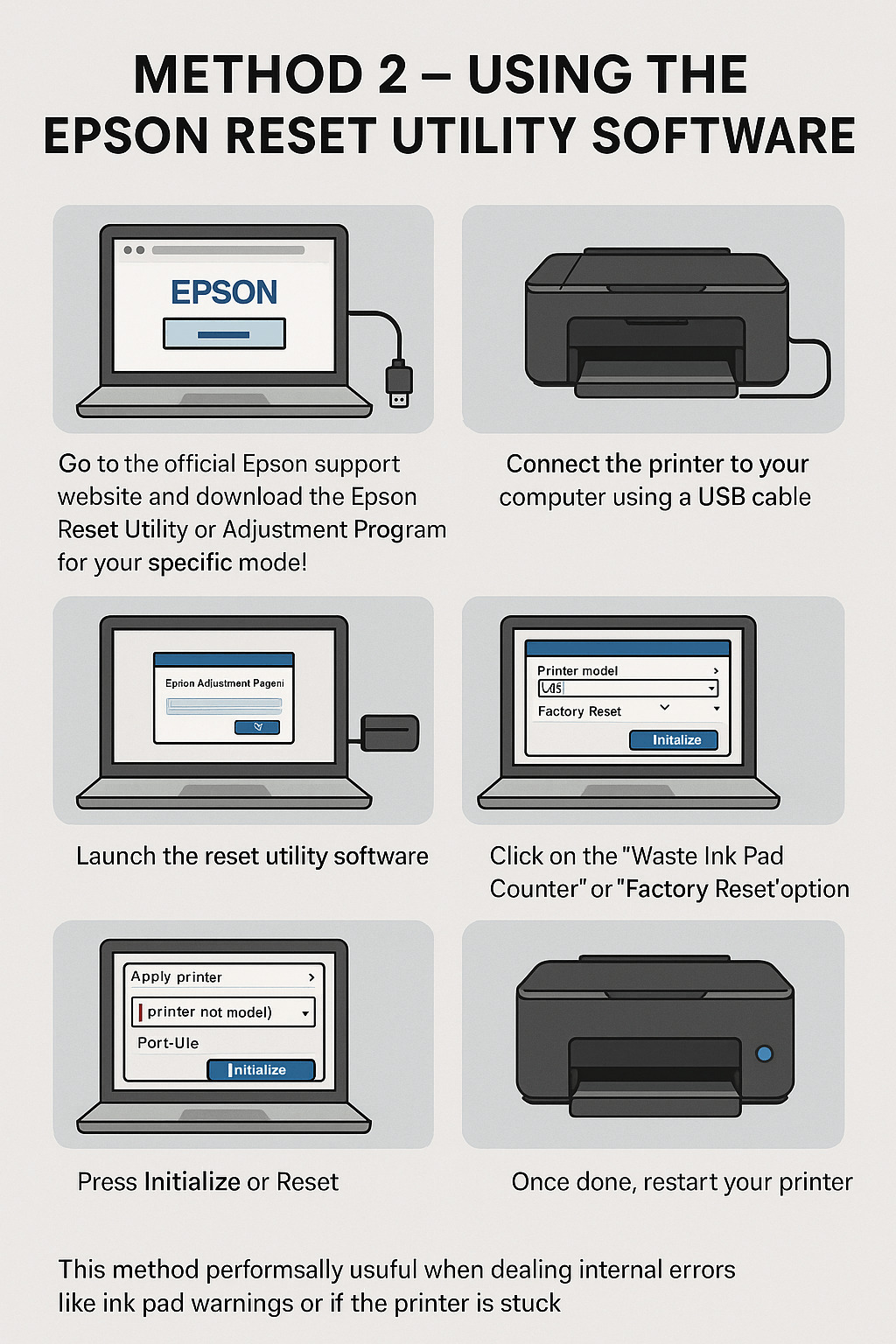
Epson also provides a software tool called the Epson Adjustment Program or Epson Reset Utility. This method is helpful if your printer is not responding or you cannot access the control panel.
Steps:
-
Go to the official Epson support website and download the Epson Reset Utility or Adjustment Program for your specific model.
-
Connect the printer to your computer using a USB cable.
-
Launch the reset utility software.
-
Select your printer model and port (USB connection).
-
Click on the “Waste Ink Pad Counter” or “Factory Reset” option.
-
Press Initialize or Reset.
-
Once done, restart your printer.
Method 3 – Using a Reset Button (If Available)
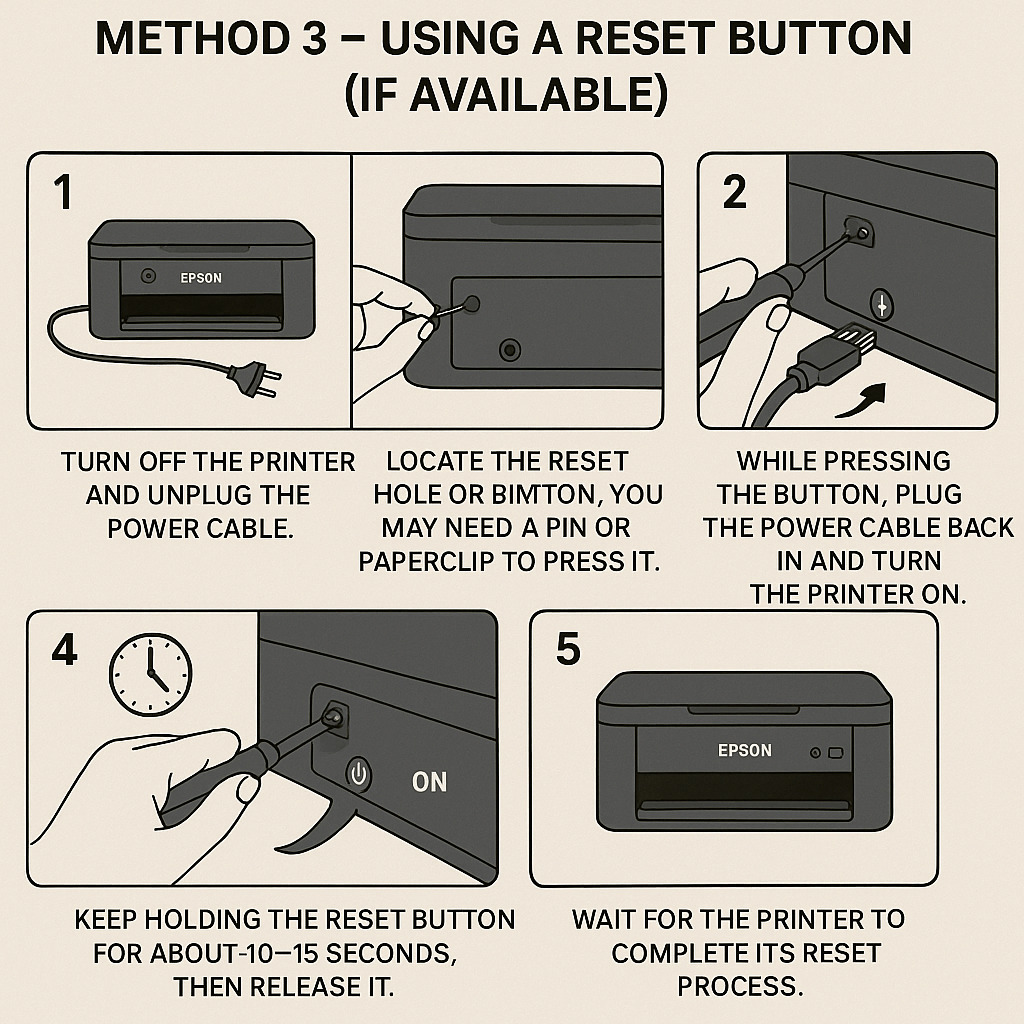
Some Epson printers come with a small reset button hidden at the back or underneath the control panel. This option is less common but can be helpful in quick resets.
Steps:
-
Turn off the printer and unplug the power cable.
-
Locate the reset hole or button. You may need a pin or paperclip to press it.
-
While pressing the button, plug the power cable back in and turn the printer on.
-
Keep holding the reset button for about 10-15 seconds, then release it.
-
Wait for the printer to complete its reset process.
This method performs a hard reset and clears most internal errors.
What to Do After the Reset
Once your Epson printer is reset, you need to set it up again.
Reconnect to Wi-Fi:
Go to the Settings > Network > Wi-Fi Setup section on the printer’s screen and follow the prompts to connect it to your home or office Wi-Fi.
Reinstall Drivers (if needed):
If your computer no longer detects the printer, reinstall the latest drivers from the Epson website.
Run a Test Print:
Print a sample page to make sure everything works correctly.
You may also want to check and adjust settings like paper size, print quality, and default language again.
Video
Final Thoughts
Resetting your Epson printer to factory settings is a smart way to fix tough issues that regular troubleshooting can’t solve. Whether you do it from the control panel, with Epson software, or using the reset button, the process is easy and safe if you follow the right steps.
Always make sure to understand what a factory reset will erase and take note of your settings if you want to reapply them later. If the reset doesn’t fix your issue, you might be dealing with hardware problems, and it’s a good idea to contact Epson customer support.
By using the steps in this guide, you can get your printer back to working like new in just a few minutes.
Read More: How to do Power Cleaning of Epson EcoTank ET-2760
