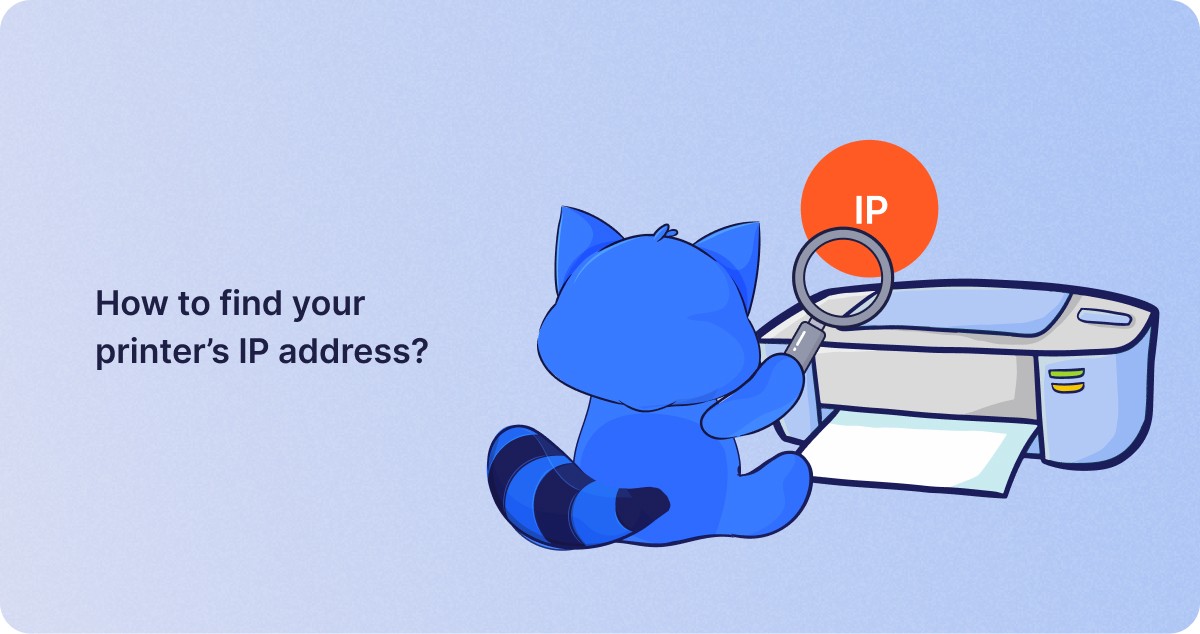Knowing your printer’s IP address can save you a lot of time and stress. Whether you’re setting up wireless printing, adding a printer to multiple devices, or troubleshooting connection issues, the IP address is essential. It acts like a street address for your printer on your home or office network. Without it, your computer won’t know where to send the print job.
In this guide, we’ve covered steps for Windows, macOS, routers, and even using the printer’s control panel. You’ll also learn why IP addresses matter and how to use them for advanced networking.
Why Do You Need a Printer’s IP Address?
Your printer’s IP address helps devices communicate with it across a local network. This is especially important for:
-
Wireless printing setup
-
Sharing a printer across multiple devices
-
Diagnosing network errors
-
Accessing printer settings via a web browser
-
Connecting to a network printer remotely
Understanding how to find it gives you more control over your printing environment.
Method 1: Find the Printer IP Address on Windows
For Windows 10 and Windows 11 Users
Windows makes it fairly easy to find a printer’s IP address. Follow these steps:
-
Open the Control Panel.
-
Click Hardware and Sound > Devices and Printers.
-
Locate your printer in the list of devices.
-
Right-click on the printer and choose Printer Properties.
-
Go to the Ports tab.
-
Scroll through the list until you find one with a checkmark. This is usually the port your printer is using.
-
The IP address should be shown next to the selected port.
Tip: If there is a tab labeled Web Services, the IP address might also appear there, especially for network-enabled or wireless printers.
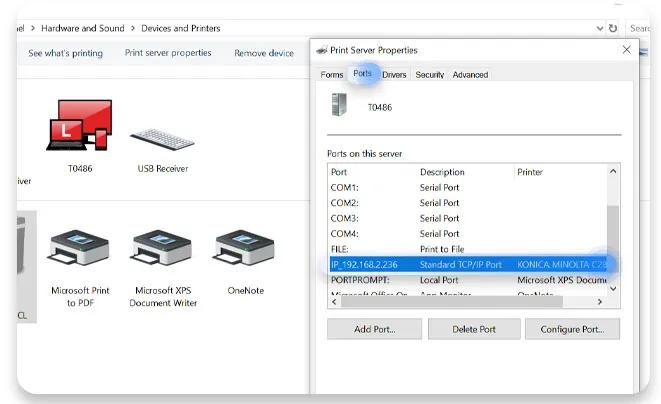
Method 2: How to Find Printer IP Address on Mac
macOS (Monterey, Ventura, and Sonoma)
Mac users can find the IP address of their printer using System Settings:
-
Open System Settings (or System Preferences in older macOS).
-
Click Printers & Scanners.
-
Select your printer from the left-hand list.
-
Click Options & Supplies.
-
Under the General or Location tab, the IP address should be visible.
Extra Tip: If it’s not listed here, try using the CUPS web interface (explained below).
Method 3: Check the Printer’s Built-In Control Panel
Most modern printers have their own digital screens or interfaces. You can often use this interface to find the IP address.
Steps:
-
Press the Menu, Settings, or Wireless button on your printer.
-
Look for Network Settings, Wireless Settings, or TCP/IP.
-
Select the Network Configuration option.
-
You may be able to view the IP address on-screen, or you might need to select Print Network Configuration Page.
The printed report will usually include:
-
IPv4 and IPv6 addresses
-
Connection status
-
Network name (SSID)
-
MAC address
Note: This method works well if you’re already connected to a wireless network.
Method 4: Use the CUPS Interface on macOS
CUPS (Common UNIX Printing System) is a printing system used by macOS. It allows you to access detailed printer data, including its IP address.
How to enable and access it:
-
Open the Terminal app.
-
Type:
cupsctl WebInterface=yesand press Enter. -
Open Safari or any browser.
-
Go to
http://localhost:631/printers -
Find your printer in the list and check the Location column for the IP address.
This method is particularly helpful when the standard system settings don’t show the IP address clearly.
Method 5: Use Your Router’s Admin Page
Your router logs all connected devices, including printers. This method gives a bird’s-eye view of your entire network.
Steps to find the printer IP via router:
-
Open a web browser and enter your router’s IP address into the address bar. Common IPs are:
-
192.168.1.1 -
192.168.0.1 -
10.0.0.1
-
-
Log in using your admin username and password (check your router’s label if unsure).
-
Look for sections like:
-
Connected Devices
-
Device List
-
DHCP Clients
-
LAN Status
-
-
Identify your printer by name or MAC address.
-
The IP address will be listed next to it.
Security Tip: If you’re printing from a shared network, make sure your router has a secure password and encryption protocol (WPA2 or WPA3).
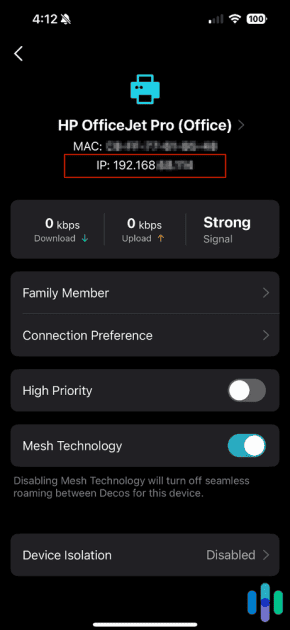
Method 6: Command Prompt Method (Windows Only)
For tech-savvy users, Windows Command Prompt offers another option.
-
Press Windows + R, type
cmd, and hit Enter. -
Type the command:
-
This will list all connected IP addresses in your local network.
-
Find your printer by identifying unfamiliar IP addresses and matching them with known devices.
Note: You may need to know your printer’s MAC address to identify it correctly.
Method 7: Using a Mobile Device (iOS or Android)
You can also use your smartphone or tablet to find the printer’s IP.
On iOS:
-
Open Settings > Wi-Fi.
-
Tap the “i” next to your current Wi-Fi network.
-
Scroll to Connected Devices (on routers that support it).
-
Locate your printer in the list.
On Android:
-
Go to Settings > Network & Internet > Wi-Fi.
-
Tap your network and open Advanced or Connected Devices.
-
Look for the printer name and IP address.
Some printer apps (like HP Smart or Epson iPrint) will also display IP details.
Additional Tips for Managing Printer IPs
1. Set a Static IP Address
Printers often use dynamic IPs assigned by your router, which can change over time. Setting a static IP ensures that the IP never changes, making it easier to reconnect.
You can set this via:
-
The printer’s control panel
-
Your router’s DHCP reservation feature
2. Use a Printer App
Many brands offer their own apps that can show printer status, IP address, and other network settings:
-
HP Smart
-
Canon PRINT
-
Epson iPrint
-
Brother iPrint&Scan
3. Ping the Printer (Advanced Users)
If you know part of your printer’s hostname or MAC address, you can use ping commands to identify its IP.
Troubleshooting: Printer Not Showing an IP Address?
-
Check Wi-Fi connection: Ensure the printer is connected to your Wi-Fi network.
-
Restart router and printer: Refresh connections.
-
Update firmware: Some printers may need a firmware update to support full network functionality.
-
Reset network settings: Use the printer’s settings menu to reset all network configurations and reconnect.
Video
Final Thoughts
Finding your printer’s IP address doesn’t have to be complicated. Whether you’re using a Windows PC, a Mac, your router, or even your mobile device, one of the methods above will work for you. This small piece of information plays a big role in seamless wireless printing and network management.
As home and office networks grow more complex, knowing how to access and manage each device is a must. Your printer’s IP address is a gateway to smarter printing—and now, you’re fully equipped to find it.
Read More: How to Stop Your Printer from Printing Blank Pages