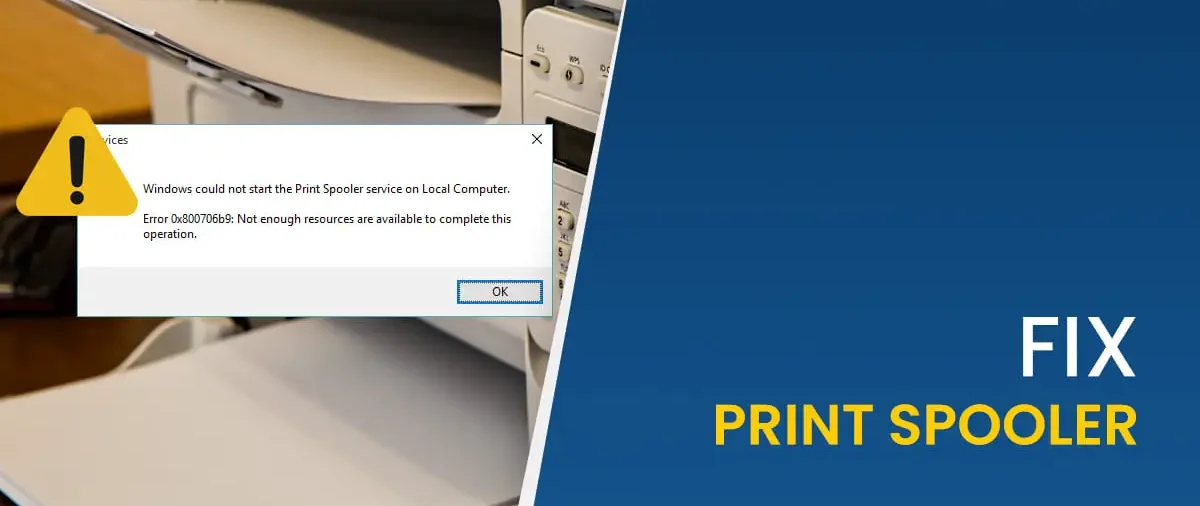Printers are essential for both home and office use, but they can be frustrating when they stop working unexpectedly. One of the most common causes of printing problems is a malfunctioning Print Spooler. The Print Spooler is a Windows service that manages print jobs, and when it fails, you might see errors like:
-
“Print spooler not running”
-
“Printer not responding”
-
“Print job stuck in queue”
If you’re facing these issues, don’t worry—this comprehensive guide will walk you through multiple proven methods to fix the Print Spooler and get your printer working again.
What Is the Print Spooler?
The Print Spooler is a background service in Windows that handles print jobs. It temporarily stores print requests in a queue (called the “spool”) and sends them to the printer when it’s ready. If the spooler crashes or gets stuck, printing stops entirely.
Common Causes of Print Spooler Failures
-
Corrupted print jobs in the queue
-
Outdated or faulty printer drivers
-
Windows updates interfering with the service
-
Malware or system file corruption
-
Conflicts with third-party security software
Now, let’s dive into the solutions.
Method 1: Restart the Print Spooler Service
The simplest fix is to restart the Print Spooler service. Here’s how:
-
Press Windows + R, type
services.msc, and hit Enter. -
Scroll down and find Print Spooler in the list.
-
Right-click it and select Restart.
-
If it’s stopped, click Start.
-
-
Close the window and try printing again.
Pro Tip: You can also restart it via Command Prompt (Admin) with:
net stop spooler && net start spooler
Method 2: Clear the Print Queue Manually
If print jobs are stuck, clearing the queue manually can help:
-
Open Command Prompt as Administrator (search for
cmd, right-click > Run as administrator). -
Stop the spooler with:
net stop spooler
-
Delete all pending print jobs:
del /Q %systemroot%\System32\spool\PRINTERS\*
-
Restart the spooler:
net start spooler
This forces Windows to clear corrupted print jobs that may be causing the issue.
Method 3: Update or Reinstall Printer Drivers
Outdated or corrupted drivers often cause spooler crashes.
Updating Drivers
-
Press Windows + X and select Device Manager.
-
Expand Print queues, right-click your printer, and select Update driver.
-
Choose Search automatically for drivers and follow the prompts.
Reinstalling Drivers
-
In Device Manager, right-click the printer and select Uninstall device.
-
Restart your PC—Windows will reinstall the driver automatically.
-
If not, download the latest driver from the manufacturer’s website.
Method 4: Run the Built-in Printer Troubleshooter
Windows has a built-in tool to diagnose printing issues:
-
Go to Settings > Update & Security > Troubleshoot.
-
Select Printer and click Run the troubleshooter.
-
Follow the on-screen instructions to fix detected issues.
This tool can automatically resolve common spooler and driver problems.
Method 5: Check for Windows Updates
Sometimes, a Windows update can fix spooler bugs:
-
Open Settings > Update & Security > Windows Update.
-
Click Check for updates and install any pending updates.
-
Restart your PC and test printing again.
Method 6: Reinstall the Printer
If the spooler keeps failing, reinstalling the printer may help:
-
Go to Settings > Devices > Printers & scanners.
-
Select your printer and click Remove device.
-
Click Add a printer and let Windows redetect it.
This resets all printer settings and can resolve hidden conflicts.
Method 7: Scan for System File Corruption
Corrupted system files can break the spooler. To check:
-
Open Command Prompt (Admin).
-
Run:
sfc /scannow
-
If errors are found, restart your PC.
For deeper issues, also run:
DISM /Online /Cleanup-Image /RestoreHealth
Method 8: Disable Antivirus/Firewall Temporarily
Security software can sometimes block the spooler.
-
Temporarily disable your antivirus/firewall.
-
Test printing—if it works, adjust your security software’s settings to allow the spooler.
Method 9: Modify the Registry (Advanced Users Only)
⚠ Warning: Editing the registry can be risky. Backup first!
-
Press Win + R, type
regedit, and hit Enter. -
Navigate to:
HKEY_LOCAL_MACHINE\SYSTEM\CurrentControlSet\Services\Spooler
-
Ensure the Start value is set to 2 (Automatic).
-
Restart your PC.
Method 10: Perform a System Restore
If the spooler recently stopped working, rolling back Windows may help:
-
Search for Create a restore point in Windows.
-
Click System Restore and choose a restore point before the issue started.
-
Follow the prompts to revert your system.
Video
Final Thoughts
A malfunctioning Print Spooler can disrupt your workflow, but with these solutions, you should be able to fix it yourself in most cases. Start with the basic steps (restarting the spooler, clearing the queue) and move to advanced fixes if needed.
If nothing works, your printer hardware may be faulty, or Windows may need a clean reinstall. However, 90% of spooler issues can be resolved using the methods above.