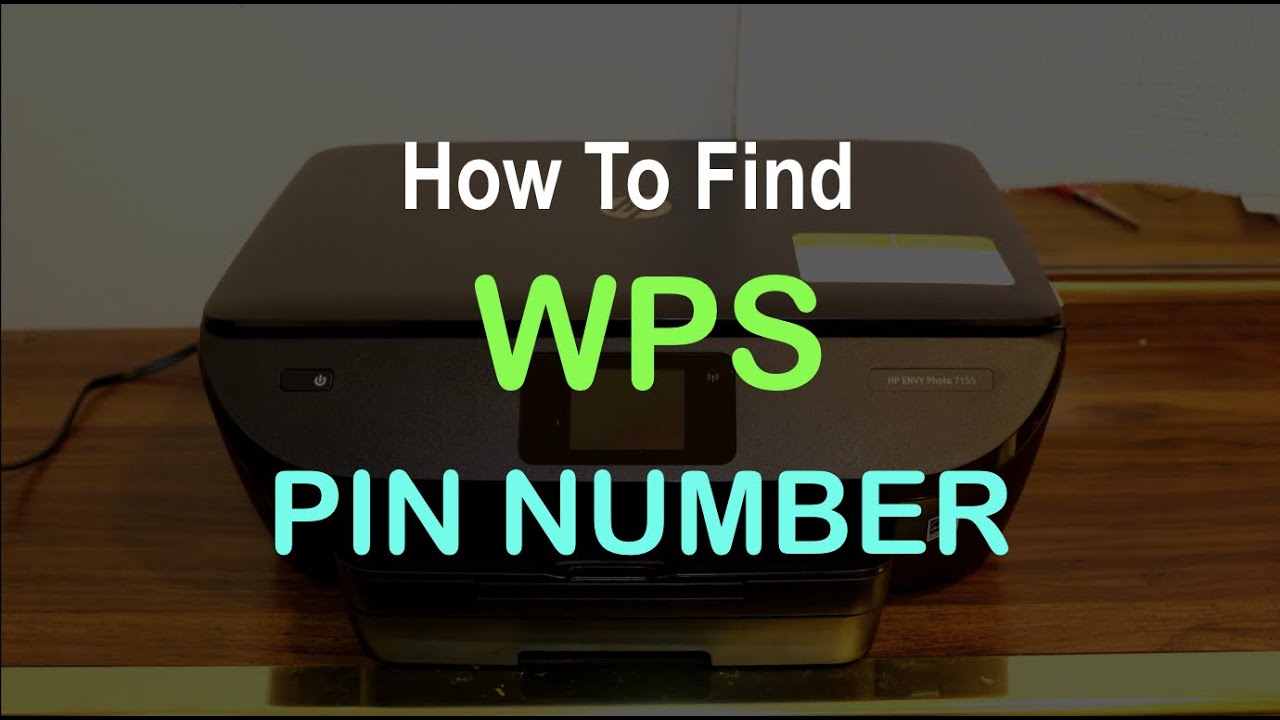Connecting your printer to Wi-Fi doesn’t have to be hard. Many modern printers come with a feature called WPS (Wi-Fi Protected Setup). This helps devices like printers quickly connect to wireless networks without typing long passwords. But what exactly is a WPS PIN, and where can you find it?
In this comprehensive guide, you’ll learn everything you need to know about WPS, how to find the WPS PIN on different types of printers, how to use it correctly, and what to do if it doesn’t work.
What is WPS and Why Should You Use It?
WPS (Wi-Fi Protected Setup) is a wireless network security standard. It makes connecting devices to a Wi-Fi network easier and faster. Instead of typing the Wi-Fi password every time, WPS allows you to use either a PIN code or a Push Button to connect.
There are two common WPS methods:
-
WPS Push Button: You press a button on the printer and on the router.
-
WPS PIN: The printer generates an 8-digit code that you enter into your router’s settings.
The PIN method is especially useful for devices without a touchscreen or easy-to-use interface.
Benefits of Using WPS to Connect a Printer
-
Saves Time – No need to enter a long password on a small screen.
-
More Convenient – Especially helpful for older users or non-tech-savvy people.
-
Secure – The connection is encrypted, though PIN-based WPS has known security weaknesses (more on that later).
-
Universal Compatibility – Works with many different brands like HP, Canon, Epson, Brother, and Samsung.
Where to Find the WPS PIN on a Printer
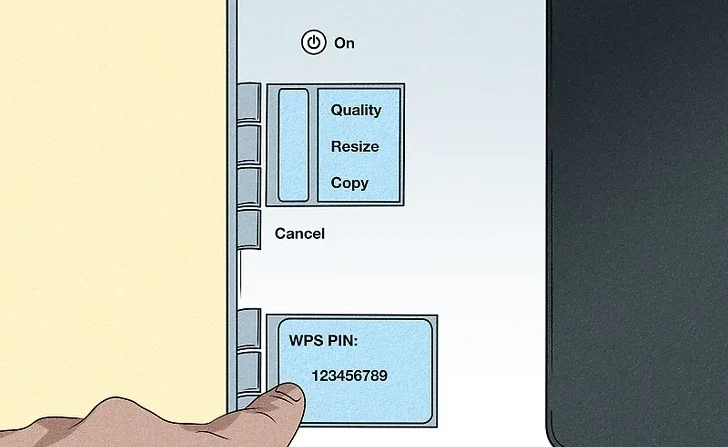
Now the big question: Where do you find the WPS PIN? The answer depends on the type of printer you have. Below are the most common places to look.
1. Printer Control Panel or Display Screen
If your printer has a screen:
-
Go to Settings or Network Settings.
-
Look for Wi-Fi Settings or Wireless Setup Wizard.
-
Select WPS or Wi-Fi Protected Setup.
-
Choose the WPS PIN method.
-
The printer will generate and display an 8-digit PIN on the screen.
Write it down or keep the screen active while you enter the PIN into your router.
2. Printed Label on the Printer
For some printers (especially HP and Canon models), the WPS PIN is printed on a label. You’ll often find this:
-
On the back or bottom of the printer.
-
Inside the cartridge access area or near the serial number.
Look for something labeled as:
-
WPS PIN
-
Wireless PIN
-
Wi-Fi Setup PIN
Make sure the PIN is 8 digits long. If it’s longer or shorter, it’s likely a different code.
3. Using Printer Software on a PC or Mac
If you’ve installed your printer’s software, it may help you find the WPS PIN:
-
Open the printer setup software.
-
Choose the Wireless Setup or Connect to Wi-Fi option.
-
The software may display the WPS PIN or automatically attempt to connect the printer.
This method is very helpful for printers without screens or when the PIN is not visible.
4. Printing a Network Configuration Page
Many printers allow you to print a summary of their network settings. Here’s how:
-
Press and hold the Information or Wi-Fi button.
-
On some models, you may need to press a combination of buttons (like Wi-Fi + Resume).
-
The report will include details like:
-
Printer IP address
-
MAC address
-
WPS PIN (if available)
-
Check your printer’s manual or website for specific button combinations.
How to Use the WPS PIN to Connect Your Printer
Once you have the WPS PIN, here are the steps to connect your printer:
Step 1: Log Into Your Router
-
On a web browser, enter your router’s IP address (usually 192.168.0.1 or 192.168.1.1).
-
Login with your admin credentials.
Step 2: Go to Wireless or WPS Settings
-
Look for a section labeled WPS, Wireless Setup, or Device Setup.
Step 3: Enter the WPS PIN
-
There should be an option to enter a client PIN or device PIN.
-
Enter the 8-digit code from the printer.
-
Save or apply the settings.
Step 4: Wait for the Connection
-
The printer and router will communicate.
-
The printer should connect to the Wi-Fi within 1–2 minutes.
-
You may see a confirmation message on the printer’s screen or a flashing light that turns solid.
What to Do If the WPS PIN Method Doesn’t Work
Sometimes the WPS PIN method fails. Here’s what you can do:
1. Try the WPS Push Button Method
-
Press the WPS button on the router for 3–5 seconds.
-
Within 2 minutes, press the Wi-Fi or WPS button on the printer.
This method often works more smoothly than the PIN method.
2. Restart Both Devices
-
Power off your router and printer.
-
Turn them back on and try the connection again.
3. Update Printer Firmware
-
Go to your printer’s official website.
-
Check for firmware updates.
-
An update may fix connection or setup issues.
4. Use Manual Wi-Fi Setup
If WPS fails completely, go back to the classic method:
-
Use the printer screen or software to manually select your Wi-Fi network.
-
Enter your Wi-Fi password using the control panel or setup tool.
Is WPS Safe to Use?
While WPS is convenient, it has some security risks—especially with the PIN method. Here’s what you should know:
-
The 8-digit PIN is easier to guess with brute-force attacks.
-
Once a device is connected via WPS, it can stay on your network permanently.
-
Many security experts recommend turning off WPS once your devices are connected.
Tips to stay secure:
-
Only enable WPS when setting up new devices.
-
Disable WPS in your router settings after use.
-
Always change default router login credentials.
-
Use strong Wi-Fi passwords.
Common Questions About the WPS PIN
Q1: Can I find the WPS PIN on my router?
No, the WPS PIN comes from the printer, not the router. The router may have a WPS feature or PIN of its own, but that is not used for this setup.
Q2: Does every printer support WPS?
No. Older or very basic printers may not support WPS. Check your printer’s manual or product page.
Q3: Is WPS available on 5GHz networks?
Most WPS connections happen on the 2.4GHz band. If your router is dual-band, make sure the 2.4GHz channel is enabled.
Video
Final Thoughts
Finding the WPS PIN for your printer might seem tricky at first, but it’s a straightforward process once you know where to look. Whether it’s on the display screen, a printed label, or through your computer’s setup software, the PIN is your key to quick, wireless printing.
WPS offers a convenient way to connect your printer to Wi-Fi without typing a password. But always keep security in mind—use WPS wisely and turn it off when you’re done.
References
- ↑https://support.hp.com/ee-en/document/ish_2380042-1648009-16
- ↑https://support.hp.com/us-en/document/ish_4641127-4645964-16
- ↑https://support.hp.com/us-en/document/ish_4641127-4645964-16
- ↑https://support.hp.com/us-en/document/ish_4641127-4645964-16
- ↑https://support.brother.com/g/s/id/htmldoc/mfc/mfc-5895cw/gb/html/nug/chapter3_6_3.html
- ↑https://support.brother.com/g/s/id/htmldoc/mfc/mfc-5895cw/gb/html/nug/chapter3_6_3.html
- ↑https://support.brother.com/g/s/id/htmldoc/mfc/mfc-5895cw/gb/html/nug/chapter3_6_3.html
- ↑https://support.usa.canon.com/kb/s/article/ART179064
- ↑https://support.usa.canon.com/kb/s/article/ART179064
Read More: How to Connect an HP Printer to Wi-fi: Easy Guide