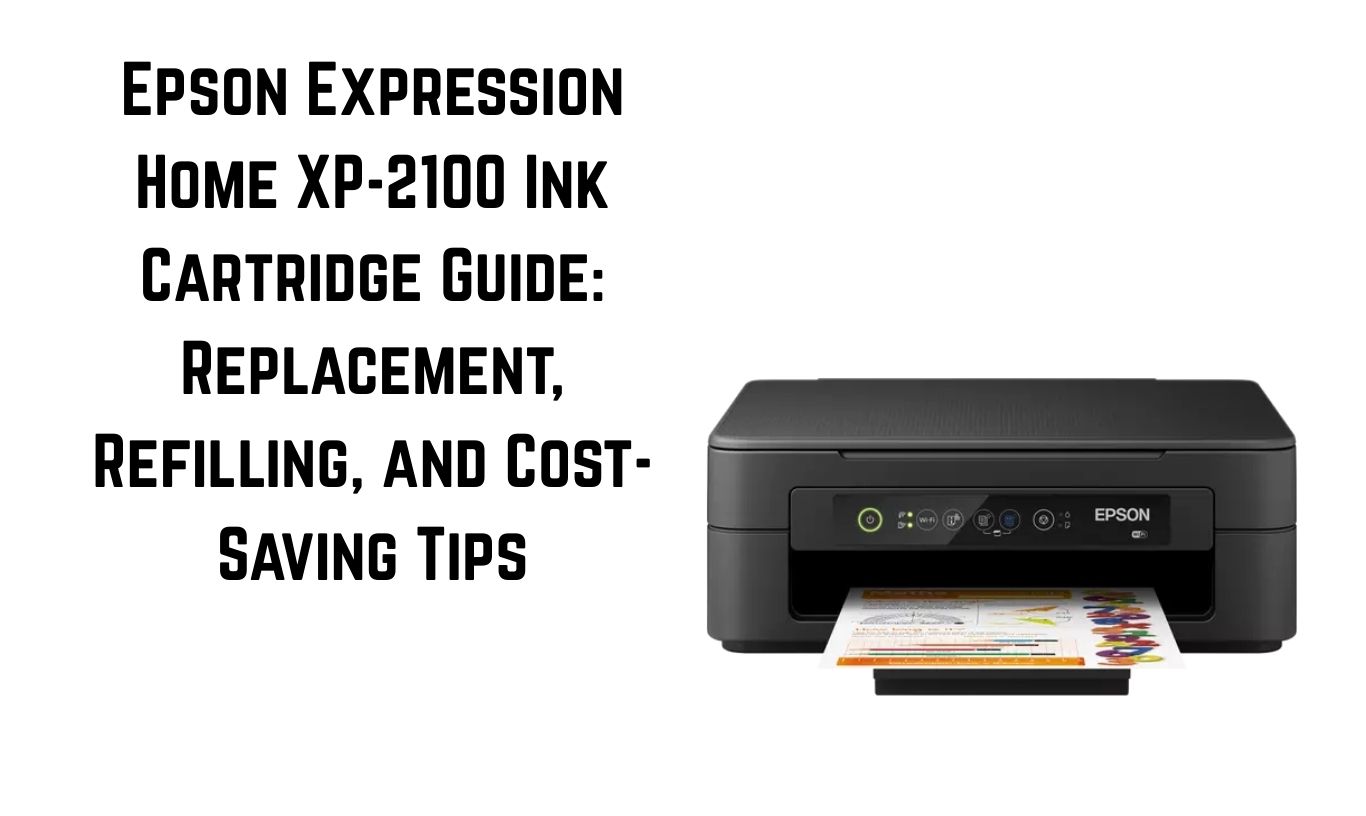The Epson Expression Home XP-2100 is a compact, reliable inkjet printer designed for home and light office use. It delivers crisp documents and vibrant photos, but like all inkjet printers, it depends on high-quality ink cartridges to perform at its best. Many owners face common questions about cartridge types, replacement procedures, refilling options, and how to manage printing costs effectively.
Ink cartridges can be expensive, and selecting the wrong ones can result in wasted ink, poor print quality, or even printer damage. By understanding how the XP-2100’s ink system works and adopting smart printing habits, you can save money, reduce waste, and extend your printer’s lifespan.
This guide will cover everything you need to know, including the types of ink compatible with the Epson XP-2100, step-by-step cartridge replacement instructions, safe refilling methods, ways to prevent ink waste, and proven tips for reducing printing costs. Whether you’re a first-time user or a seasoned printer owner, these insights will help you get the most out of your XP-2100.
Understanding the Epson Expression Home XP-2100 Ink System
Before diving into replacement or refilling steps, it’s important to know how the XP-2100’s ink system works.
1. Cartridge Model
The Epson Expression Home XP-2100 uses Epson 603 series ink cartridges, also marketed as “Starfish” cartridges in some regions.
These come in two main forms:
-
Standard Capacity (603) – Suitable for occasional printing, lower upfront cost.
-
High Capacity / XL (603XL) – More expensive initially but yields more pages, lowering cost per page.
2. Color Configuration
The printer uses a four-cartridge system:
-
Black
-
Cyan
-
Magenta
-
Yellow
Because the XP-2100 uses individual color cartridges, you only need to replace the specific color that runs out, which is more economical than tri-color cartridges.
3. Ink Type
The Epson XP-2100 uses pigment-based black ink (for sharper text) and dye-based color inks (for vibrant images).
Pigment inks are more water- and smudge-resistant, while dye inks offer richer color blends for photos.
When to Replace Ink Cartridges
Knowing when to replace a cartridge can prevent poor-quality prints and avoid running the printer dry (which can cause printhead clogs).
Signs You Need a Replacement
-
Low Ink Warning on the printer’s display or in the Epson software.
-
Faded or streaky prints, especially in one color.
-
Missing colors in graphics or photos.
-
Printer refuses to print because one cartridge is empty.
Tip: You can still print in black and white if color cartridges are low, but some print modes require all colors to have some ink.
How to Replace Epson XP-2100 Ink Cartridges (Step-by-Step)
Replacing cartridges in the XP-2100 is straightforward, but doing it properly ensures you avoid mess, air bubbles, or damage to the printhead.
Step 1: Prepare Your Work Area
-
Keep new cartridges ready before removing the old ones.
-
Use a sheet of paper or cloth to protect your desk from ink spills.
Step 2: Power On the Printer
The printer must be turned on for the ink carriage to move into the replacement position.
Step 3: Open the Scanner Unit
Lift the scanner lid until it locks in place. The ink carriage will slide to the center for easy access.
Step 4: Identify the Cartridge to Replace
Check which cartridge is empty using the display or software.
Step 5: Remove the Old Cartridge
Press the small tab at the end of the cartridge and lift it straight out.
Avoid touching the printhead nozzle or electrical contacts.
Step 6: Prepare the New Cartridge
-
Shake the cartridge gently before opening (only for color inks).
-
Remove the yellow protective tape without touching the nozzles.
Step 7: Install the New Cartridge
Insert the cartridge into its slot until it clicks securely in place.
Step 8: Close the Scanner Unit
Lower the scanner lid carefully.
Step 9: Let the Printer Charge the Ink
The printer will run an ink charging cycle (usually about a minute). Do not turn off the printer during this process.
How to Refill Epson XP-2100 Ink Cartridges
While Epson recommends using genuine cartridges, some users choose to refill to save money. This can be done safely if you follow the right process.
Warning: Refilling voids warranty and can cause issues if not done properly.
Required Materials
-
Refill ink bottles (pigment for black, dye for colors)
-
Syringe with blunt needle
-
Gloves and paper towels
-
Sealing plugs for refill holes
Refilling Steps
-
Remove the Cartridge – Follow the same removal process as above.
-
Locate the Refill Hole – Usually under the label or protective seal.
-
Fill the Syringe – Draw ink into the syringe (about 5–10ml for color, 10–15ml for black).
-
Inject Slowly – Avoid overfilling, as it can cause leaks.
-
Seal the Hole – Use the plug or tape.
-
Clean and Reinstall – Wipe off excess ink, insert the cartridge, and run a cleaning cycle.
Preventing Ink Waste in the XP-2100
Ink waste can be costly. Here’s how to make every drop count.
1. Use the Printer Regularly
Infrequent printing can cause ink to dry and clog the nozzles, leading to waste during cleaning cycles.
2. Choose Draft Mode for Everyday Printing
Draft mode uses less ink and prints faster—ideal for internal documents.
3. Print in Black-Only Mode When Possible
If you don’t need color, this mode saves colored ink.
4. Avoid Frequent Power Cycling
Every time you turn the printer on, it performs a small cleaning cycle that uses ink.
5. Monitor Ink Levels
Replace cartridges only when they are truly empty, not just when the low-ink warning appears.
Cost-Saving Tips for Epson XP-2100 Ink
Printing costs can add up quickly, but there are several proven strategies to reduce expenses.
1. Buy XL Cartridges
High-capacity cartridges have a lower cost per page than standard ones.
2. Use Compatible Cartridges
Reputable third-party cartridges can be cheaper, but make sure they are high quality to avoid printhead damage.
3. Refill Cartridges Yourself
If you’re comfortable with DIY, refilling can save up to 70% of ink costs.
4. Use Ink-Saving Fonts
Fonts like Ecofont or Century Gothic use less ink.
5. Optimize Print Settings
-
Draft mode for text
-
Print double-sided to save paper
-
Print multiple pages per sheet for drafts
6. Store Spare Cartridges Properly
Keep them sealed in a cool, dark place to prevent ink from drying out.
Troubleshooting Common Ink Cartridge Problems
Even with proper care, cartridge issues can arise. Here’s how to fix them.
1. Cartridge Not Recognized
-
Remove and reinstall the cartridge.
-
Clean the electrical contacts.
-
Try a different cartridge.
2. Poor Print Quality After Replacement
-
Perform head cleaning via printer software.
3. Leaking Cartridge
-
Stop using it immediately to prevent printer damage.
-
Replace with a new cartridge.
Environmentally Friendly Printing with the XP-2100
Being eco-conscious can save money and reduce waste.
1. Recycle Old Cartridges
Use Epson’s recycling program or local collection points.
2. Print Double-Sided
Cut the paper in half.
3. Use Digital Alternatives
Share documents electronically instead of printing when possible.
Final Thoughts
The Epson Expression Home XP-2100 is a reliable printer, but ink costs can become a burden if not managed wisely. By understanding your cartridge options, replacing and refilling correctly, preventing waste, and following cost-saving practices, you can enjoy high-quality printing without overspending. Small habits—like using draft mode, printing in black-only when possible, and storing cartridges properly—can significantly reduce costs over time.
With the right approach, your XP-2100 will deliver consistent performance, crisp documents, and vibrant photos while keeping your printing expenses under control.
Read More: The Ultimate Step-by-Step Guide to Refilling Ink in Your Epson EcoTank L6290 – No Spills, No Mess!