The iPad has become a favorite tool for both personal and professional use. Its portability and power make it perfect for work on the go. But one task that still puzzles many users is how to print directly from an iPad. Whether you’re printing an email, document, photo, or web page, there are several methods to connect a printer to your iPad. This guide will walk you through the easiest and most reliable ways to do that, even if your printer is not AirPrint-compatible.
Understanding iPad Printing: What You Need to Know
Apple made printing simple for users by building AirPrint directly into iOS. AirPrint allows you to print directly from your iPad without installing drivers or software. But not all printers support AirPrint. That’s where third-party apps and workarounds come in handy.
There are three main ways to connect your printer to an iPad:
-
Using AirPrint (best and easiest)
-
Using the printer’s official app or a third-party printing app
-
Using a computer as a print server
Let’s dive into each of these methods and help you decide which one is best for you.
1. Use AirPrint to Print from iPad (Best for Newer Printers)
AirPrint is Apple’s built-in printing technology that allows your iPad to connect wirelessly to a compatible printer.
✅ What You Need:
-
An AirPrint-compatible printer
-
iPad running iOS 4.2 or later
-
A Wi-Fi connection shared by both devices
🛠️ How to Use AirPrint:
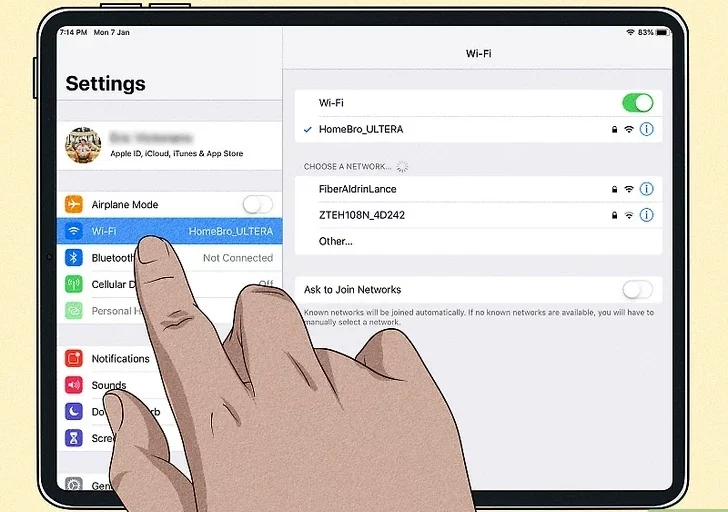
-
Connect Your Devices to the Same Wi-Fi Network
Your iPad and printer must be on the same Wi-Fi network to talk to each other. -
Open the File or Document
You can print from apps like Safari, Mail, Notes, Photos, Pages, and others. -
Tap the Share Icon
Look for the square with the arrow pointing up, usually at the top or bottom of your screen. -
Tap “Print” from the Options
The print option will appear if your app supports AirPrint. -
Select Your Printer
Your iPad will scan for AirPrint-enabled printers on the network. -
Set Print Options
Choose the number of copies, range of pages, etc. -
Tap “Print”
Your file will be sent to the printer instantly.
🧠 Pro Tip:
If your printer isn’t appearing, double-check that both devices are on the same Wi-Fi network and that the printer is AirPrint-enabled. You can refer to Apple’s official list of supported printers.
2. Print Using Manufacturer Apps or Third-Party Apps
Not every printer supports AirPrint, but that doesn’t mean you’re out of options. Most major printer brands offer free apps on the App Store that let your iPad print using Wi-Fi or Bluetooth.
🏷️ Examples of Manufacturer Apps:
🛠️ How to Use These Apps:
-
Download the App from the App Store
Search for the brand of your printer. -
Connect Your Printer to Wi-Fi
Use your printer’s screen or buttons to get it on your Wi-Fi network. -
Open the App and Add Your Printer
Follow the in-app setup to detect and connect your printer. -
Print Directly from the App
These apps allow you to print documents, images, web pages, and emails.
💡 Alternative: Use Universal Print Apps
If your manufacturer doesn’t offer an app, try universal printing apps like:
-
Print n Share
These apps act as a bridge between your iPad and your printer—even if your printer isn’t natively compatible.
3. Use a Computer as a Print Server (For Older Printers)
If you have a non-AirPrint printer connected to a Mac or Windows PC, you can still print from your iPad using that computer as a print server. This method requires software to simulate AirPrint compatibility.
🖥️ For Mac: Use Printopia
Printopia is a paid app that installs on your Mac and shares your printers with your iPad.
Steps:
-
Install Printopia on your Mac.
-
Connect your printer to the Mac via USB or network.
-
Make sure your Mac and iPad are on the same Wi-Fi.
-
Open a document on your iPad, tap Print, and select the shared printer.
💻 For Windows: Use O’Print
O’Print is a similar app for Windows that allows your iPad to see printers connected to your PC.
Steps:
-
Download and install O’Print on your PC.
-
Launch the app and enable your printer for sharing.
-
From your iPad, use AirPrint in any app to print wirelessly via your PC.
🎯 Benefits of Print Server Setup:
-
Works with older USB printers
-
Allows more control over print jobs
-
Saves you from buying a new printer
Troubleshooting iPad Printing Problems
If you’re having trouble printing from your iPad, try the following:
✅ Check Network Connection
Ensure both your iPad and printer are on the same Wi-Fi network.
🔄 Restart Devices
Restart your iPad, printer, and router to refresh network connections.
🧽 Clear the Print Queue
If previous jobs failed, clearing the print queue can resolve issues.
📱 Update iOS and Printer Firmware
Check for the latest firmware or software updates for both devices.
🖨️ Printer Offline?
-
Make sure it’s turned on and not in error mode.
-
Ensure there’s paper and ink or toner.
Tips for Smooth iPad Printing
-
Use cloud storage: Store your files on iCloud Drive, Google Drive, or Dropbox so they’re easy to access from print apps.
-
Avoid public or guest Wi-Fi: Some networks block printer visibility.
-
Use Bluetooth printers carefully: Bluetooth printing is less common and not supported by AirPrint.
-
Check printer sleep mode: Wake it up before attempting to print.
What to Do If You Still Can’t Print
If none of the methods work, consider these alternatives:
-
Email the document to yourself and print it from a desktop computer.
-
Use a USB adapter to transfer the file to another device.
-
Buy an AirPrint-enabled printer, which is the most future-proof solution for Apple users.
Final Thoughts
Printing from your iPad can be easy and convenient when done the right way. Whether you’re using AirPrint, a manufacturer’s app, or a print server, there’s a solution for nearly every setup. AirPrint is the smoothest method, but even older printers can be made to work with the right tools.
By understanding the available methods and following the proper steps, you’ll be able to print documents, photos, and more directly from your iPad without frustration.
So next time you need a hard copy, don’t panic. Your iPad can handle it—just connect the right way and print with confidence!
