The Canon TS3150 is a compact and easy-to-use printer. One of its best features is wireless printing. This means you can print from your phone, tablet, or computer without using any cables. In this guide, you’ll learn three simple ways to connect your Canon TS3150 to Wi-Fi. Whether you use a mobile app, a Windows or Mac computer, or a WPS connection, we’ll show you step-by-step how to do it. These methods are easy to follow and don’t need special skills. Let’s get your printer connected so you can start printing wirelessly in no time!
Method 1: Using the SELPHY Mobile App
Turn on your printer
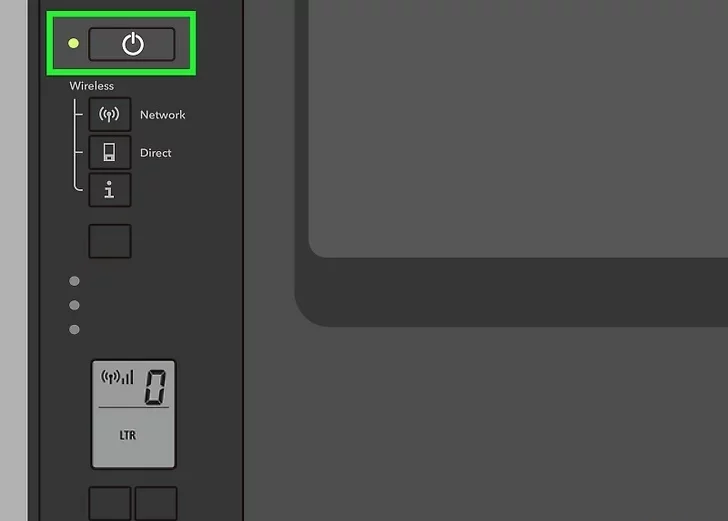
Ensure your Canon TS3150 printer is plugged in and then press the power button to turn it on. Wait a few seconds until the printer is fully ready.
Get the Canon app from the Google Play Store or App Store
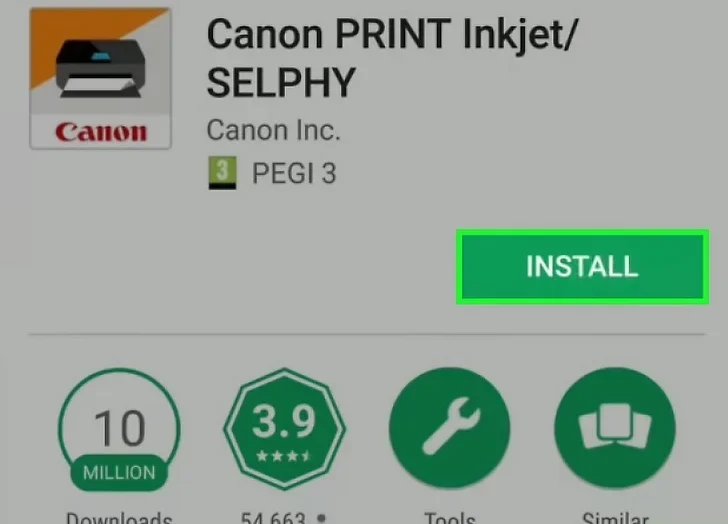
On your smartphone or tablet, open the app store. Search for “Canon PRINT Inkjet/SELPHY.” Download and install the app.
Press and hold the Direct button on the printer
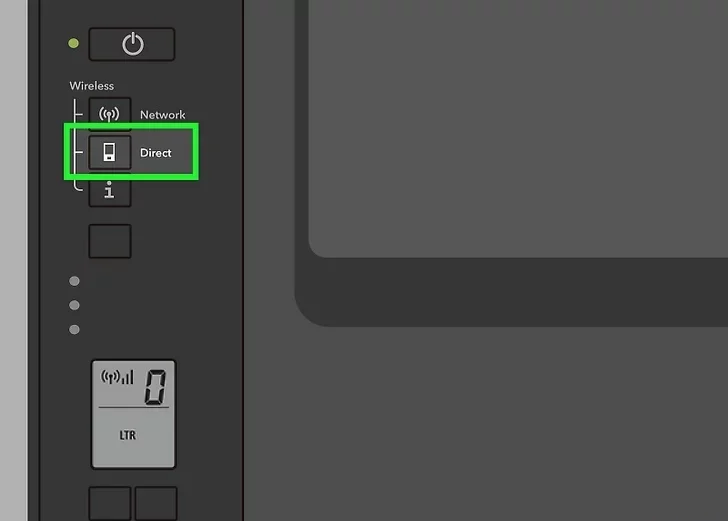
Find the “Direct” button on your printer. Press and hold it until the wireless light starts to blink. This puts your printer in connection mode.
Open the Canon app on your phone or tablet
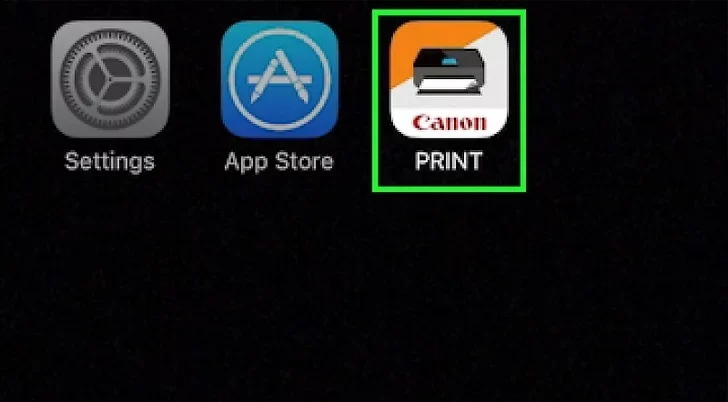
Launch the Canon PRINT Inkjet/SELPHY app that you just installed. Make sure your phone is connected to Wi-Fi.
Follow the on-screen prompts to set up your printer with your mobile app
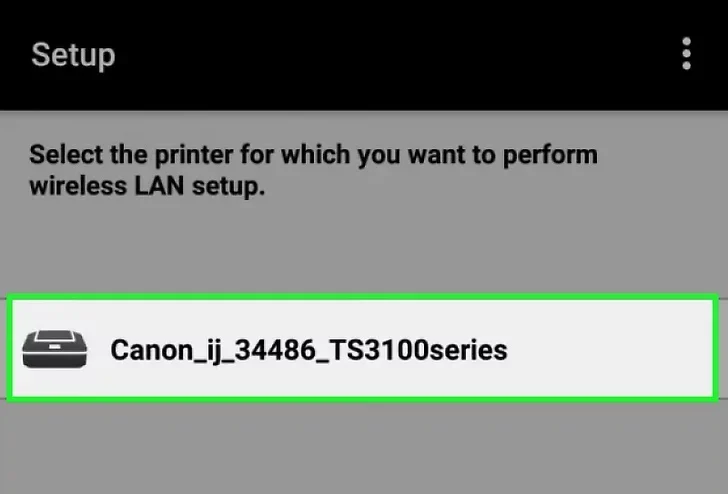
The app will search for nearby printers. Once it finds your TS3150, it will show it on the screen. Tap on it to begin the setup.
Follow the on-screen prompts to register your printer
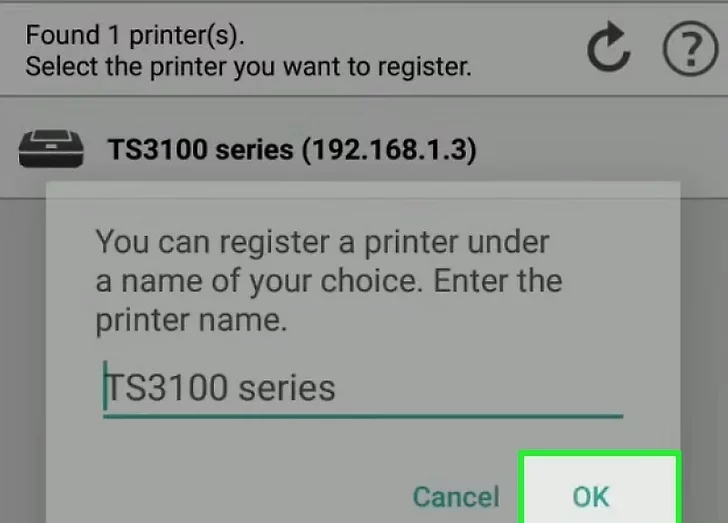
Complete the final steps shown in the app. This will include connecting the printer to your Wi-Fi and registering it to your device. Once finished, your printer is ready to use wirelessly!
Method 2: Using a Windows or Mac Computer
If you prefer using a computer to connect your Canon TS3150 to Wi-Fi, this method is for you. Whether you’re on Windows or macOS, the setup steps are quite similar. Follow these detailed instructions to complete the connection.
Go to the Canon Start Up page
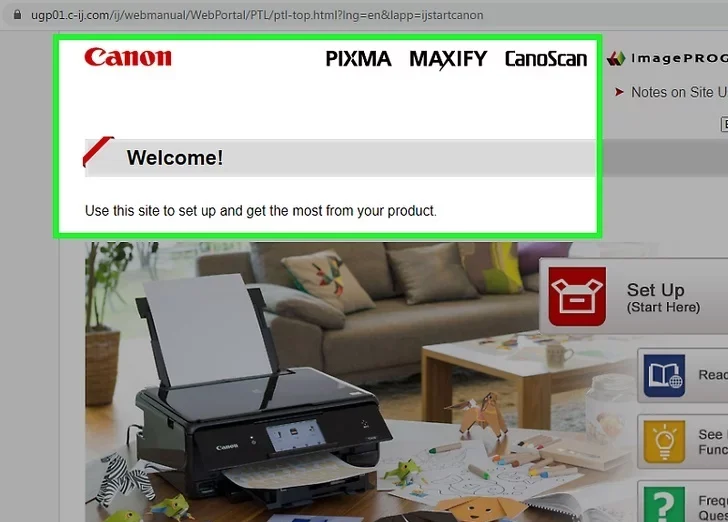
Open your web browser and visit https://ij.start.canon. This is Canon’s official setup website.
Click “Set Up”
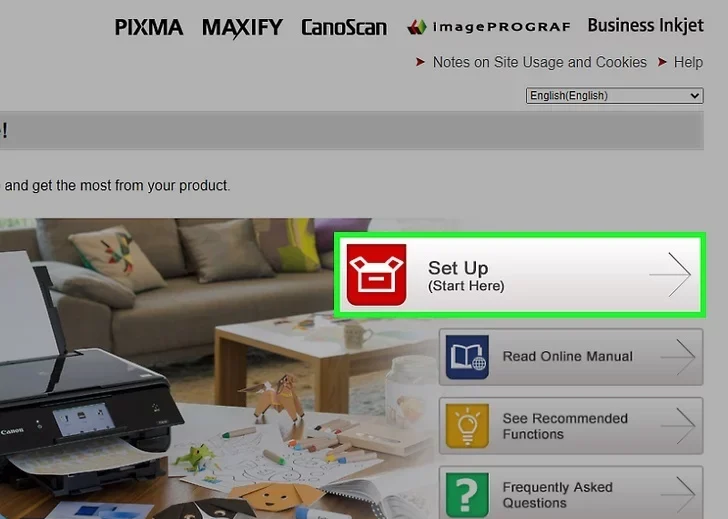
On the homepage, you’ll see a “Set Up” button. Click on it to begin the process.
Enter “TS3150” and click “Go”
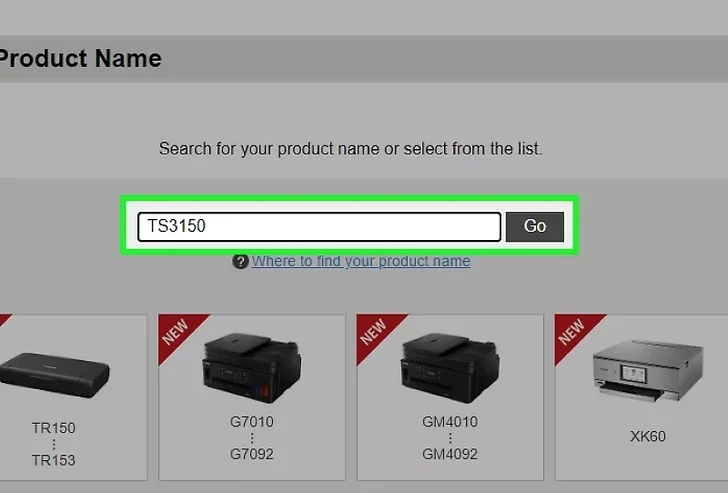
You’ll be asked to enter your printer model. Type “TS3150” into the box, then click the “Go” button. This will take you to your printer’s setup page.
Click “Download”
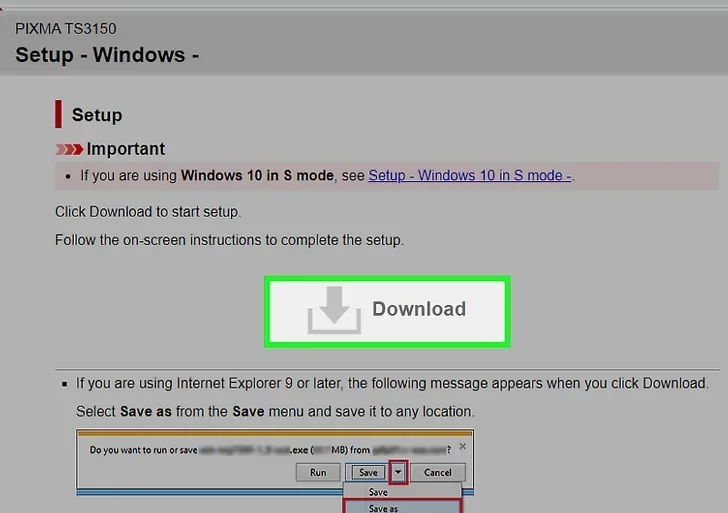
You’ll now see the setup file for your operating system. Click “Download” to get the installer for your Canon TS3150. Make sure to save the file in an easy-to-find location like your desktop or downloads folder.
Click the .exe (Windows) or .dmg (Mac) file
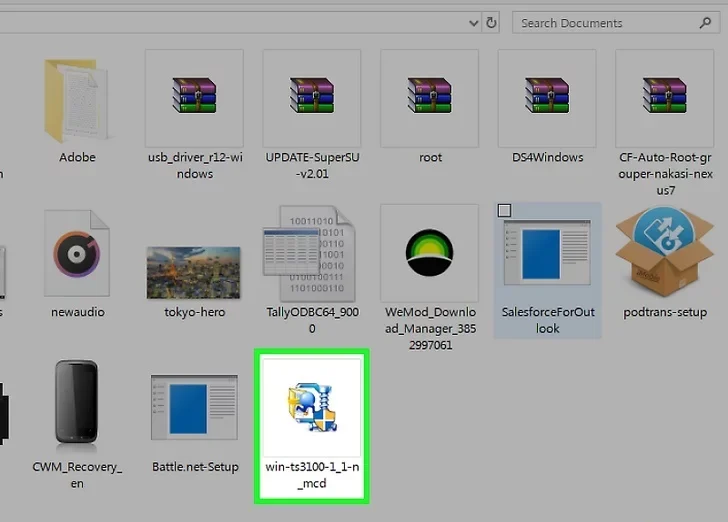
After the file finishes downloading, open it. Windows users should double-click the .exe file, while Mac users should open the .dmg file. This will launch the setup program.
Click “Start Setup”
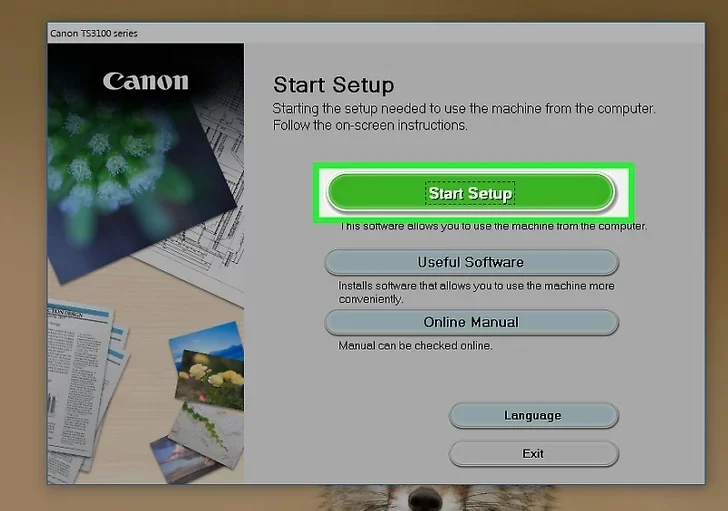
When the setup window opens, click the “Start Setup” button to begin the installation and configuration process.
Click to select your region and country
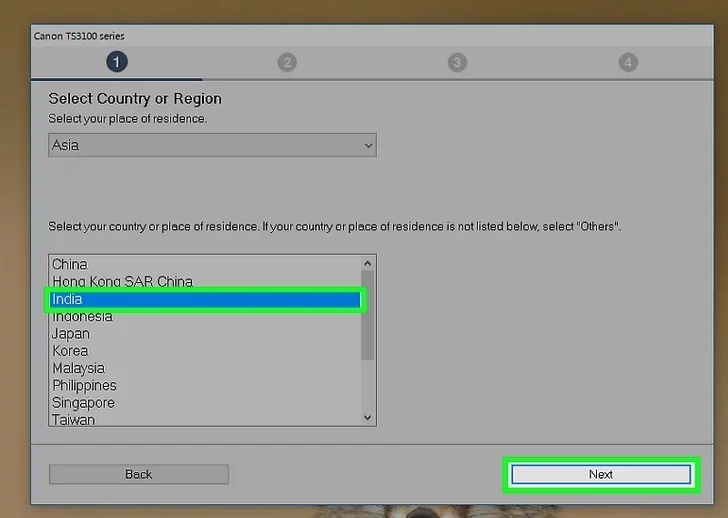
The setup will ask you to choose your location. Select your country or region from the list, then click “Next.”
Click “Yes” after reading the license agreement
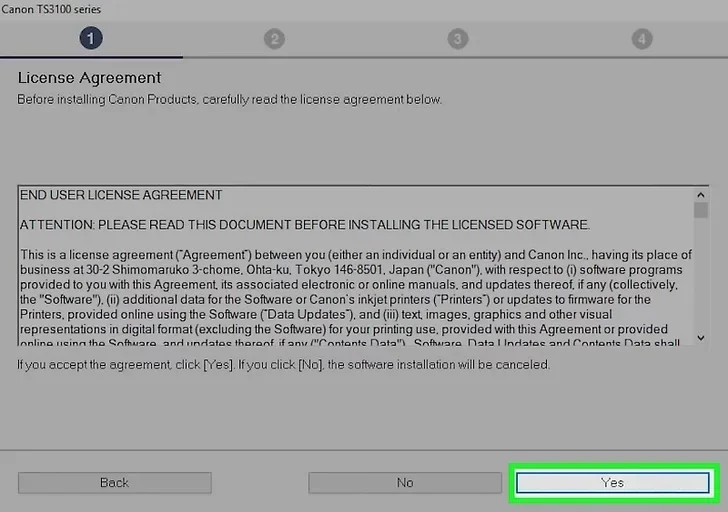
You’ll be shown Canon’s license agreement. After reading it, click “Yes” to agree and continue.
Click “Agree” or “Do not agree”
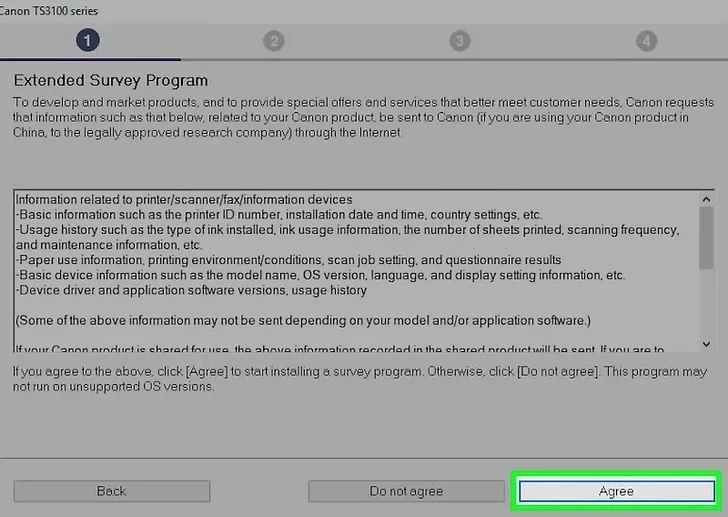
You may be asked about optional services or sharing anonymous data. Choose “Agree” if you’re okay with it or “Do not agree” to skip.
Make sure the box is checked next to “Deactivate the block.”
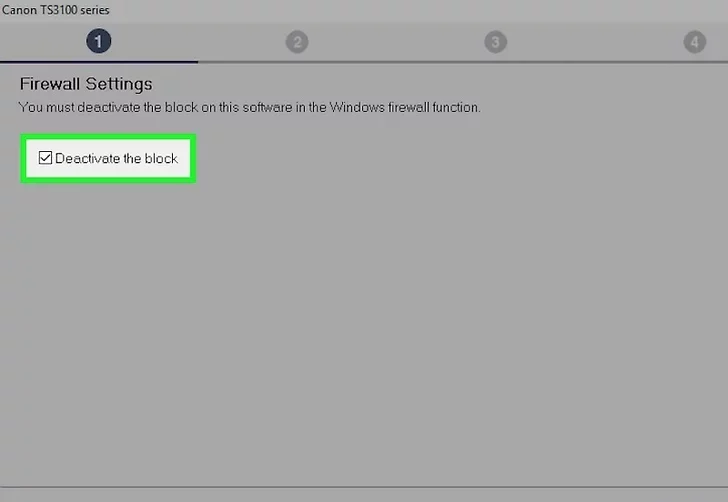
If your Windows firewall or antivirus settings block printer connections, the setup will show a box labeled “Deactivate the block.” Make sure this box is checked so your printer can connect properly.
Select the connection type (if prompted)
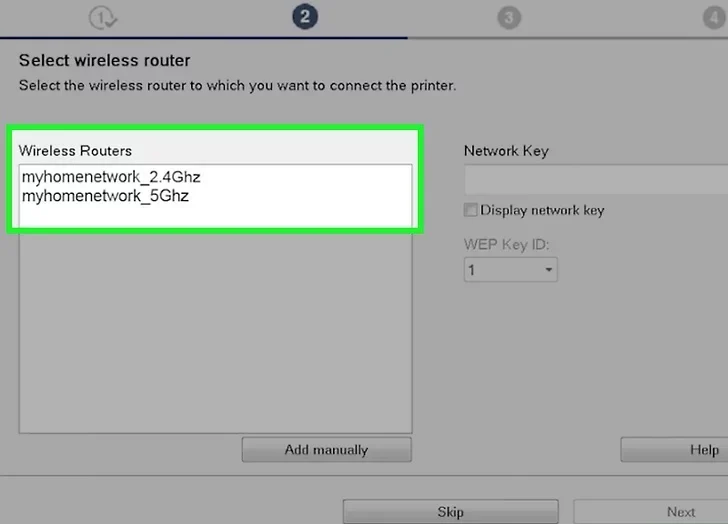
If the setup shows a screen asking how you want to connect, choose the wireless connection option. This will allow your printer to connect over Wi-Fi.
Click “Yes” on the connection method confirmation screen (if it appears)
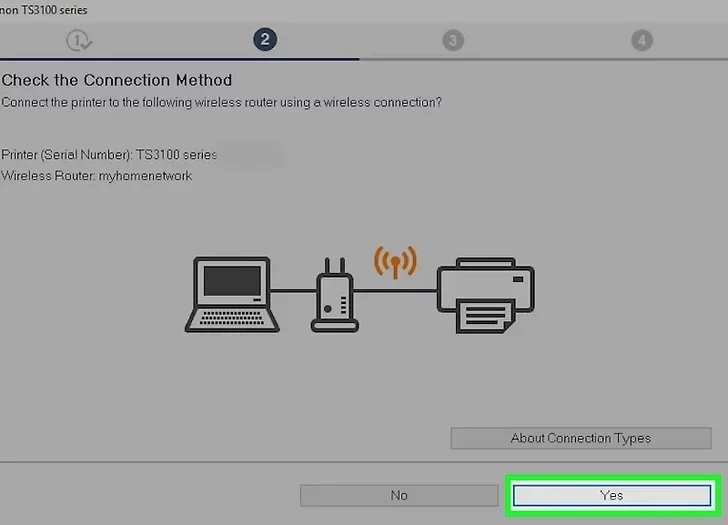
You may see a screen that checks your connection method. Click “Yes” to continue.
Click “Next”
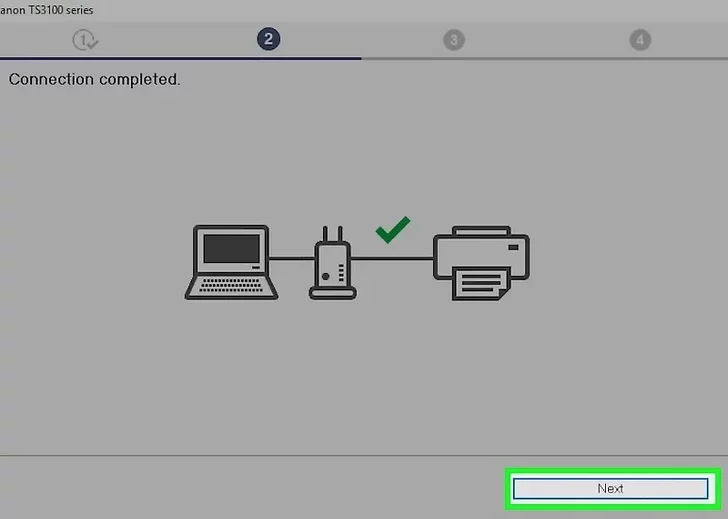
The setup will now search for your Wi-Fi network and guide you through connecting the printer to it.
Click “Next” to install the appropriate software
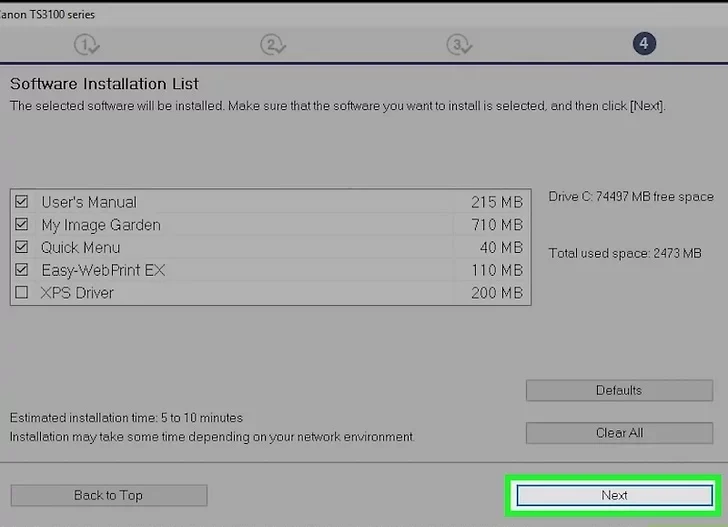
Once the connection is successful, the installer will add any drivers or software needed. Click “Next” to proceed.
Click “Exit”
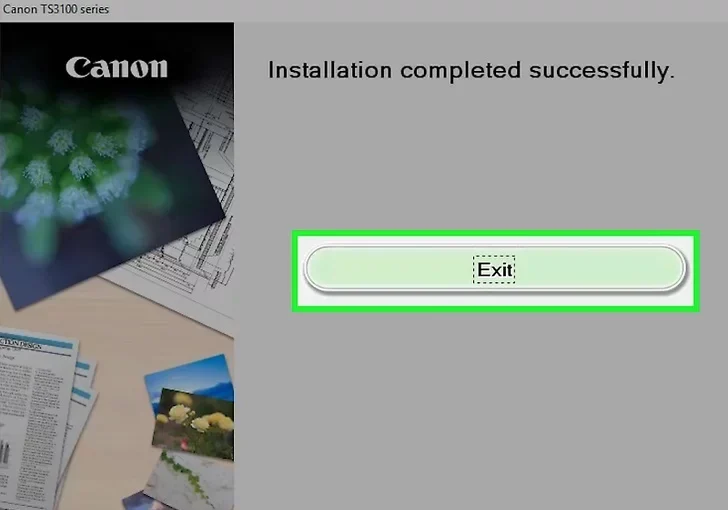
When the installation finishes, click “Exit” to close the setup window. Your Canon TS3150 is now connected to Wi-Fi and ready to print wirelessly from your Windows or Mac computer.
Method 3: Using WPS
WPS (Wi-Fi Protected Setup) is a quick way to connect your Canon TS3150 printer to your Wi-Fi without using a computer or mobile app. This method works only if your Wi-Fi router has a WPS button. Here’s how to do it:
Turn on your printer
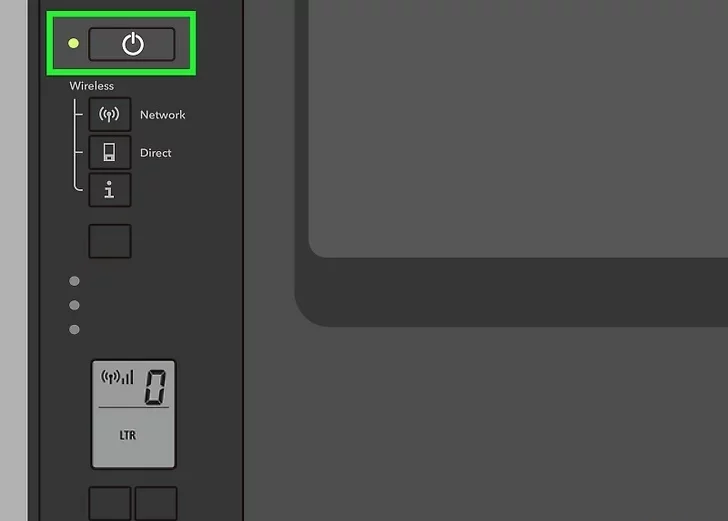
Make sure your Canon TS3150 is plugged in and press the power button. Wait until the printer is fully turned on and ready.
Press and hold the Network button
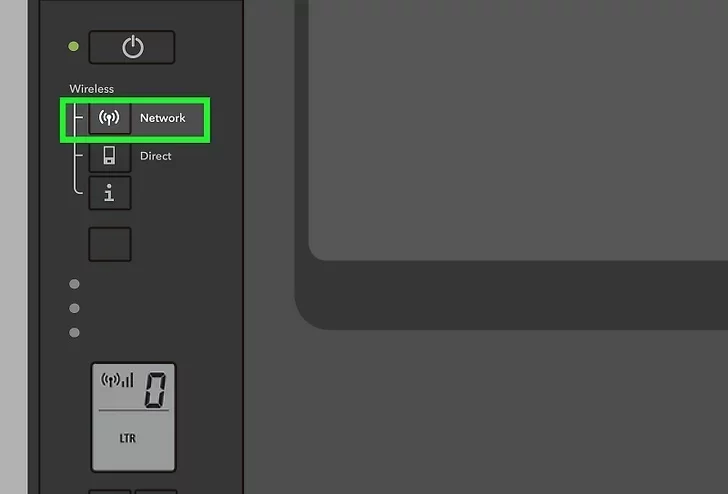
On the printer’s control panel, find the “Network” button. Press and hold it until the wireless light starts blinking. This puts the printer in WPS connection mode.
Press and hold the WPS button on the router
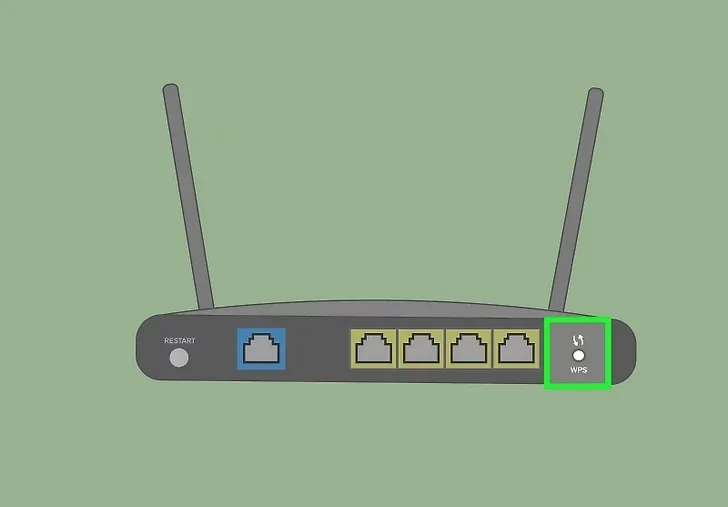
Within 2 minutes of holding the Network button on the printer, go to your Wi-Fi router. Press and hold the WPS button for a few seconds. The router will start searching for nearby devices.
Once both devices are in WPS mode, they will automatically connect. The wireless light on your printer will stay lit when the connection is successful. After that, your Canon TS3150 is ready to print over Wi-Fi!
Tips for Connecting and Using Your Canon TS3150 Wirelessly
-
Place Your Printer Close to the Router
Keep the printer within a short range of your Wi-Fi router during setup. A strong signal ensures faster and more stable connections. -
Use the Canon PRINT Inkjet/SELPHY App for Easy Setup
If you’re not tech-savvy, the Canon mobile app is the most beginner-friendly option. It guides you step by step with clear instructions. -
Double-Check Your Wi-Fi Password
A wrong Wi-Fi password is one of the most common setup issues. Make sure you enter it correctly when prompted. -
Update Your Printer’s Firmware
After setup, check for firmware updates through the Canon app or website. Updates fix bugs and improve performance. -
Keep Your Devices on the Same Network
Ensure your smartphone, tablet, or computer is connected to the same Wi-Fi network as your printer, or the devices may not detect each other. -
Restart Devices if You Have Issues
If something doesn’t work, restart your printer, router, and computer or phone. A quick restart often fixes temporary glitches. -
Label Your Printer on the Network
During setup, you can name your printer. Give it a clear name so you can easily find it if you have more than one printer at home. -
Secure Your Wi-Fi Connection
Always use a password-protected Wi-Fi network. This keeps your printer and personal data safe from unauthorized access. -
Keep the Printer’s Manual Handy
The Canon TS3150 manual has troubleshooting steps and button guides. Keep it nearby during setup in case you need it. -
Use the WPS Method for Fast Setup (If Available)
If your router has a WPS button, the WPS setup method is the quickest way to get connected without needing a screen or app.
Read More: How to Fix an Offline Printer: Troubleshoot an “offline” printer error in Windows or macOS
Video
Expert Q&A
Q1: What is the easiest way to connect the Canon TS3150 to Wi-Fi?
A: The easiest way for most users is by using the Canon PRINT Inkjet/SELPHY app on a smartphone or tablet. It gives step-by-step instructions and doesn’t require a computer.
Q2: Do I need a USB cable to set up wireless printing?
A: No, you don’t need a USB cable. All three methods—using the mobile app, a computer, or WPS—allow you to connect your Canon TS3150 wirelessly without any physical connection.
Q3: What if my Wi-Fi router doesn’t have a WPS button?
A: If your router doesn’t support WPS, use either the Canon mobile app or connect through a Windows or Mac computer. These options work without WPS.
Q4: Can I use the same wireless setup steps for both Windows and Mac?
A: Yes, the steps are almost the same. The only difference is the installation file type—.exe for Windows and .dmg for Mac.
Q5: My printer isn’t showing up during setup. What should I do?
A: Make sure your printer is turned on, in wireless mode, and close to your Wi-Fi router. Also, check that your phone or computer is on the same Wi-Fi network.
Q6: Will I need to reconnect the printer if I change my Wi-Fi password?
A: Yes. If you change your Wi-Fi password or router, you’ll need to reconnect your Canon TS3150 using one of the setup methods listed in this guide.
Q7: Is the Canon TS3150 compatible with Chromebook for wireless printing?
A: Yes, the Canon TS3150 supports printing from Chromebooks using Google Cloud Print (if available) or by adding the printer through Wi-Fi settings, if your Chromebook supports this feature.
References
- https://ij.manual.canon/ij/webmanual/Manual/All/TS3100%20series/EN/UG/ug_o_02_01_05_c.html
- https://youtu.be/cPBOy1b9_oo?t=118
- https://ugp01.c-ij.com/ij/webmanual/WebPortal/PTL/ptl-setup_win10s.html?lng=en&type=setup&area=eu_grp&mdl=TS3150&os=w
- https://youtu.be/SN33ut8Pfz0?t=12
- https://www.canon.co.uk/support/consumer_products/products/fax__multifunctionals/inkjet/pixma_ts_series/pixma-ts3150.html?type=faq&search=1&searchurl=/support/consumer_products/content/faq/?itemid=tcm:14-1939075
- https://ij.manual.canon/ij/webmanual/Tutorial/TS3100%20series/EN/TRL/trl-0003.html
