In today’s tech-driven world, a wireless printer offers freedom and convenience that traditional wired printers cannot match. Whether you’re printing documents for work, school assignments, or personal use, setting up an HP printer on your wireless network lets you print from multiple devices — all without the clutter of cables.
This guide will walk you through everything you need to know to connect an HP printer to Wi-Fi, using several proven methods. Whether you’re a tech newbie or an advanced user, this post covers each method clearly, with simple steps and helpful tips to make the process smooth and stress-free.
Why Connect Your HP Printer to Wi-Fi?
Before diving into the how, let’s take a quick look at the benefits of wireless printing:
-
Print from anywhere in your home or office.
-
Connect multiple devices to one printer without cables.
-
Print from mobile devices using apps like HP Smart.
-
Save space and reduce clutter from wires.
Once your printer is connected to Wi-Fi, you unlock all these features, making your printing tasks much easier and more efficient.
Preparation Before Setup
Before you begin connecting your HP printer, gather these essentials:
-
A stable wireless network (Wi-Fi) and its SSID (network name) and password.
-
A smartphone, tablet, or computer with internet access.
-
Your HP printer, turned on and ready to be connected.
Also, ensure your router and printer are within close range for the setup process.
Method 1: Using the HP Smart App (Recommended for Beginners)
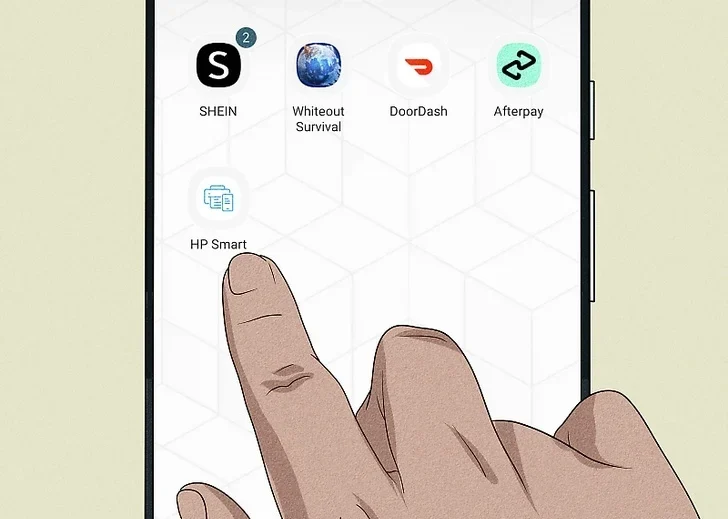
The HP Smart app is a user-friendly solution available for Windows, macOS, Android, and iOS. It makes the wireless setup process fast and simple.
Step-by-Step Instructions:
-
Download the HP Smart App
Get the app from the App Store, Google Play Store, or the HP website. -
Turn on the Printer
Ensure your printer is on and in a ready state. If this is a new printer, remove all packaging and follow the screen instructions until it asks to connect to a network. -
Open the App and Tap “Add Printer”
When you open HP Smart, it automatically searches for nearby printers. If prompted, enable Bluetooth and location access. -
Select Your Printer
Once the app detects your printer, tap its name. If it’s a brand-new device, it will show as “Setup – [Printer Model].” -
Connect to Wi-Fi
Enter your Wi-Fi name and password. The printer will connect automatically, and the app will notify you when it’s successful. -
Print a Test Page (Optional)
After setup, try printing a test page to make sure everything is working.
Method 2: Using the Printer’s Control Panel
This method works for HP printers that come with a touchscreen or button-based control panel.
Step-by-Step Instructions:
-
Go to the Wireless or Setup Menu
Tap the gear icon or wireless symbol. Navigate to Network Settings or Wireless Setup Wizard. -
Choose Wi-Fi Network
A list of available wireless networks will appear. Select your home or office Wi-Fi. -
Enter Wi-Fi Password
Use the control panel to enter your Wi-Fi password carefully. -
Confirm Connection
Once connected, the wireless light on your printer will stop blinking and stay solid. The printer might also display a “Connection Successful” message.
Method 3: Using Wi-Fi Protected Setup (WPS) – Quick and Cable-Free
If your router and HP printer both support WPS, this method lets you connect without entering a password.
WPS Push Button Method:
-
Press the Wireless Button on Your Printer
Hold it down until the wireless light starts blinking. -
Press the WPS Button on Your Router
Within 2 minutes, press the WPS button on your router. The devices will start pairing. -
Wait for Confirmation
Once the blinking stops and the wireless light becomes solid, your printer is connected.
Note: Not all routers and HP printers support WPS. Refer to your printer’s manual or router’s documentation to confirm.
Method 4: Connecting via USB, First, Then Switching to Wireless
This method is ideal if your printer doesn’t have a touchscreen or you’re having issues with the wireless wizard.
How to Do It:
-
Connect Your Printer via USB to Your Computer
Use the USB cable that came with your printer. -
Download HP Printer Software
Go to HP’s official support site and search for your printer model. Download and install the full software package. -
Start the Setup Process
Launch the software and choose the Wireless Setup option. -
Transfer the Wireless Settings
The software will send your Wi-Fi credentials to the printer over the USB connection. -
Disconnect USB Once Done
When the wireless setup completes, unplug the USB cable. Your printer will now operate over Wi-Fi.
Troubleshooting Tips
Even with a straightforward setup, things can go wrong. Here are common issues and solutions:
1. Printer Not Found on Network
-
Ensure the printer is within range of the Wi-Fi router.
-
Reboot the router and printer.
-
Make sure your printer is not connected to a guest network that prevents device discovery.
2. Wrong Wi-Fi Password
-
Double-check the password for your network.
-
Enter it carefully, paying attention to upper/lowercase letters.
3. HP Smart App Can’t Detect Printer
-
Enable Bluetooth and location on your phone or tablet.
-
Reinstall the HP Smart app.
-
Restart the printer and try again.
4. Printer Keeps Disconnecting
-
Update your printer’s firmware from the HP website.
-
Assign a static IP address to your printer to avoid disconnections.
-
Place the printer closer to the router.
How to Confirm the Printer is Connected
Once setup is complete, there are a few ways to check your printer’s connection status:
-
Print a Network Configuration Page: Usually found in the printer’s control panel under Reports or Wireless Settings.
-
Check the HP Smart App: It will show the connection status clearly.
-
Look for a Solid Blue Wireless Light: On most HP printers, a solid blue light means the device is connected to Wi-Fi.
Using Your Wireless HP Printer
Once your printer is online, here are a few cool features you can now access:
✅ Mobile Printing
Using the HP Smart app, you can print directly from your smartphone or tablet — whether it’s a PDF, photo, or webpage.
✅ Cloud Printing
You can also use services like Google Cloud Print (if supported), AirPrint for Apple users, and other mobile printing protocols.
✅ Scan and Share
The HP Smart app allows you to scan documents from your printer directly to email, cloud storage, or your phone.
Video
Final Thoughts
Connecting your HP printer to a wireless network doesn’t have to be confusing or frustrating. Whether you use the HP Smart app, the printer’s control panel, WPS, or a USB cable, there’s a method that fits your needs.
Wireless printing offers flexibility, efficiency, and a clutter-free workspace. With the tips and steps outlined in this guide, you can set up your printer with confidence and enjoy seamless printing from anywhere in your home or office.
References
Read More: How to Fix a Print Spooler Error: A Complete Guide
