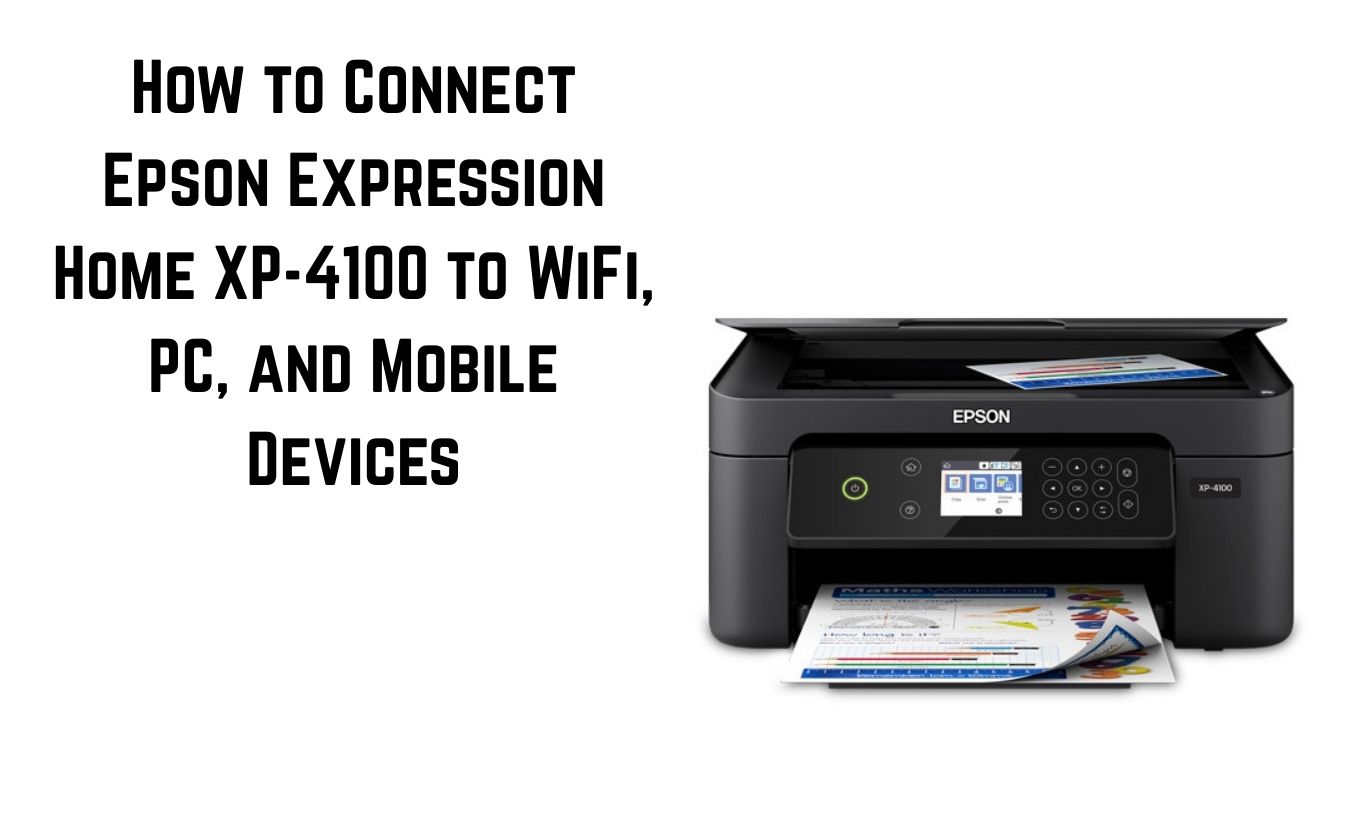The Epson Expression Home XP-4100 is a compact, all-in-one printer designed for everyday home and office tasks. One of its most useful features is wireless connectivity. With Wi-Fi and Wi-Fi Direct support, you can print from almost any device without plugging in a single cable. Whether you want to connect it to your home network, use it with your Windows or Mac computer, or print directly from your smartphone or tablet, the XP-4100 makes it possible.
In this detailed guide, we’ll walk you through every step of connecting your Epson XP-4100 to Wi-Fi, your PC, and your mobile devices. You’ll learn how to set up the printer for the first time, configure Wi-Fi Direct for quick printing without a router, and use Epson’s apps for mobile printing. We’ll also cover troubleshooting tips for when things don’t go as planned, and provide recommendations for keeping your connection stable and secure.
By the end of this article, you’ll have the knowledge to connect your Epson XP-4100 to just about any device and start printing wirelessly in no time.
Understanding Your Epson XP-4100’s Wireless Options
Before you start the setup, it’s important to understand the wireless options available:
Standard Wi-Fi Connection
This connects your printer to your home or office Wi-Fi router. Once connected, any device on the same network can send print jobs.
Best for: Homes or offices where multiple devices need to print wirelessly.
Wi-Fi Direct
Wi-Fi Direct creates a direct wireless connection between your printer and a device, without needing a router. It works like Bluetooth but with Wi-Fi speeds.
Best for: Quick printing from a phone, tablet, or laptop when you don’t have access to a Wi-Fi network.
USB Connection (Optional)
If you prefer a wired connection for your PC, you can use a USB cable. This is also useful if your Wi-Fi is unstable.
Preparing for Setup
Before starting the connection process, make sure you have:
-
A stable Wi-Fi network (SSID and password)
-
The Epson XP-4100 powered on and loaded with paper
-
The latest Epson printer drivers and software (available from Epson’s official support page)
-
Your device (PC, Mac, smartphone, or tablet) ready for installation
Connecting the Epson XP-4100 to Wi-Fi
Using the Printer’s Control Panel (Push-Button Setup)
-
Power On the Printer
Press the power button and wait until the home screen appears. -
Access Wi-Fi Setup
Press the Home button, use the arrow buttons to navigate to Wi-Fi Setup, and press OK. -
Select Wi-Fi Setup Wizard
Choose Wi-Fi Setup Wizard. The printer will search for available networks. -
Choose Your Network
Scroll to find your Wi-Fi network name (SSID) and press OK. -
Enter Wi-Fi Password
Use the on-screen keyboard to enter your password. Select OK when done. -
Confirm Connection
Once connected, the printer will display a confirmation message and print a network status sheet.
Connecting Using WPS (Wi-Fi Protected Setup)
If your router supports WPS:
-
Press the WPS Button on Your Router
Hold it for about 3–5 seconds until the WPS light blinks. -
Start WPS on the Printer
On the printer, go to Wi-Fi Setup > Push Button Setup (WPS) and press OK. -
Automatic Connection
The printer and router will connect automatically without needing a password.
Setting Up Wi-Fi Direct on Epson XP-4100
Wi-Fi Direct is useful when no router is available.
-
Access Wi-Fi Direct Settings
On the printer’s control panel, go to Wi-Fi Setup > Wi-Fi Direct. -
Enable Wi-Fi Direct
Select Enable and the printer will display a network name (SSID) and password. -
Connect Your Device
On your phone, tablet, or laptop, open Wi-Fi settings and connect to the displayed SSID using the given password. -
Start Printing
Open your document or photo and send it to the printer via the Epson app or your device’s print function.
Connecting Epson XP-4100 to a Windows PC
Installing via Wi-Fi
-
Download the latest drivers from Epson’s support site.
-
Run the installer and select Wireless Connection.
-
Follow the prompts to connect to the same network as your printer.
-
Complete setup and print a test page.
Installing via USB
-
Connect the printer to your PC using a USB cable.
-
Windows should detect and install the printer automatically.
-
If not, use the downloaded Epson installer.
Connecting Epson XP-4100 to a Mac
-
Download Epson Printer Drivers for macOS from Epson’s website.
-
Open System Preferences > Printers & Scanners.
-
Click the + button and select your printer from the list.
-
Ensure the connection type matches your setup (Wi-Fi or USB).
-
Print a test document to confirm.
Printing from Smartphones and Tablets
Epson iPrint App
The Epson iPrint app allows you to print photos, documents, and web pages from Android or iOS.
Setup:
-
Install Epson iPrint from the App Store.
-
Connect your device to the same Wi-Fi network as your printer (or use Wi-Fi Direct).
-
Open the app, select your printer, and start printing.
Apple AirPrint (iOS Only)
-
Ensure your iPhone or iPad is on the same Wi-Fi network as the printer.
-
Open the document or photo you want to print.
-
Tap the Share icon, select Print, choose your printer, and tap Print.
Mopria Print Service (Android Only)
-
Install the Mopria Print Service from Google Play.
-
Enable it in your phone’s print settings.
-
Select your printer and print directly from Android apps.
Troubleshooting Connection Issues
Printer Not Found
-
Ensure both devices are on the same network.
-
Restart your router and printer.
-
Disable any firewall temporarily during setup.
Wi-Fi Direct Not Working
-
Make sure Wi-Fi Direct is enabled.
Slow Printing
-
Move the printer closer to the router.
-
Reduce the number of devices using the network.
Tips for a Stable Wireless Connection
-
Use a strong Wi-Fi signal (2.4 GHz preferred for stability).
-
Keep the printer’s firmware updated.
-
Assign a static IP to your printer in your router settings to avoid disconnections.
Connecting your Epson Expression Home XP-4100 to Wi-Fi, your PC, and mobile devices is a straightforward process once you know the steps. Whether you prefer using a standard Wi-Fi network, the quick convenience of Wi-Fi Direct, or dedicated mobile apps, Epson provides flexible options for wireless printing. With proper setup and a stable network, you can enjoy hassle-free printing from anywhere in your home or office. Remember to keep your printer’s firmware up to date and follow best practices for a reliable connection.
Read More: How to Set Up the Epson EcoTank L6290 Printer for First-Time Use