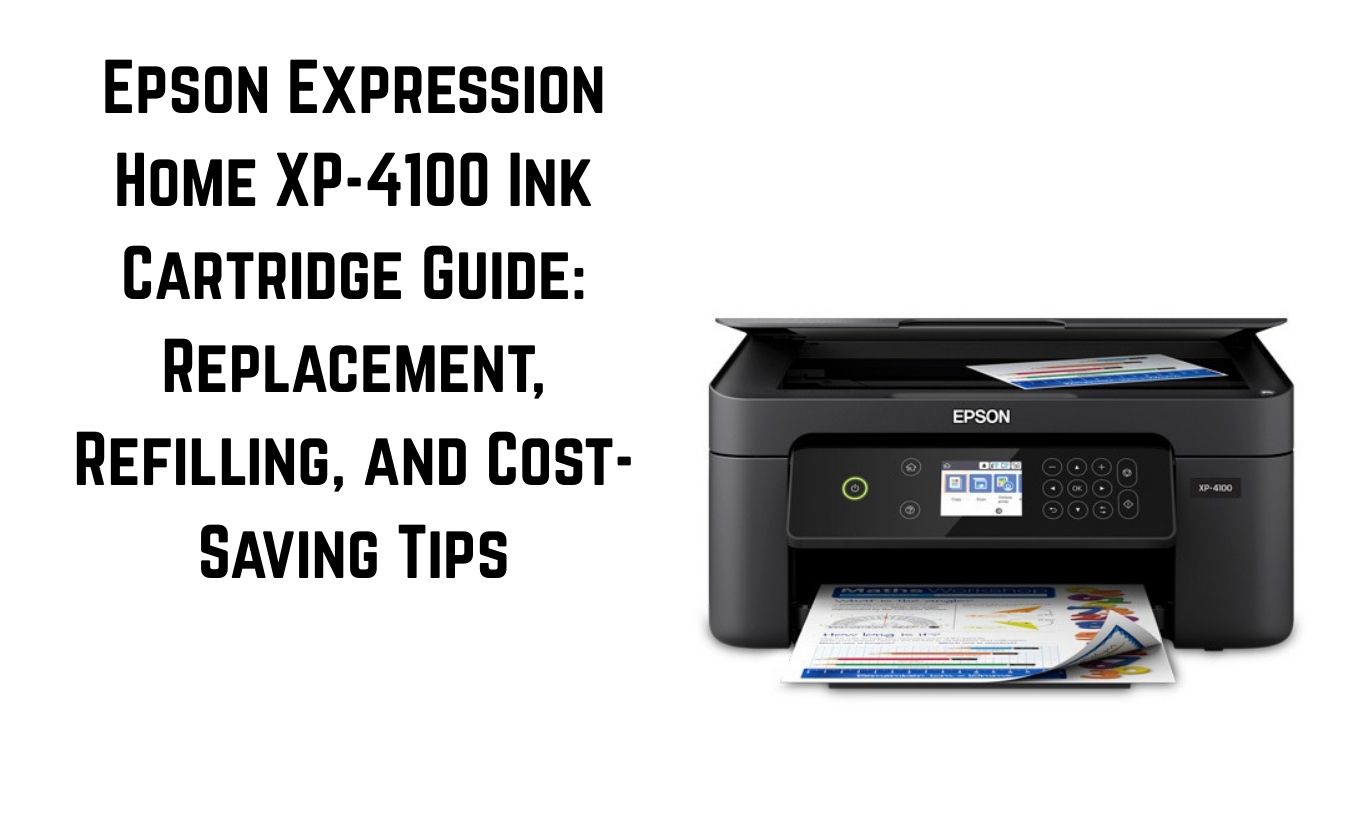The Epson Expression Home XP-4100 is a popular all-in-one printer designed for home and small office use. It offers wireless printing, scanning, and copying in a compact package. One of the most important parts of keeping this printer running well is managing its ink cartridges. If you use the wrong cartridges, replace them incorrectly, or waste ink unnecessarily, printing costs can quickly rise.
This guide covers everything you need to know about Epson XP-4100 ink cartridges. We will look at the compatible cartridge models, step-by-step replacement instructions, refilling options, and tips to avoid wasting ink. You will also learn smart printing strategies to reduce costs without sacrificing quality. Whether you are new to the XP-4100 or have used it for years, these tips will help you print more efficiently and save money over time.
Understanding Compatible Ink Cartridges for the Epson XP-4100
The Epson XP-4100 works best with specific cartridge models designed by Epson. Using the correct cartridges ensures the printer delivers high-quality prints and avoids errors such as “Ink Cartridge Not Recognized.”
Epson 212 Series Ink Cartridges
The Epson XP-4100 uses Epson 212 ink cartridges. These are available in standard capacity and high-capacity (XL) versions:
-
Standard Capacity (Epson 212)
-
Black: Prints approximately 150 pages
-
Color (Cyan, Magenta, Yellow): Prints about 130 pages each
-
-
High Capacity (Epson 212XL)
-
Black: Prints approximately 500 pages
-
Color: Prints about 350 pages each
-
If you print often, the 212XL cartridges are more cost-effective since they offer a lower cost per page.
Genuine vs. Third-Party Cartridges
You can choose between genuine Epson cartridges and compatible third-party cartridges.
-
Genuine Epson Cartridges
-
Pros: Guaranteed quality, lower risk of recognition errors, better color accuracy
-
Cons: Higher cost
-
-
Third-Party Cartridges
-
Pros: Much cheaper, widely available online
-
Cons: May cause recognition errors, potential print quality issues, and warranty concerns
-
If you choose third-party cartridges, make sure they are from a reputable supplier with good reviews.
Avoiding Counterfeit Cartridges
Some sellers market counterfeit cartridges as genuine. Look for:
-
Epson hologram security label
-
Proper Epson packaging
-
Buying from authorized retailers
Using counterfeit cartridges can damage your printer and void your warranty.
How to Replace Ink Cartridges in the Epson XP-4100
Replacing cartridges correctly helps prevent ink leaks, recognition errors, and print quality issues.
When to Replace an Ink Cartridge
Your XP-4100 will display a low ink warning on its screen when a cartridge is running out. The printer will also stop printing when a cartridge is completely empty. It is best to replace a cartridge only when it is empty, not just low, to avoid wasting ink.
Step-by-Step Replacement Guide
Step 1: Turn on the Printer
Press the power button and make sure the printer is fully powered on before starting.
Step 2: Open the Scanner Unit
Lift the scanner unit until it locks in place. This will expose the ink cartridge holder.
Step 3: Locate the Cartridge to Replace
The printer will usually move the cartridge holder to the replacement position. If not, use the printer menu to select “Replace Ink Cartridge.”
Step 4: Remove the Old Cartridge
Press the tab on the cartridge and lift it straight out. Avoid touching the gold contact chip.
Step 5: Prepare the New Cartridge
Remove the new cartridge from its packaging. Peel off the yellow protective tape from the ink port.
⚠️ Do not touch the chip or the ink port to avoid damage.
Step 6: Install the New Cartridge
Insert the cartridge into the correct slot (match the color). Press down until it clicks into place.
Step 7: Close the Scanner Unit
Lower the scanner unit back into position.
Step 8: Charge the Ink
The printer will start charging ink, which may take a few minutes. Do not turn it off during this process.
How to Refill Epson XP-4100 Ink Cartridges
While Epson does not officially recommend refilling cartridges, some users choose this method to save money.
Refillable Cartridge Kits
A refill kit usually includes:
-
Refillable cartridges with resettable chips
-
Bottles of compatible ink
-
Syringes for refilling
-
Instructions
Refilling Steps
-
Remove the cartridge from the printer.
-
Locate the refill hole (on refillable cartridges, this is usually sealed with a rubber plug).
-
Use a syringe to inject the correct ink color into the chamber.
-
Replace the plug and wipe away any excess ink.
-
Reinsert the cartridge into the printer.
-
Reset the chip if needed using a chip resetter tool.
Risks of Refilling
-
Potential leakage inside the printer
-
Possible chip recognition errors
-
Ink quality may not match genuine Epson standards
If you choose to refill, use high-quality ink designed for Epson printers.
Avoiding Ink Waste
Ink is expensive, and wasting it increases your printing costs. Here’s how to reduce waste with the XP-4100.
Do Not Replace Cartridges Too Early
Ignore early low-ink warnings unless print quality drops.
Use the Printer Regularly
Printing at least once a week prevents ink from drying in the nozzles, reducing the need for head cleaning.
Avoid Unnecessary Head Cleaning
Each cleaning cycle uses a lot of ink. Only run it if you see streaks or missing colors.
Print in Draft Mode for Everyday Documents
Draft mode uses less ink and is perfect for non-essential prints.
Smart Printing Tips to Reduce Costs
Reducing ink costs is not just about refilling—it’s about printing smarter.
Choose the Right Print Settings
-
Use Draft Mode for internal documents.
-
Use Black & White Mode unless color is necessary.
-
Lower the DPI (dots per inch) for non-photo prints.
Use High-Capacity Cartridges
Switching to 212XL cartridges can save money in the long run.
Print on Both Sides of the Paper (Duplex Printing)
The XP-4100 supports duplex printing, which saves paper and ink.
Use Ink-Saving Fonts
Fonts like Ecofont, Century Gothic, and Garamond use less ink per character.
Store Cartridges Properly
If you have spare cartridges, store them upright in a cool, dry place to prevent ink from drying.
Combine Printing Tasks
Printing several pages at once uses less ink than printing them separately due to fewer cleaning cycles.
Troubleshooting Common Ink Cartridge Problems
“Ink Cartridge Not Recognized” Error
-
Clean the gold contacts with a lint-free cloth.
-
If using third-party cartridges, check compatibility.
Poor Print Quality After Cartridge Replacement
-
Run a nozzle check to identify clogged nozzles.
-
If necessary, run the head cleaning process.
-
Make sure you removed the yellow tape before installing the cartridge.
Ink Leaks Inside the Printer
-
Stop printing immediately.
-
Remove the cartridge and clean the area with a dry cloth.
-
Replace the leaking cartridge.
Final Thoughts
Managing your Epson Expression Home XP-4100 ink cartridges correctly will save money and keep your printer in top shape. Always use the correct cartridge type, follow proper replacement steps, and consider high-capacity or refillable cartridges for cost savings. Print regularly to prevent clogs, avoid unnecessary cleaning cycles, and choose smart print settings to reduce ink use.
By following these tips, you will get the most out of your printer without breaking your budget. Whether you are a casual home user or print frequently for work, making informed choices about your ink will help maintain both print quality and efficiency for years to come.
Read More: The Ultimate Step-by-Step Guide to Refilling Ink in Your Epson EcoTank L6290 – No Spills, No Mess!