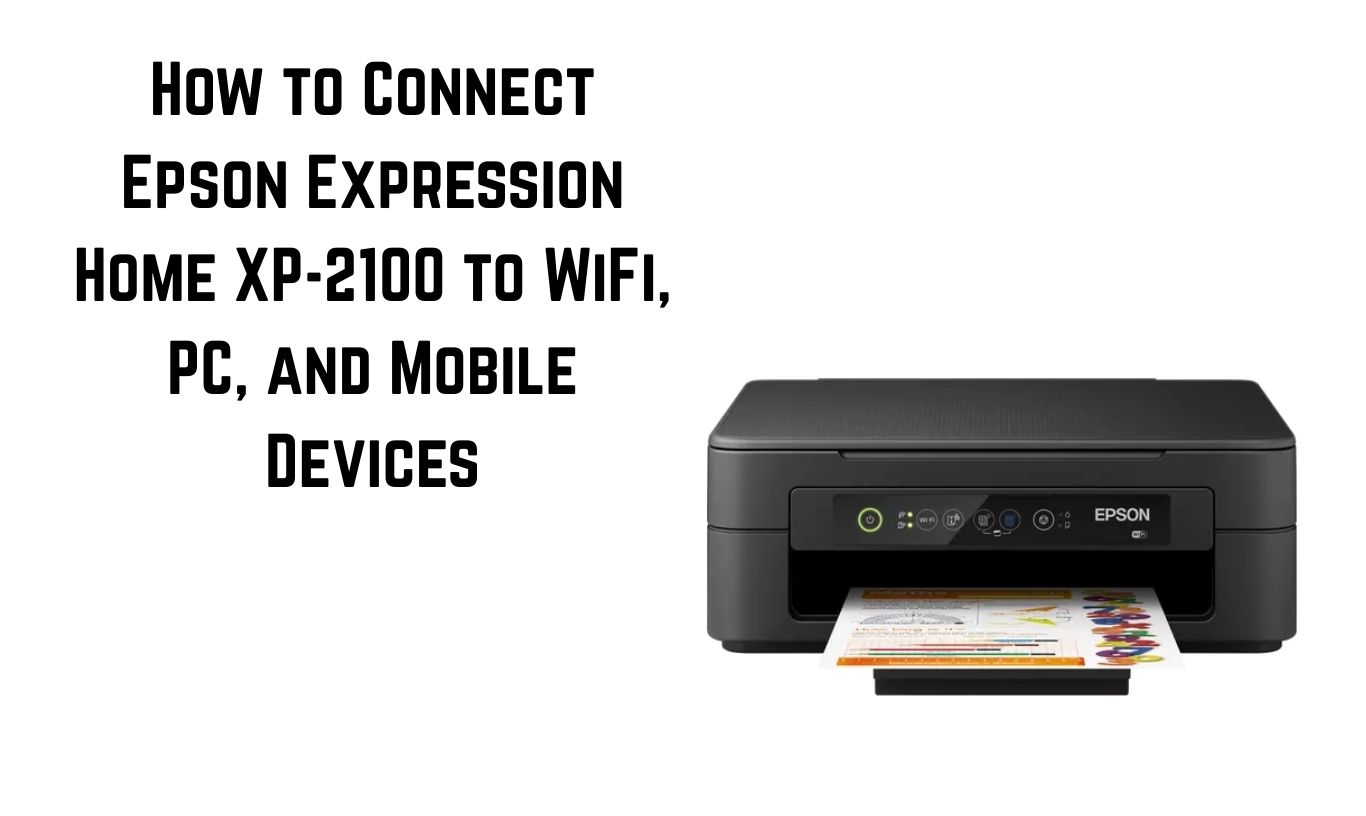The Epson Expression Home XP-2100 is a compact, all-in-one printer designed for home and small office use. It offers printing, scanning, and copying in one device, along with wireless connectivity for a cable-free experience. One of the biggest advantages of this printer is its ability to connect seamlessly to Wi-Fi, letting you print from laptops, desktops, smartphones, and tablets without being tethered to a USB cable.
However, many users struggle with setting up the Wi-Fi connection correctly—especially if they’re new to wireless printing or unsure about which method to choose. The XP-2100 supports both Wi-Fi Direct (for printing without a router) and Network Wi-Fi (through your home router), as well as mobile printing via Epson apps like Epson iPrint.
In this detailed guide, you’ll learn every method for connecting your Epson XP-2100 to Wi-Fi, your PC, and your mobile devices. We’ll walk through the process step-by-step, explain the differences between connection modes, and provide troubleshooting tips so you can avoid common setup mistakes.
By the end of this guide, you’ll be able to:
-
Understand the difference between Wi-Fi Direct and Network Wi-Fi.
-
Connect the XP-2100 to your home or office Wi-Fi network.
-
Use Wi-Fi Direct to print without an internet connection.
-
Connect to Windows and Mac computers.
-
Set up printing from Android and iOS devices using Epson apps.
-
Troubleshoot connection drops and setup errors.
Understanding Wi-Fi Connection Types on the Epson XP-2100
Before you start the setup, it’s important to know the two wireless modes your XP-2100 supports. Choosing the right one depends on your needs.
1. Network Wi-Fi (Through a Router)
This method connects your XP-2100 to your existing Wi-Fi network via your router. It’s ideal if:
-
You want multiple devices to print to the same printer.
-
Your printer will stay in one place and be part of your home/office network.
-
You need internet access while printing wirelessly.
Advantages:
-
Multiple devices can connect at once.
-
The printer can access firmware updates automatically.
-
Works for both local and remote printing.
Disadvantages:
-
Requires your Wi-Fi network credentials.
-
If your router changes settings, you may need to reconnect.
2. Wi-Fi Direct (Without a Router)
Wi-Fi Direct creates a direct connection between your printer and a device without going through a router. Your printer acts like a hotspot.
Advantages:
-
No need for a router or internet.
-
Perfect for quick printing from a mobile device in locations without Wi-Fi.
Disadvantages:
-
Only one device can connect at a time.
-
No internet access while connected to the printer.
Step-by-Step: Connecting to Network Wi-Fi
If you want your Epson XP-2100 to be part of your home or office network, follow these steps.
Step 1: Gather Your Wi-Fi Network Details
Before starting, note down:
-
Network Name (SSID)
-
Wi-Fi Password
You can usually find these on a label on your router.
Step 2: Turn On Your Printer
-
Press the Power button.
-
Wait until the printer is fully powered up and the home screen is ready.
Step 3: Enable Wi-Fi Setup Mode
-
Locate the Wi-Fi button on the control panel (it has a wireless icon).
-
Press and hold it for 3 seconds until the Wi-Fi light starts flashing.
-
This indicates the printer is in Wi-Fi setup mode.
Step 4: Connect via WPS (If Your Router Supports It)
If your router has a WPS button:
-
Press the WPS button on your router.
-
Within 2 minutes, press the Wi-Fi button on your printer again.
-
The Wi-Fi light will become solid once the connection is complete.
If your router does not support WPS, continue with manual setup via a PC or smartphone.
Step 5: Install Epson Software
-
On your computer, go to Epson’s official support page.
-
Download the Epson Setup Utility for XP-2100.
-
Run the software and select Wireless Setup.
-
Follow the on-screen instructions to select your network and enter the password.
Step 6: Confirm the Connection
Once the connection is complete:
-
The Wi-Fi light should be solid (not flashing).
-
You can print a network status sheet to verify the connection:
-
Press the Info button on the printer for a few seconds.
-
Check that the Connection status says “Successful.”
-
Step-by-Step: Connecting via Wi-Fi Direct
If you don’t have a router or prefer a direct link between your device and printer, use Wi-Fi Direct.
Step 1: Activate Wi-Fi Direct
-
Press and hold the Wi-Fi Direct button (or press the Wi-Fi button until the Wi-Fi Direct light comes on).
-
The printer will broadcast its own network name.
Step 2: Get the Network Details
-
Print a network status sheet by pressing the Info button.
-
Look for:
-
SSID: Name of the printer’s Wi-Fi Direct network.
-
Password: Passphrase for connecting.
-
Step 3: Connect Your Device
-
On your PC or mobile device, open Wi-Fi settings.
-
Select the printer’s SSID from the list.
-
Enter the password.
Step 4: Start Printing
Once connected, you can print directly without internet access.
For mobile devices, you may still need to install the Epson iPrint app for best results.
Connecting to a PC (Windows)
If you’re using Windows, follow these steps:
Step 1: Install the Driver
-
Visit Epson’s support site.
-
Download the latest driver and utilities package for the XP-2100.
-
Run the installer.
Step 2: Choose the Connection Type
-
During installation, select Wireless Connection.
-
The setup wizard will detect the printer on your network.
-
Follow prompts to complete the connection.
Step 3: Test Print
-
Open a document.
-
Select your Epson XP-2100 from the printer list.
-
Print a test page.
Connecting to a Mac
Step 1: Download the Mac Driver
-
Visit the Epson support site and download the Mac driver for XP-2100.
Step 2: Install and Connect
-
Open the downloaded file and follow the setup instructions.
-
Select Wireless Connection during setup.
-
Once complete, go to System Preferences > Printers & Scanners.
-
Click the + button and choose your Epson printer from the list.
Step 3: Test
-
Print a sample document to verify.
Setting Up Mobile Printing
The Epson XP-2100 works with smartphones and tablets through Epson apps and built-in OS printing options.
Printing from Android
-
Download Epson iPrint from Google Play Store.
-
Ensure your phone is connected to the same network (or Wi-Fi Direct) as your printer.
-
Open Epson iPrint, tap Printer, and select your XP-2100.
-
Choose Documents, Photos, or other options to start printing.
Printing from iPhone or iPad
-
iOS devices support Apple AirPrint.
-
Connect your iPhone/iPad to the same Wi-Fi as your printer.
-
Open the document or photo, tap the Share icon, and choose Print.
-
Select the XP-2100 and print.
For more control, download Epson iPrint from the App Store.
Troubleshooting Common Wi-Fi Connection Problems
Even with the right steps, issues can occur. Here’s how to solve them.
Problem 1: Printer Not Detected on Network
-
Ensure the Wi-Fi light is solid.
-
Restart both your printer and router.
-
Re-run the wireless setup utility.
Problem 2: Wi-Fi Light Keeps Flashing
-
This means the printer is still trying to connect.
-
Check your Wi-Fi password and re-enter it via the setup software.
Problem 3: Mobile Device Can’t Find Printer
-
Make sure both devices are on the same network.
-
If using Wi-Fi Direct, disconnect from your main Wi-Fi and join the printer’s network.
Problem 4: Connection Drops Frequently
-
Keep the printer within 6–8 meters of the router.
-
Avoid interference from microwaves or cordless phones.
-
Update the printer’s firmware via Epson Software Updater.
Problem 5: WPS Setup Fails
-
Ensure your router supports WPS.
-
Try manual setup using the Epson Setup Utility.
Problem 6: PC Prints Slowly Over Wi-Fi
-
Use a 5 GHz network if your router supports it.
-
Reduce the print quality settings for faster output.
Best Practices for Reliable Wireless Printing
-
Assign a static IP to your printer to avoid reconnection issues.
-
Update firmware regularly for better compatibility.
-
Keep your printer’s firmware and drivers up to date.
-
Position the printer where the Wi-Fi signal is strong.
-
Use Epson iPrint for best mobile printing performance.
Final Thoughts
The Epson Expression Home XP-2100 offers great flexibility in how you connect and print, whether you prefer using your home Wi-Fi, Wi-Fi Direct, or printing from mobile devices. The setup process is straightforward once you understand the difference between connection modes and follow the correct steps.
For most users, connecting through your home or office router will provide the most convenience, allowing multiple devices to print without switching Wi-Fi networks. Wi-Fi Direct is best for quick, on-the-go printing without internet access.
By following the steps and tips in this guide, you should enjoy reliable, cable-free printing without the frustration of failed connections or setup errors. Keep your software up to date, position your printer well, and use the right app for your device, and your XP-2100 will serve you well for years.
Read More: How to Scan and Copy Documents Using the Epson EcoTank L6290 (With Settings Explained)