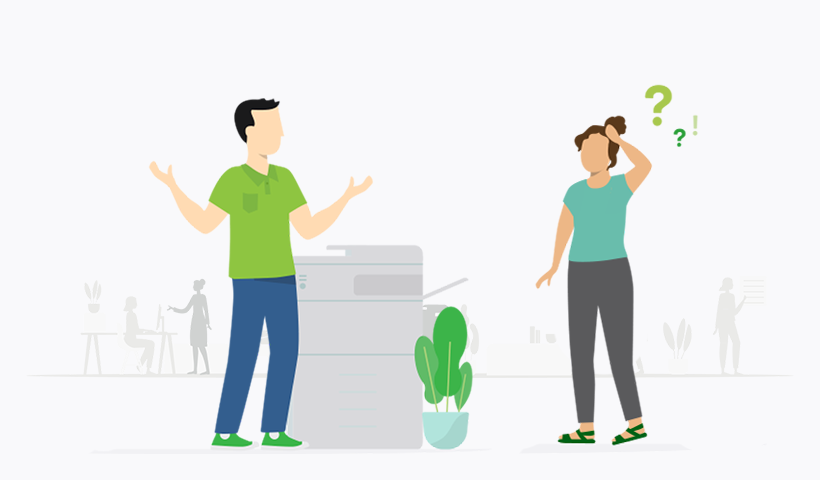Printers are helpful machines we use at home, in school, and at work. But sometimes, they don’t work the way we want. It can be frustrating when your printer stops in the middle of an important job. You might see error messages, blank pages, or poor-quality prints. These issues may seem hard to fix, but most of them have simple solutions.
Many printer problems happen because of small mistakes. Maybe a cable is loose, the ink is low, or the settings are wrong. Instead of calling for help or buying a new printer, you can try to fix these problems yourself. Learning how to do that can save time and money.
10 of the Most Common Printer Problems You Can Experience With Your Printer
1. Printer is unresponsive
An unresponsive printer can be stressful. You click “Print,” but nothing happens. The screen may stay blank, or you may see no signs of activity. This problem usually happens because of a simple connection issue.
Start by checking the power. Make sure the printer is plugged into the wall and the power button is on. Sometimes, the power cord is loose or the outlet is not working. Try using a different outlet if needed.
Next, check the cables. If you’re using a USB connection, make sure the cable is firmly connected to both the printer and your computer. For wireless printers, make sure the Wi-Fi is turned on and the printer is connected to the same network as your device.
Still not working? Restart both your printer and your computer. This helps clear any software errors that may be stopping the printer.
Also, open your computer’s printer settings. Make sure the right printer is selected as the default. If not, the print job might go to a different printer or stay stuck in the queue.
These steps can usually get your printer back to work without needing expert help.
2. Printer won’t print
If your printer turns on but doesn’t print, something may be wrong with the print job or the settings. Don’t panic—this is one of the most common printer issues, and it’s easy to fix.
First, check for any error messages on the printer screen. Messages like “Out of Paper” or “Low Ink” are clear signs of what needs attention. If there are no errors, check the print queue on your computer. Sometimes, a stuck job blocks other files from printing. You can clear the queue and try again.
Make sure the printer is connected properly. If it’s a USB printer, check the cable. For Wi-Fi printers, make sure it’s connected to the correct network. Try printing a test page from the printer’s control panel to see if it can print by itself.
Check ink or toner levels too. If the cartridges are empty or dry, the printer won’t print. In that case, replace or refill the cartridges.
Finally, make sure the correct printer is selected on your computer. If you have more than one printer installed, the job might be sent to the wrong one.
3. Bad print quality
Bad print quality means your pages may come out looking faded, smudged, or streaky. Sometimes, the colors don’t look right, or the text is too light to read. This problem can have a few causes, and most are easy to fix.
The first thing to check is the ink or toner. Low or empty cartridges often cause poor print quality. Replace them if needed. For inkjet printers, clogged print heads can also cause this issue. You can fix it by running the printer’s built-in cleaning tool. This option is usually found in the printer settings menu.
Also, check the type of paper you’re using. Thin or low-quality paper can cause ink to spread or smudge. Use the kind of paper recommended for your printer model.
Don’t forget to check the print settings. If the quality is set to “draft” or “fast,” try changing it to “standard” or “high” for better results. You can do this in the print window before you hit “Print.”
Finally, make sure your printer drivers are updated. Old or incorrect drivers can affect how your printer works.
4. Uncertain about printer security
Many people don’t think about printer security, but it’s important—especially if your printer is connected to Wi-Fi or used in an office. Hackers can sometimes access printers to steal personal data or send strange print jobs. If you’re unsure whether your printer is secure, there are a few easy steps you can take to protect it.
First, always set a strong password for your printer’s control panel and web settings. Avoid using default names or passwords like “admin” or “1234.” If your printer has a login option, use it.
Second, keep your printer’s firmware up to date. Just like your computer or phone, printers get software updates from the manufacturer. These updates often fix bugs or close security holes. You can check for updates on the printer’s screen or by visiting the brand’s website.
Next, turn off remote printing features if you don’t need them. This reduces the chance of someone trying to print to your machine from the outside.
Also, if you are using cloud printing, make sure it’s through a secure, trusted service. Avoid using public networks when sending important files to the printer.
Taking these simple steps can keep your printer safe and your private information protected.
5. My printer won’t scan
It can be very annoying when your printer won’t scan a document. This problem often happens on printers that have both printing and scanning features. Luckily, the fix is usually simple.
Start by checking your connections. If you are using a USB cable, make sure it is securely connected to both the printer and the computer. If you’re using Wi-Fi, check that both devices are on the same network.
Next, open the scanning software on your computer. This could be the software that came with the printer, or it could be a built-in program like “Windows Fax and Scan” or “Image Capture” on a Mac. Sometimes, the problem is just that the software can’t find the printer. Try restarting both your printer and your computer, then open the scanning app again.
Also, check for driver issues. If your printer drivers are old or missing, the scan feature might not work. You can visit the manufacturer’s website to download the latest drivers for your model.
Some printers also have a scan button or touch screen. Use that to try scanning directly from the machine. If it works from the printer but not the computer, the problem is likely with the software on your device.
6. Too many paper jams
Paper jams are one of the most common printer problems. They can happen often if the printer is dirty or the paper is loaded incorrectly. The good news is, you can usually fix and prevent paper jams with a few easy steps.
First, always turn off the printer before removing jammed paper. Pull the paper gently to avoid tearing it. Check the input and output trays, the rear panel, and under the printhead area. Make sure there are no small pieces of paper left behind.
Next, look at the type of paper you’re using. Thin, damp, or wrinkled paper can easily get stuck. Always use clean, dry paper that matches the printer’s recommended size and weight.
Also, don’t overload the paper tray. Putting too many sheets in at once can cause jams. Make sure the paper is lined up neatly and the side guides are snug but not too tight.
Clean the printer rollers every few months. Dust and bits of paper can build up and cause the rollers to stop feeding paper properly. You can clean them using a lint-free cloth and a bit of water.
By keeping the printer clean and using good paper, you can avoid most paper jams in the future.
7. Prints too slowly
A slow printer can be frustrating, especially when you’re in a hurry. Many things can cause your printer to work slower than usual. Luckily, there are some simple ways to speed it up.
First, check your print settings. If the quality is set to “High” or “Best,” the printer will take more time to finish each page. Try changing it to “Draft” or “Standard” quality. This setting is great for everyday printing and works much faster.
Second, look at the type of document you’re printing. Color images and high-resolution files take longer to print than simple text. If possible, print in black and white or reduce the image quality.
Also, make sure your printer is not far from your computer or router. A weak signal can cause slow printing, especially with Wi-Fi printers.
Sometimes, slow printing happens because of old printer drivers. Visit the printer brand’s website and download the latest drivers to improve speed.
Keeping your printer clean, especially the rollers and printhead, can also help it run more smoothly and quickly.
8. Printing is too expensive
Printing costs can add up fast. Ink, toner, and paper may seem cheap at first, but over time, they can cost more than the printer itself. The good news is there are smart ways to save money.
Start by printing in draft mode when you don’t need high quality. This setting uses less ink and prints faster. You can change it in your computer’s print options before printing.
Next, try printing in black and white instead of color. Color ink costs more and runs out faster. Use color only when needed.
Also, print on both sides of the paper to save sheets. Most printers have a setting for double-sided printing.
If you print often, consider getting high-yield ink or toner cartridges. They cost more upfront but last much longer.
You can also buy third-party or refilled cartridges, but make sure they’re from trusted sellers. Some may not work well or can damage the printer.
Lastly, check your print preview before you print. This helps avoid printing pages you don’t need by mistake.
9. I can’t print from my mobile device
Many people like to print straight from their phones or tablets. It’s quick and easy — when it works. If your mobile device won’t connect to the printer, a few common things might be causing the problem.
First, make sure your phone and printer are on the same Wi-Fi network. If they’re not, they won’t be able to connect.
Second, check if your printer supports mobile printing. Most new printers support Apple AirPrint, Google Cloud Print (for older models), or have their own app from the manufacturer. Download the right app from the App Store or Google Play. Popular apps include Epson iPrint, HP Smart, or Canon PRINT.
Also, check for updates on both your phone and your printer. An outdated app or system can block printing.
If your phone still won’t print, restart both the printer and your mobile device. This can fix small connection bugs.
By following these steps, you should be able to print from your mobile device with ease.
10. Wi-Fi printing takes too long
Wi-Fi printing can be slow, especially if your network is weak or busy. If your printer takes a long time to start printing over Wi-Fi, there are a few things you can do.
First, place your printer closer to the Wi-Fi router. A strong signal helps the printer receive data faster.
Second, reduce network traffic. If too many devices are using the internet at once, your printer may slow down. Try printing when fewer devices are connected.
Check your printer’s wireless connection strength in the settings menu. If the signal is weak, try resetting your router or reconnecting the printer to the network.
Also, update your printer firmware and drivers. New updates often fix bugs that slow down printing.
Finally, avoid printing large files or high-resolution images over Wi-Fi if you’re in a hurry. These files take longer to process. You can reduce the size of the file or switch to black and white to speed it up.
These simple changes can significantly improve Wi-Fi printing speed and reliability.
Final Thoughts
Printers are useful machines, but they often come with problems. From slow printing to paper jams, these issues can happen to anyone. The good news is that most of these problems are easy to fix on your own. You don’t need to be an expert or spend money on repairs every time something goes wrong.
By checking your settings, cleaning the printer, and using the right paper and ink, you can solve many problems quickly. Knowing how to handle common issues like poor print quality, unresponsive printers, or mobile printing errors saves both time and stress.
Keeping your printer updated, using trusted software, and following simple tips can make a big difference. It also helps your printer last longer and work better.
So next time your printer acts up, stay calm. Use what you’ve learned in this guide to fix the problem yourself. With a little care and attention, your printer can keep running smoothly for years to come.
Read More: How to Set up a Printer on a Network With Windows 7