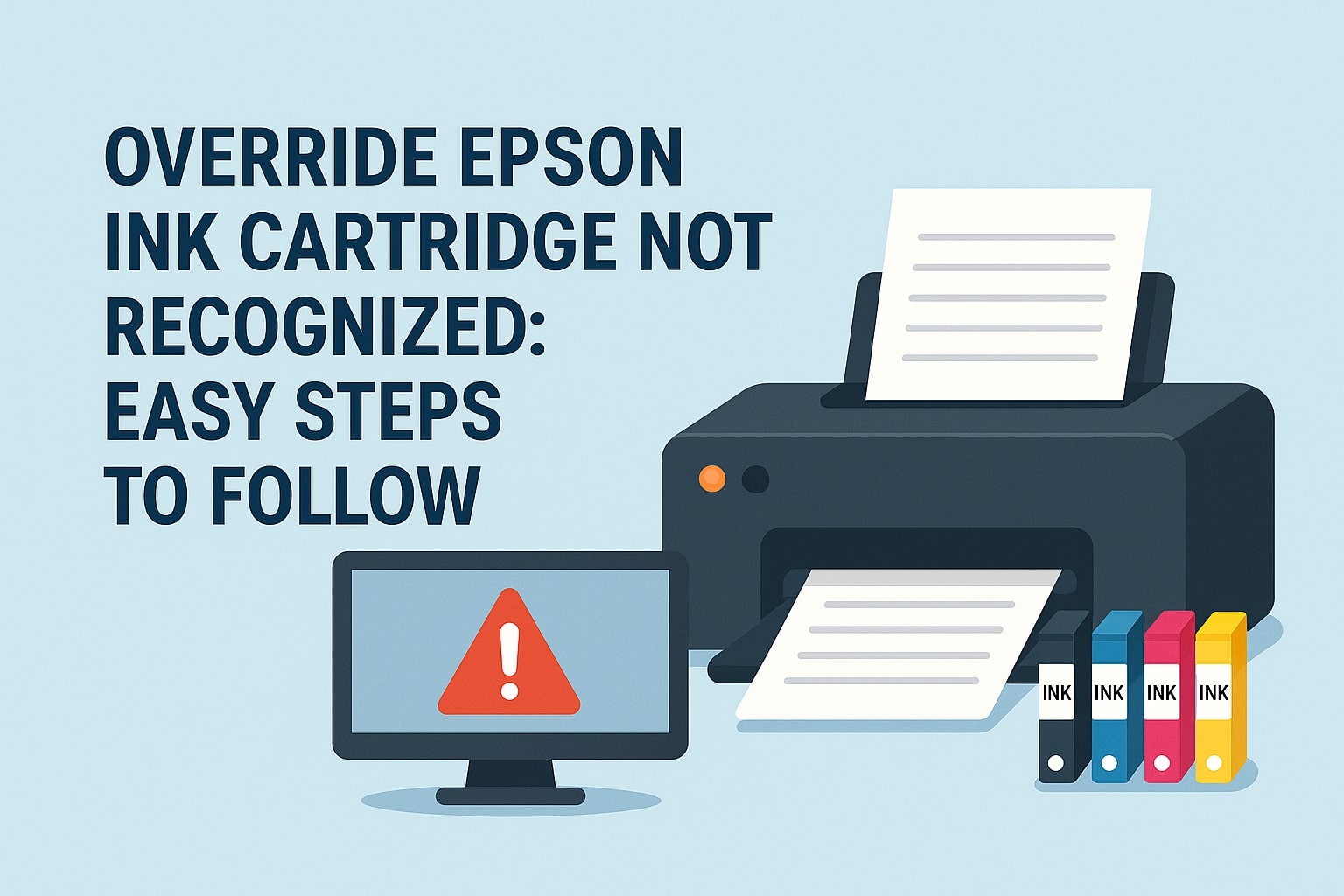Epson printers are known for their high-quality prints, but a common frustration many users face is the “Ink Cartridge Not Recognized” error. This issue can halt your printing tasks, whether you’re working on an important document or a creative project.
The error typically occurs when the printer fails to detect an installed ink cartridge, even if it’s new or properly inserted. Causes range from low ink levels and improper installation to firmware issues or dirty contacts. Fortunately, you can often override this error with simple troubleshooting steps—no technical expertise required!
In this guide, we’ll walk you through:
-
Why Epson printers fail to recognize cartridges
-
Step-by-step overrides for Windows and directly on the printer
-
Fixes for newly replaced cartridges
-
Preventive tips to avoid future errors
By the end, you’ll be able to resolve the issue quickly and get back to printing smoothly. Let’s dive in!
Epson Cannot Recognize Ink Cartridge: Some Reasons Why This Happens
If your Epson printer displays an “Ink Cartridge Not Recognized” error, it can be frustrating—especially when you’re unsure why it’s happening. Understanding the root causes will help you troubleshoot effectively. Here are the most common reasons why your Epson printer fails to detect ink cartridges:
1. Low Ink Levels
Epson printers are designed to monitor ink levels closely. If a cartridge is running critically low, the printer may stop recognizing it—even if there’s still some ink left. Some printers interpret low ink as an “empty” cartridge, triggering an error.
2. Empty Cartridge
If the ink is completely depleted, the printer will refuse to recognize the cartridge. Epson printers often lock printing functions when a cartridge is empty to prevent damage to the printhead.
3. Cartridge Installation Error
A cartridge that isn’t properly seated in its slot can cause detection issues. If it’s misaligned or not pushed in firmly, the printer’s sensors won’t make proper contact, leading to an error.
4. Ink Cartridge Chip Issues
Epson cartridges have embedded chips that communicate with the printer. If this chip is:
-
Damaged (scratched or dirty)
-
Malfunctioning (due to electrical issues)
-
Locked (some third-party chips get blocked after refilling)
…the printer won’t recognize the cartridge.
5. Protective Tape Not Removed
New cartridges come with protective tape or seals covering the ink nozzles and contacts. If you forget to remove this tape before installing, the printer can’t detect the cartridge properly.
6. Wrong Epson Cartridge Model
Not all cartridges work with every Epson printer. If you accidentally install an incompatible model (e.g., using a cartridge meant for an Epson EcoTank in an Expression printer), the system will reject it.
7. Not Compatible Printer Firmware
Epson periodically releases firmware updates that can affect cartridge recognition. Sometimes, updates intentionally block third-party or refilled cartridges. If your printer recently updated, it might now reject previously working cartridges.
Override Epson Ink Cartridge Not Recognized Error: Troubleshooting Steps
When your Epson printer refuses to recognize an ink cartridge, you can often override the error using simple troubleshooting methods. Below are two effective approaches—one for Windows users and another for manual override directly on the printer.
Overriding Steps For Windows
If your Epson printer is connected to a Windows PC, follow these steps to resolve the recognition error:
Step 1: Printer Error Message
-
When the “Ink Cartridge Not Recognized” alert appears on your screen, note which cartridge is causing the issue (e.g., Cyan, Magenta, Yellow, Black).
-
Do not click “OK” immediately—leave the message open for now.
Step 2: Reinsert Cartridge
-
Turn off the printer and unplug it for 30 seconds.
-
Open the ink cartridge access door and remove the problematic cartridge.
-
Inspect the cartridge for dirt, tape residue, or misalignment.
-
Reinsert the cartridge firmly until it clicks into place.
Step 3: Reinstall Problematic Cartridges
-
If the error persists, remove all cartridges and reinstall them one by one, ensuring each is properly seated.
-
Close the cartridge access door securely.
Step 4: Error Acknowledgment
-
Power on the printer and wait for the error message to reappear.
-
This time, click “OK” or “Continue” to acknowledge the warning.
-
The printer may now proceed despite the error.
Step 5: Test Print
-
Open a document or image and send a test print.
-
If the print quality is acceptable, the override was successful.
Overriding Steps Directly on the Epson Printer
If you don’t have a Windows PC nearby or prefer a manual fix, try this method:
Step 1: Press Continue
-
When the error appears on the printer’s display, press the “Continue” button (some models may say “OK”).
-
This temporarily bypasses the warning.
Step 2: Hold for 5 Seconds
-
If the error reappears, press and hold the “Continue” button for 5 seconds.
-
This forces the printer to ignore the cartridge error temporarily.
Step 3: Resume Printing
-
The printer should now allow you to proceed with printing.
-
Check print quality—if streaks or missing colors appear, clean the printhead via the printer’s maintenance menu.
How to Override Epson Ink Cartridge Not Recognized After Replacing It?
Getting the “Ink Cartridge Not Recognized” error even after installing a new cartridge? This common issue can occur due to improper installation, contact problems, or printer settings. Follow these detailed steps to successfully override the error and get your Epson printer working again.
Step 1: Turn Off the Printer
-
Press the power button to shut down the printer.
-
Unplug the power cord from the outlet and wait for at least 30 seconds.
-
This resets the printer’s memory and clears temporary errors.
Step 2: Remove the New Cartridges
-
Open the ink cartridge access door (the printer may need to be powered on—if so, turn it back on and let it initialize before opening).
-
Gently press down on the cartridge to release it, then remove it from the slot.
Step 3: Check Cartridge Contacts
-
Inspect the gold-colored contacts on the cartridge and inside the printer.
-
If you see ink residue or dust, gently wipe the contacts with a lint-free cloth slightly dampened with distilled water.
-
Ensure no protective tape is left on the cartridge (common with brand-new cartridges).
Step 4: Reinsert Cartridges
-
Firmly reinsert the cartridge into its correct slot until it clicks into place.
-
Make sure it’s properly aligned—forcing it can damage the contacts.
-
Repeat for all cartridges if multiple were replaced.
Step 5: Power On the Printer
-
Plug the printer back in and turn it on.
-
Wait for the printer to initialize—it may take a few moments to detect the cartridges.
Step 6: Monitor for Error Message
-
If the “Cartridge Not Recognized” error appears again, do not dismiss it immediately.
-
Note which cartridge is causing the issue (e.g., Black, Cyan, Magenta, Yellow).
Step 7: Override the Error
For Windows Users:
-
Open Epson Printer Utility (or printer software).
-
Select “Ink Cartridge Information” and reset recognition.
-
Click “OK” on any error prompts to force the printer to proceed.
For Direct Printer Override:
-
On the printer’s display, press “Continue” or “OK” when the error appears.
-
If the error persists, hold the “Continue” button for 5 seconds to bypass it.
Step 8: Resume Printing
-
Once the error is bypassed, send a test print to check functionality.
-
If print quality is poor, run a nozzle check or head cleaning cycle from the printer’s maintenance menu.
Still Not Working? Try These Extra Fixes:
-
Update Printer Firmware – Outdated firmware can cause recognition issues.
-
Use Genuine Epson Cartridges – Some third-party cartridges may not be fully compatible.
-
Reset the Printer – Perform a full reset via the printer’s settings menu.
By following these steps, you should be able to override the error and resume printing. If the problem continues, your cartridge may be defective—consider contacting Epson support or replacing it.
Epson Printer Ink Cartridge Not Recognized: Tips To Prevent Issues
Dealing with unrecognized ink cartridges can be frustrating, but many issues can be prevented with proper maintenance and handling. Here are some essential tips to keep your Epson printer running smoothly and avoid cartridge recognition problems:
1. Regular Cleaning
-
Clean Cartridge Contacts Monthly – Use a lint-free cloth slightly dampened with distilled water to gently wipe the gold contacts on cartridges and inside the printer.
-
Run Printer Maintenance Cycles – Use your printer’s built-in cleaning utility (found in settings) to prevent clogged nozzles.
-
Dust the Printer Interior – Keep the cartridge slots free of debris to ensure proper connections.
2. Handle Cartridges Carefully
-
Avoid Touching Contacts or Nozzles – Oils from your skin can interfere with electrical connections.
-
Install Firmly but Gently – Press cartridges in until they click, but don’t force them.
-
Keep Cartridges in Sealed Packaging Until Use – Exposure to air can cause ink to dry and clog.
3. Store Cartridges Properly
-
Keep in a Cool, Dry Place – Avoid extreme temperatures and humidity.
-
Store Horizontally – Helps maintain ink distribution.
-
Use Within 6 Months of Opening – Older cartridges are more likely to dry out.
4. Print Regularly
-
Print at Least Once a Week – Prevents ink from drying in the nozzles.
-
Run a Nozzle Check Monthly – Ensures all printheads are functioning.
5. Monitor Ink Levels
-
Check Ink Status via Epson Software – Don’t wait until cartridges are completely empty.
-
Replace Low Cartridges Promptly – Extremely low ink can trigger recognition errors.
Frequently Asked Questions
1. How often should I clean the cartridge contacts?
-
Monthly for normal use. If you print infrequently or in dusty environments, clean them every 2-3 weeks.
2. Can I use third-party ink cartridges with my Epson printer?
-
Some work, but Epson discourages it. Third-party cartridges may:
-
Have compatibility issues
-
Trigger firmware blocks
-
Void your warranty
-
-
If using third-party ink, choose reputable brands with chip-reset functionality.
3. How do I know if my ink cartridge is compatible with my Epson printer?
-
Check your printer’s manual or Epson’s website for official cartridge numbers.
-
Look for model-specific packaging (e.g., “Works with Epson EcoTank ET-2800”).
-
Avoid “universal” cartridges—they often cause recognition problems.
Read More: Printer Not Recognising Compatible Cartridges- Some Steps To Take