Using compatible or third-party cartridges can save money and work just as well as original brand cartridges. However, sometimes your printer may not recognize them. This issue is common, especially with inkjet and laser printers from popular brands like HP, Canon, Epson, and Brother. You may see error messages, blinking lights, or missing ink levels even after inserting a new cartridge.
This problem doesn’t always mean the cartridge is faulty. It can happen due to software updates, printer memory errors, or protective features built into the printer. Many printers are designed to work best with original cartridges, so they may reject others unless some settings are changed. The good news is that most of these problems can be fixed with a few simple steps. In this guide, we will explore what causes this issue and walk you through 8 helpful steps to get your printer running again.
What Happens?
There may be times when you install a new ink or toner cartridge and your printer does not respond as expected. Instead, it shows error messages like:
-
“Toner is not compatible.”
-
“Printer cartridge not detected.”
-
“Cannot detect ink.”
-
“Ink or toner level is low or empty.”
-
“Cartridge error” or “Cartridge not recognised.”
-
“No cartridge installed.”
-
“Cartridge protection enabled” or “HP cartridges locked.”
-
“HP ink cartridge not compatible.”
These messages can show up on your printer’s screen or on your computer. The printer might also stop printing altogether. This can be frustrating, especially when you know the cartridge is new and installed correctly. The problem is often related to how the printer reads the chip on the cartridge. If the printer can’t read it, or if it thinks the cartridge has been used before, it may block you from printing.
In some cases, this happens right after a firmware update or because of built-in settings meant to discourage the use of non-original cartridges. Whatever the reason, don’t worry—there are solutions you can try to fix this issue quickly.
The Most Common Reasons Why Your Printer Isn’t Recognising a Cartridge
Internal Memory Reset Needed
Your printer has a built-in memory that stores data from previously used cartridges. Sometimes, when you insert a new compatible cartridge, the printer’s memory fails to update. It still “remembers” the old cartridge and shows error messages like “cartridge empty” or “not recognized.” This often happens when you’ve refilled a used cartridge or replaced it with the same model. In such cases, a full memory reset may be necessary to clear out the old data and allow the printer to recognize the new cartridge.
Protective Strips Haven’t Been Removed
Almost all new ink or toner cartridges come with protective materials—usually plastic tape, film, or covers over the printhead or chip. These are meant to prevent leaks or damage during shipping. If you forget to remove these strips before installing the cartridge, the printer cannot detect it properly. This is one of the most common and easily overlooked mistakes. Always check both the top and bottom of the cartridge for seals or pull-tabs and remove them completely.
Dirty or Damaged Contacts Stop Chip Data from Being Read
Ink and toner cartridges have a small chip and metallic contacts that communicate with the printer. If these contacts are dirty, oily, or damaged, your printer may not be able to read the chip. Dust, ink residue, or even fingerprints can interrupt the signal. Gently cleaning the contacts on both the cartridge and inside the printer with a lint-free cloth or cotton swab dipped in alcohol can often solve this problem.
HP Cartridge Protection Is Enabled
Some HP printers come with a feature called “HP Cartridge Protection.” When this is turned on, the printer locks the cartridge to a specific device, preventing it from being reused in another printer. If you’re using a recycled or refilled HP cartridge that was previously locked to another printer, it may not work. Disabling this feature through the printer software or embedded web server may allow the printer to accept compatible or refilled cartridges.
The Incorrect Consumable Installed in a Slot
Every printer model uses specific cartridges that match its design. If you insert the wrong cartridge—say, from a different model or series—it won’t fit properly or be recognized. This can also happen if the right cartridge is placed in the wrong color slot. Always double-check the cartridge number and color label before installation to make sure everything matches.
An Ink Cartridge Has Not Been Inserted in Its Slot Correctly
Sometimes the cartridge isn’t pushed in all the way or is slightly tilted in the slot. Even if it seems to be in place, the printer might not detect it. This can happen more often with compatible cartridges, as they may not click into place as firmly as original ones. Remove the cartridge and reinstall it firmly until it clicks or feels secure. Repeat this for each cartridge if needed.
A Printer Software Update Has Rendered the Chip Data Useless or Stamped It with an ‘Empty’ Status
Printer manufacturers like HP, Epson, and Canon regularly release firmware updates. These updates sometimes block compatible or refilled cartridges by disabling the chip or marking it as “empty” even when it’s full. If your printer stopped recognizing a cartridge after a recent update, this could be the reason. Disabling automatic updates or rolling back to an earlier firmware version (if possible) may restore compatibility.
How to Override the Ink Cartridge Error – Steps to Try
The first thing you should do is stay calm. Cartridge errors are frustrating, but they are often easy to fix. Whether you’re using a branded or a high-quality compatible cartridge, your printer should eventually recognize it with a few basic steps. Below are 8 simple but effective solutions you can try to get your printer back on track.
Step 1 – Reset the Printer Memory
Your printer might be holding onto outdated information from a previous cartridge. Resetting its memory can help clear this up. Here’s how to do it:
-
Remove the new cartridge from the printer and reinsert the old one.
-
Leave the printer idle for about 10 minutes. This gives the internal memory time to clear out the new cartridge data.
-
Take out the old cartridge again and carefully reinstall the new one.
-
If the error is still there, remove the new cartridge once more and place it somewhere clean and safe.
-
Power off the printer using its own power button.
-
Unplug the printer from the power outlet. Don’t skip this step, as some printers remain in standby mode if only turned off from the control panel.
-
Wait another 10 minutes while the printer is fully unplugged.
-
Plug the printer back in but do not turn it on just yet.
-
Insert the new cartridge back into its slot.
-
Now, press the power button to turn the printer on.
After these steps, check if your printer can now detect the cartridge. This process helps the printer refresh its memory and often resolves basic recognition issues.
Step 2 – Clean the Metal Contacts
The metal contacts on your cartridge and inside your printer play a key role in communication. If they’re dusty, oily, or covered in residue, the printer may not be able to detect the cartridge correctly. Here’s how to clean them:
-
First, power down your printer and unplug it from the wall. (Note: for inkjet printers, you must remove the cartridge before powering down.)
-
Carefully remove the ink or toner cartridge and place it face-up on a clean, flat surface.
-
Look for the metal contact points. These usually appear as small copper or gold plates, or a chip, located on the cartridge.
-
Locate the corresponding contact points inside the printer.
-
Use a dry, lint-free cloth to gently wipe both the cartridge and printer contacts. If needed, use a lightly dampened cloth with isopropyl alcohol to remove stubborn dirt or ink build-up.
-
Let everything dry completely before proceeding.
-
Reinsert the cartridge into the printer.
-
Plug the printer back in and power it on.
-
Try printing again to see if the issue is resolved.
Cleaning the contacts can restore the connection between the cartridge and the printer’s internal reader. This step often helps when dirt or static interference is causing the recognition problem.
Still Having Trouble?
If you’ve followed all the steps—resetting the printer memory, cleaning the metal contacts, and double-checking your cartridge installation—but your printer still doesn’t recognize the cartridge, don’t worry. There are a few more things you can try before giving up.
Double-check the cartridge model
Make sure you’ve installed the exact cartridge model that your printer supports. Even a small difference in model number can cause recognition problems. Check your printer manual or the inside of the cartridge compartment to confirm the correct part number.
Try another cartridge
Sometimes, the cartridge itself may be faulty or the chip may be damaged. If you have a spare compatible or original cartridge, insert it into your printer to see if the error disappears. If the new cartridge works, then the issue was likely with the first one.
Update or roll back your printer firmware
Some printers receive firmware updates automatically, which can block compatible or refilled cartridges. Visit the manufacturer’s website to see if there’s a recent firmware update—and whether others have had cartridge issues afterward. If possible, rolling back to an earlier version may restore compatibility.
Disable cartridge protection features
Printers, especially HP models, may have features like “Cartridge Protection” or “Dynamic Security” enabled by default. These features are designed to block third-party cartridges. Go into your printer settings or access its web-based setup page and disable these settings if available.
Use printer diagnostic tools
Most printers come with built-in diagnostics or tools that can be accessed via their control panel or driver software. Run a test page or cleaning cycle—sometimes doing this helps the printer recognize new cartridges.
Contact customer support
If all else fails, contact your printer manufacturer’s support or the supplier of your cartridges. They can guide you further, replace a faulty cartridge, or even help you reset the printer remotely.
Errors like these are annoying, but they are almost always fixable. With the right steps and a little patience, your printer should be back to working normally in no time.
Tips for Specific Printer Brands
Sometimes, general solutions don’t work for all printers. That’s why it’s helpful to know brand-specific tips. Below are unique troubleshooting steps for popular printer brands like HP, Epson, Brother, Canon, Ricoh, and Samsung. These tips address common errors specific to each brand and offer ways to fix them when compatible cartridges aren’t recognised.
 HP Printers – Compatible Cartridge Not Recognised
HP Printers – Compatible Cartridge Not Recognised
HP printers are known for their strict cartridge recognition systems. If you see messages like “Cartridge Error,” “HP Ink Not Compatible,” or “Supply Memory Error,” try the following:
-
Remove the new cartridge and insert an old one.
-
Leave the printer untouched for around 10 minutes.
-
Then, reinsert the new cartridge.
-
If the issue remains, clean the metal contacts gently.
Some newer HP LaserJet printers have a security feature that allows only original HP cartridges. To disable this:
-
Open the printer menu.
-
Navigate to the Security Settings.
-
Turn off Cartridge Protection.
Also, be aware that many newer HP printers automatically remove cartridge seals. This can conflict with non-original cartridges if tabs or seals are not manually removed beforehand.
Another issue might be the “locked cartridge” setting, which ties the cartridge to one specific printer. This can be turned off in your printer’s settings.
Lastly, a “Supply Memory Error” might appear due to poor contact between the chip and the printer. Cleaning the contact points on both the cartridge and inside the printer can fix this.
Epson Printers – Ink Cartridge Not Recognised
Epson printers can be especially sensitive to chip recognition. If the general steps don’t work, try these Epson-specific fixes:
-
Hold down the OK or Continue button for 5 seconds. This often overrides the error message and allows the cartridge to work.
-
Reinstall the unrecognised cartridge, ensuring all tabs and seals have been removed.
-
Double-check that the cartridge has clicked fully into the correct colour slot.
-
Inspect and clean the cartridge chip and printer contacts using a lint-free cloth or isopropyl alcohol.
-
Remove all cartridges, power off the printer, then power it on and insert only the unrecognised cartridge first. If it’s accepted, reinstall the remaining ones.
-
Try using the original Epson cartridge that came with the printer to determine if the issue is with the compatible one.
-
If nothing works, go into your computer’s settings:
-
Open Control Panel > Devices and Printers
-
Right-click your Epson printer and select Printing Preferences
-
Go to Speed & Progress
-
Deactivate the Status Monitor
-
These steps often resolve Epson’s ink recognition issues, especially with compatible or refilled cartridges.
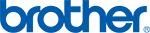 Brother Printers – Cartridge Not Detected
Brother Printers – Cartridge Not Detected
If your Brother printer is still giving you problems after trying general steps, here are some brand-specific solutions:
-
Press the Power button 7 times to reset the printer. This can clear error messages.
-
Use the built-in menu to reset the cartridge:
-
Lift the cover.
-
Press the Clear or Back button.
-
Use arrow keys to scroll to Reset Menu.
-
Choose the correct cartridge and press OK, then 1 to confirm reset.
-
-
For inkjet models, hold down Cancel and Print buttons at the same time to enter reset mode.
These steps help reset the printer’s internal settings and allow it to accept compatible cartridges again.
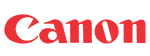 Canon Printers – Ink Cartridge Not Recognised
Canon Printers – Ink Cartridge Not Recognised
Canon printers may reject cartridges if they detect them as empty or previously used. To bypass this:
-
Hold down the Stop/Cancel button (usually red with a triangle icon) for 5 seconds.
-
This should override the warning and allow you to continue printing.
-
Note that the printer will stop displaying ink levels for this cartridge, but it will function normally.
This trick is helpful when dealing with remanufactured cartridges that report an empty status even if they’re full.
 Ricoh Printers – Toner Not Recognised
Ricoh Printers – Toner Not Recognised
Ricoh laser printers often suffer from firmware issues that interfere with cartridge recognition. To fix this:
-
Visit the official Ricoh website or search online for firmware updates specific to your printer model.
-
Download and install the latest firmware version via your computer.
Keeping the firmware updated helps ensure the printer is compatible with new toner batches and fixes bugs that may cause recognition errors.
 Samsung Printers – Toner Cartridge Error
Samsung Printers – Toner Cartridge Error
Samsung printers, now owned by HP, often encounter toner recognition issues due to dirty or disconnected chip contacts. Here’s how to fix them:
-
Inspect the golden metal contact points on both the toner cartridge and the inside of the printer.
-
Clean them carefully using a lint-free cloth to remove any dust or debris.
Another important tip: Samsung toner cartridges are regionally coded. Make sure the cartridge matches your printer’s region setting, or it may be rejected. If the region is wrong, the toner won’t work and must be replaced with the correct version.
What About Refilled Ink Cartridges?
Refilled ink cartridges are a budget-friendly and eco-conscious choice for many printer users. However, getting them to work smoothly can sometimes be tricky. Since most printers are built to favor original brand cartridges, they may display error messages or fail to detect refilled ones. But don’t worry—there are proven ways to fix these issues and make your refilled cartridge work properly.
Here’s what you need to know and do when dealing with refilled ink cartridges.
How to Get a Refilled Cartridge to Work
1. Reset the Printer Memory
If your printer still thinks the refilled cartridge is empty, it might be storing the data from the previous usage. Try resetting the printer memory:
-
Remove the refilled cartridge and unplug the printer.
-
Wait 10–15 minutes, then plug it back in.
-
Reinstall the cartridge and turn the printer on.
This gives the printer a fresh start and often clears out the previous chip information.
2. Clean the Cartridge Chip and Printer Contacts
Ink or dust on the cartridge chip or inside the printer can block communication. To fix this:
-
Remove the cartridge.
-
Gently wipe the chip using a dry, lint-free cloth or cotton swab dipped in isopropyl alcohol.
-
Let it dry completely before reinstalling it.
Also, clean the contact points inside the printer where the chip connects.
3. Override the ‘Ink Empty’ Warning
Many printers will show an “Ink Low” or “Empty” message even after a cartridge has been refilled. For some brands (like Canon), you can:
-
Hold down the Stop/Cancel button for 5 seconds to bypass the error.
-
Note: Ink levels may not show correctly, but the cartridge will print normally.
4. Avoid Mixing Brands
Make sure you refill the original brand’s cartridge. Mixing parts or chips from other brands or models can cause compatibility problems, as the chip may not match your printer’s firmware.
5. Check for Firmware Updates
Some printer firmware updates are designed to block refilled or third-party cartridges. If your printer recently updated and stopped recognizing your cartridge, check the manufacturer’s website to see if a rollback is possible or disable automatic updates in your printer settings to prevent future issues.
6. Try a Manual Chip Reset (If Available)
Some refilled cartridges require a chip reset using a special tool called a chip resetter. This tool reprograms the chip to show a full ink level. Not all cartridges support this, but it’s worth checking if yours does.
Refilled cartridges can work just as well as original ones, but they need a bit of extra care to be recognized. With the steps above, you can enjoy cost savings without sacrificing print quality. Just be patient and follow each step carefully. If all else fails, consult your printer manual or contact a technician for more advanced help.
Read More: How Long Does Epson EcoTank Ink Last?
