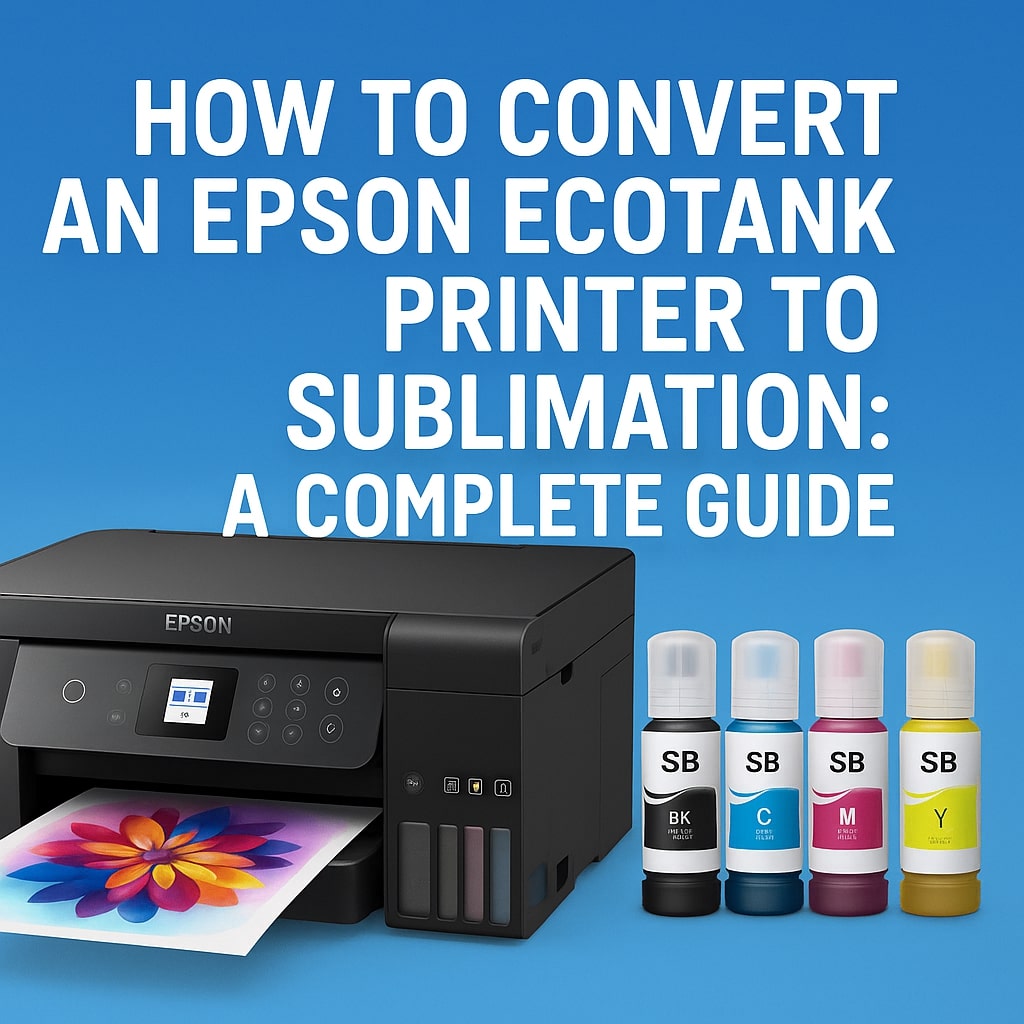Sublimation printing has become incredibly popular for crafting personalized mugs, shirts, tumblers, and countless other items. It offers vibrant, long-lasting results that regular ink simply can’t match. But investing in a dedicated sublimation printer can be pricey, which is why many DIY crafters and small business owners turn to converting an Epson EcoTank printer for sublimation.
The good news? It’s surprisingly straightforward. With the right inks, some careful prep, and a willingness to manage your own printer support, you can have a sublimation printer set up for a fraction of the cost of commercial systems.
Why Convert an Epson EcoTank Printer?
Epson EcoTank printers are especially popular for sublimation because of their refillable ink tanks, which make them uniquely suited to handle non-standard inks like sublimation ink. Unlike cartridge-based printers that require expensive, specially modified cartridges or chips, EcoTanks allow you to simply pour the ink into the tank.
This means:
-
No special third-party cartridges required
-
Less ongoing expense compared to traditional cartridge systems
-
Easy monitoring and refilling of ink levels
Brands like InkOwl have developed dedicated Performance-D sublimation inks specifically designed for EcoTank printers. These inks come with ICC color profiles to ensure that your images print with accurate, vibrant colors.
According to Hey Let’s Make Stuff, converting an EcoTank printer is “the easiest (and cheapest!) way to get a sublimation printer.” It allows beginners and small businesses to enter the world of sublimation without a huge upfront investment.
How to Convert a Brand-New EcoTank Printer
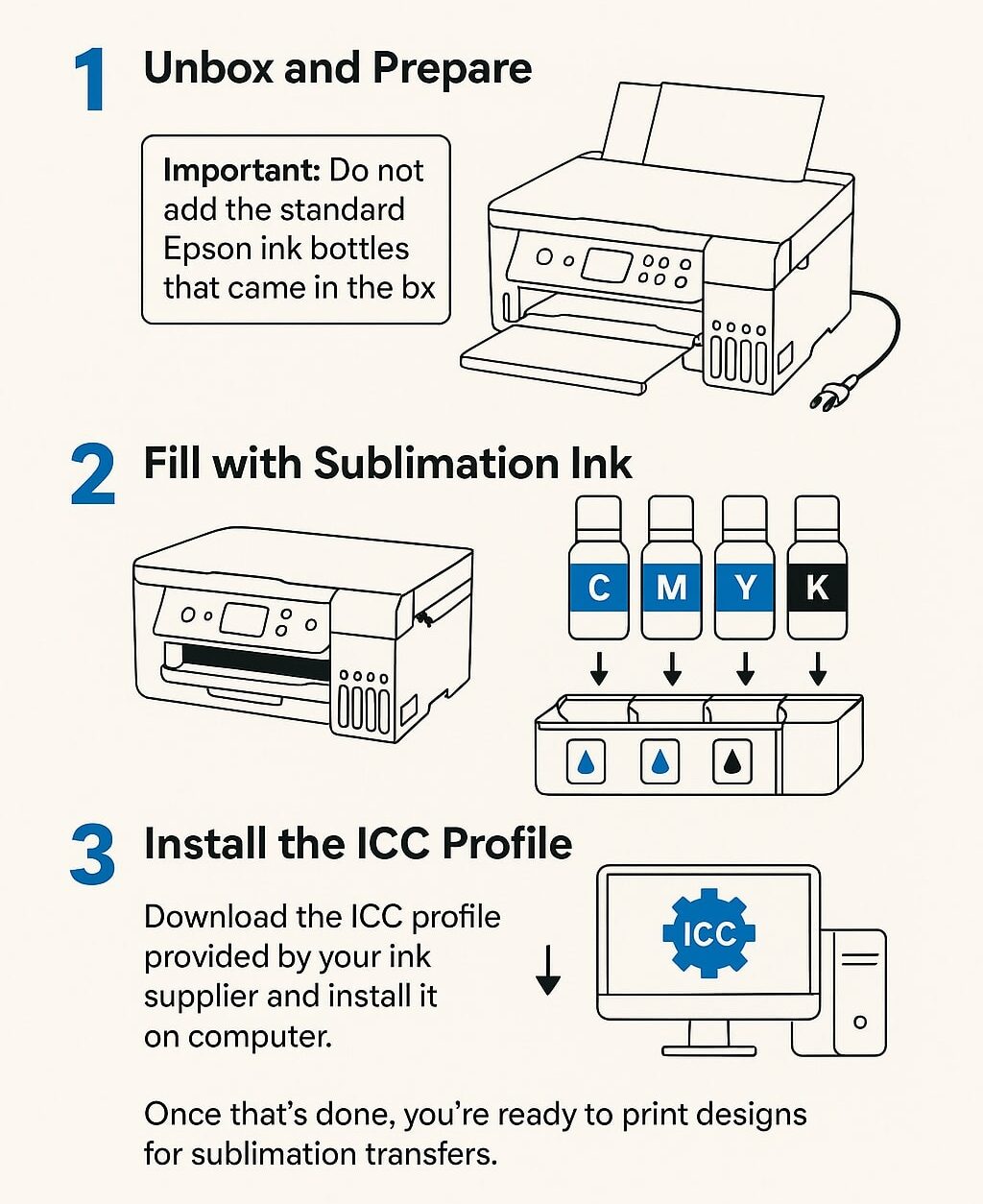
If your EcoTank printer is brand new and has never had standard dye or pigment inks installed, you’re in the best situation possible. This is the simplest and most reliable path.
Here’s how to do it:
1. Unbox and Prepare
-
Set up your printer according to the Epson manual — plug it in, power it on, and install any needed software.
-
Important: Do not add the standard Epson ink bottles that came in the box.
2. Fill with Sublimation Ink
-
Open each tank lid carefully.
-
Fill each color tank (cyan, magenta, yellow, black) with your sublimation ink.
-
Be sure to pour the correct color into the matching tank to avoid costly mistakes.
Using quality sublimation inks designed for EcoTank systems is crucial. For example, InkOwl’s Performance-D sublimation inks are manufactured in the USA and come with matching ICC profiles to give you reliable, color-accurate prints.
3. Install the ICC Profile
An ICC profile ensures your computer and printer translate colors properly. This is critical in sublimation printing where even slight color mismatches stand out.
-
Download the ICC profile provided by your ink supplier (often found on their website or included with purchase).
-
Follow instructions to install it on your computer and set it up in your design software (like Photoshop or Silhouette Studio).
Once that’s done, you’re ready to print designs for sublimation transfers.
How to Convert a Used EcoTank Printer (Previously Had Regular Ink)
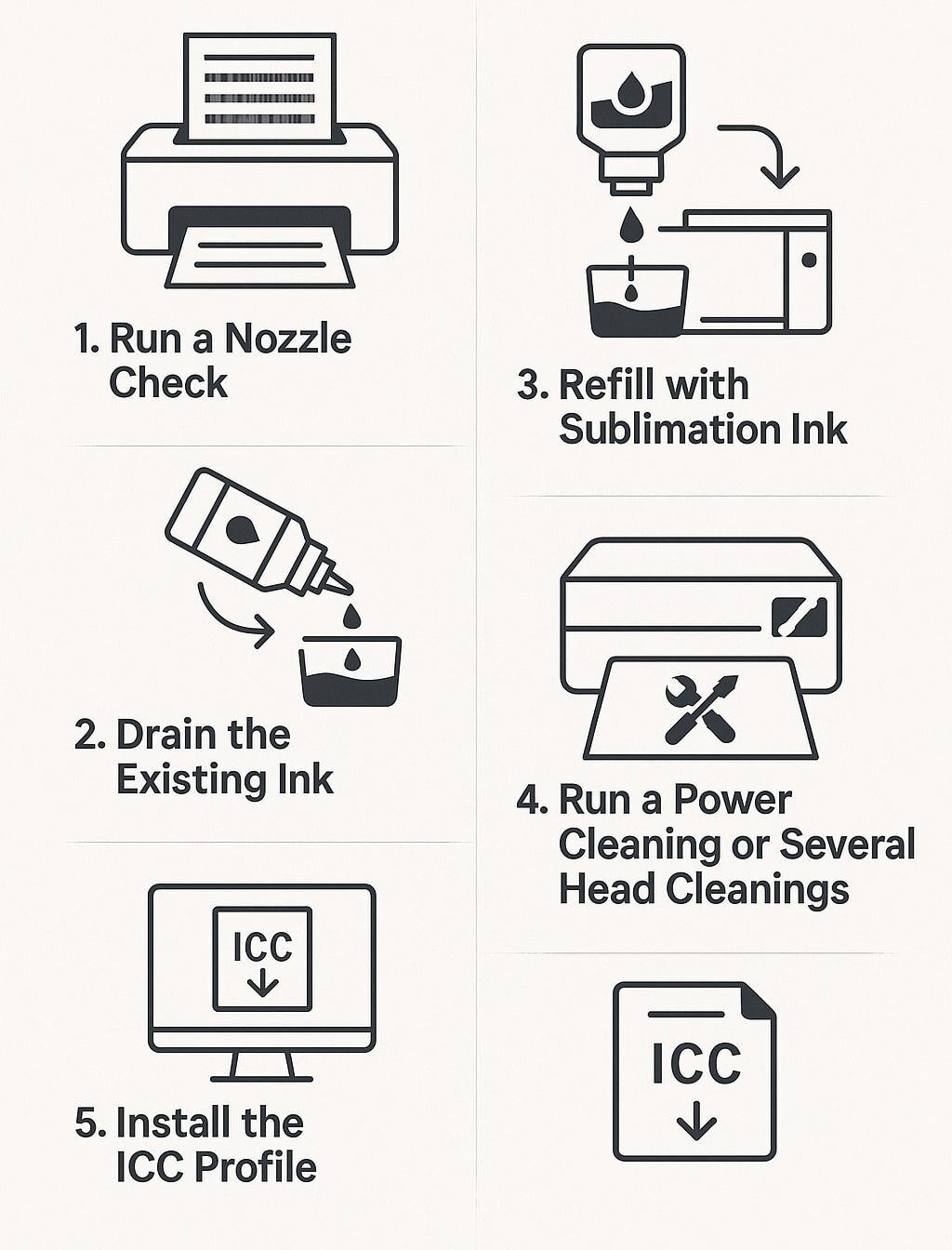
Maybe you’ve been using your EcoTank printer with standard Epson dye or pigment inks, but now want to switch to sublimation. It’s possible, but it takes more work to avoid cross-contamination.
Here’s the process recommended by InkOwl:
1. Run a Nozzle Check
Before doing anything else, print a nozzle check to confirm all printheads are firing properly. If you see missing lines or gaps, run a cleaning cycle or two until you get a clean pattern. If printheads are too clogged, your conversion may fail.
2. Drain the Existing Ink
-
Unplug the printer and remove the paper trays.
-
Carefully flip the printer upside down over a container to drain as much old ink out of the tanks as possible. Open the tank lids to allow air in so ink can drain out faster.
-
Wait a minute, flip it upright to let ink redistribute, then repeat. Do this 2-3 times until most ink is removed.
This is somewhat messy, so have gloves, paper towels, and a protected workspace.
3. Refill with Sublimation Ink
Once you’ve drained the old ink:
-
Carefully fill each tank with the appropriate sublimation ink color.
It’s common for a bit of the old ink to remain in the internal tubing, but running printhead cleanings will eventually flush it out.
4. Run a Power Cleaning or Several Head Cleanings
-
Plug your printer back in, power it on, and use the printer’s maintenance menu to run a Power Cleaning (if your model supports it) or several standard cleaning cycles.
-
This forces the new sublimation ink through the printheads, clearing out remaining old ink.
5. Install the ICC Profile
Just like with a brand-new printer, install the ICC profile for your sublimation inks. This ensures your designs print with the expected brightness and tone.
Important Considerations Before Converting
You’ll Void the Warranty
One of the biggest trade-offs in converting your printer is that Epson’s warranty won’t cover you anymore. Once you put sublimation (or any third-party) ink into your EcoTank, Epson considers it “off-label use.”
As Hey Let’s Make Stuff puts it, converting is the cheapest way to get a sublimation printer — but you do give up the option to send it back to Epson if something goes wrong.
Maintenance is Your Responsibility
Because you’re using inks the printer wasn’t explicitly designed for, you’ll be on your own for maintaining clean printheads and troubleshooting print quality issues. That’s why it’s so critical to keep up with:
-
Regular nozzle checks
-
Cleanings if you see any gaps or missing lines
-
Printing at least once a week to keep ink from drying in the printhead
Pro Tips for Great Sublimation Prints
-
Always print a test: Before committing to expensive sublimation blanks like mugs or shirts, print a small test on sublimation paper and press it onto a scrap fabric to check colors.
-
Keep your printer busy: The more often you print, the less likely ink will dry out in the nozzles. Aim for at least once a week.
-
Use high-quality sublimation paper: This gives sharper, brighter transfers than generic copy paper.
-
Store inks properly: Keep sublimation ink bottles sealed tightly and out of direct sunlight.
Video
The Bottom Line
Converting an Epson EcoTank printer to sublimation is a fantastic way to get started with professional-quality heat transfer printing on a budget. Whether you’re a hobby crafter or launching a custom product business, it gives you the flexibility to create vibrant, personalized designs on everything from shirts to mugs.
If you have a brand-new EcoTank, the process is as easy as filling the tanks with sublimation ink instead of Epson ink and installing an ICC profile. If you’re working with a used printer, a bit more effort is needed to flush out the old ink, but it’s completely doable.
Remember: you’re giving up Epson’s official support in exchange for huge savings and the creative freedom to print stunning, full-color sublimation designs at home. With the right care, your converted EcoTank can produce amazing results for years to come.
Read More: How to Connect to an Epson Projector: A Complete Step-by-Step Guide