Epson projectors are popular for their strong image quality, simple setup, and flexible connection options. Whether you want to connect a laptop, phone, camera, or streaming device, Epson makes the process easy. This guide covers everything you need to know about how to connect to an Epson projector, using both wired and wireless methods.
Let’s break it down step by step.
Connecting a Computer to an Epson Projector
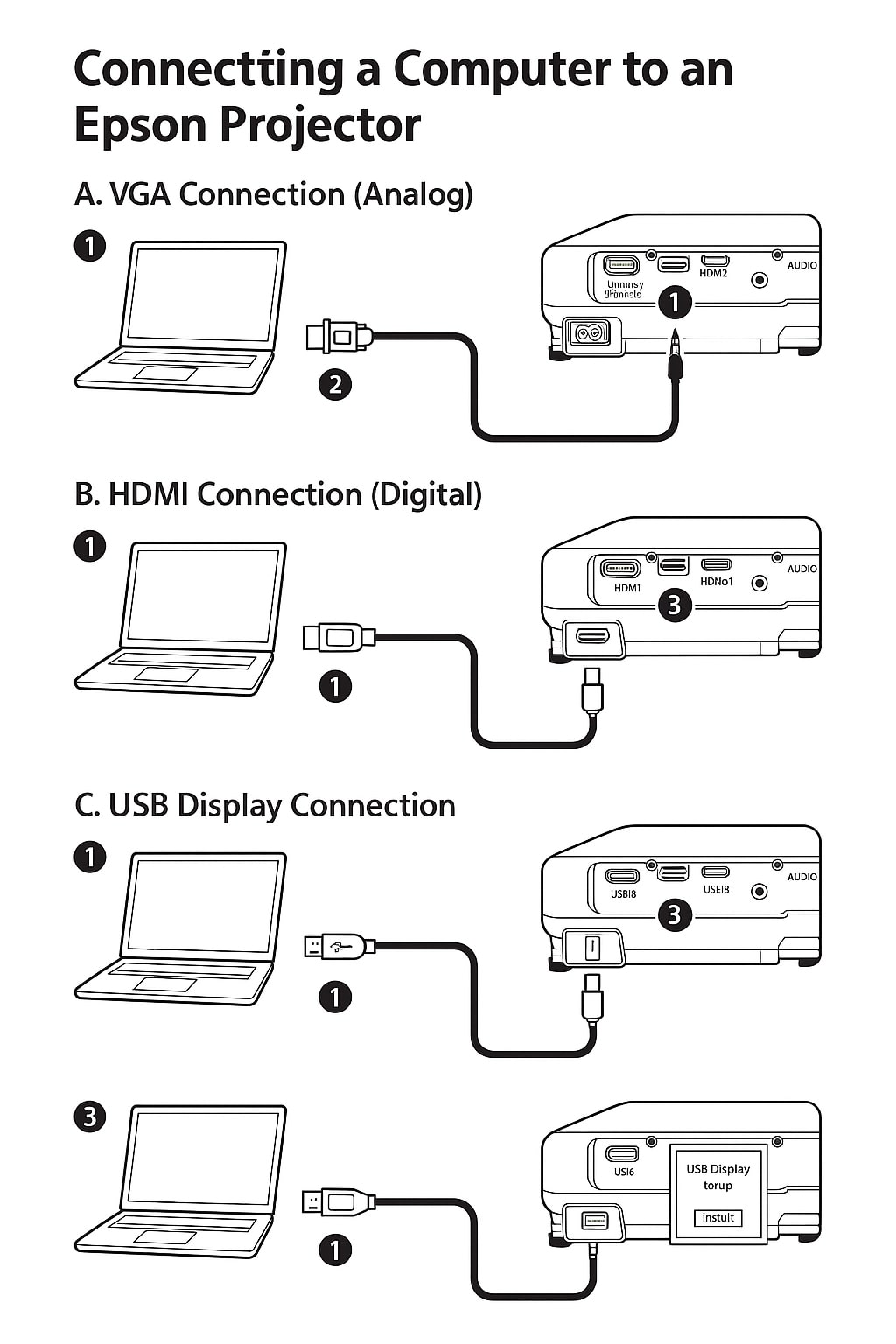
There are three common ways to connect a computer to your Epson projector: VGA, HDMI, and USB.
VGA Connection (Analog)
If your laptop or PC has a VGA port (also called a monitor-out), you can use a VGA cable. Simply follow these steps:
-
Plug one end of the VGA cable into the computer’s monitor port.
-
Plug the other end into the projector’s Computer 1 or Computer 2/Monitor Out port.
-
For sound, connect a 3.5 mm stereo audio cable from your PC’s headphone jack to the projector’s Audio port.
This method gives a basic video connection, but it doesn’t carry sound—so don’t forget the extra audio cable.
HDMI Connection (Digital)
HDMI is the easiest and most popular way to connect. It carries both video and sound in one cable.
-
Plug one end of the HDMI cable into your computer.
-
Plug the other end into the projector’s HDMI1/MHL or HDMI2 input port.
-
Turn on your devices and select the HDMI source on the projector.
This method gives you better video and audio quality compared to VGA.
USB Display Connection
If you prefer to use a USB cable, this method works well too:
-
Use a USB Type-B to USB Type-A cable.
-
Connect the square end (Type-B) to the projector’s USB-B port.
-
Plug the flat end (Type-A) into your computer.
Your computer may automatically detect the projector and install the required software:
-
On Windows (Vista or later): The software (EMP_UDSE.EXE) should start installing automatically. If not, open “EPSON_PJ_UD” in your file browser to install it manually.
-
On Mac (macOS 10.7 or later): Double-click “USB Display Installer” from the drive that appears to begin the installation.
This method is great when you don’t have HDMI or VGA ports available.
Connecting Video Devices (DVD, Camera, Game Console)
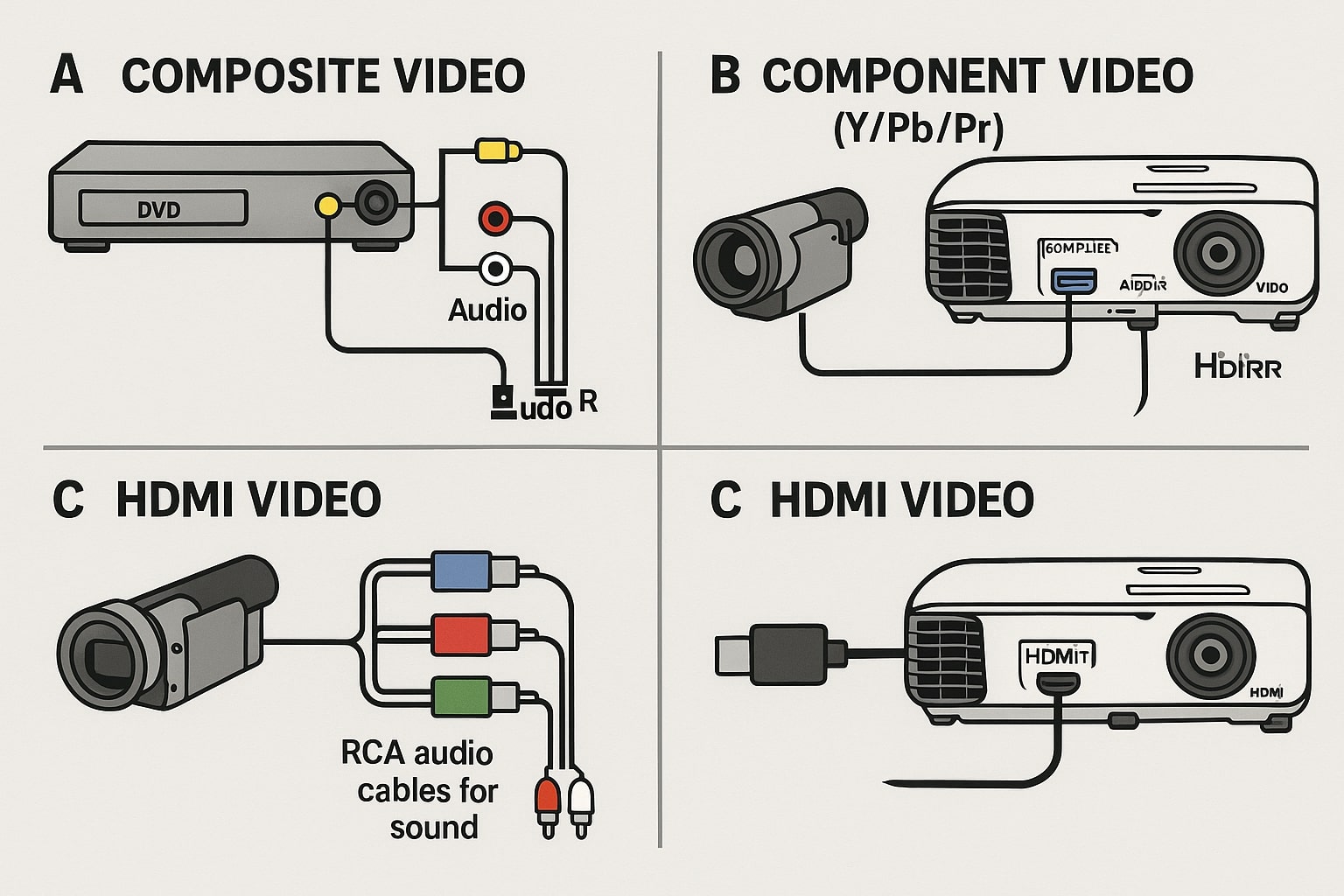
Epson projectors also work well with video devices such as DVD players, game consoles, and camcorders. Here are the options:
Composite Video
This uses the yellow RCA video jack and red/white audio cables:
-
Connect the yellow RCA plug to the projector’s Video port.
-
Connect the red and white audio cables to the Audio L/R ports.
This is an older method and works best with standard-definition devices.
Component Video (Y/Pb/Pr)
Some devices may use a component video cable, often color-coded red, green, and blue. In such cases:
-
Use a component-to-VGA adapter or cable.
-
Plug it into the projector’s Computer port.
-
Connect RCA audio cables for sound.
HDMI Video
If your video device has HDMI, use it! Simply plug the HDMI cable into the HDMI1 or HDMI2 port on the projector and the other end into the device. This is the best method for high-quality video and audio.
Connecting Mobile Devices
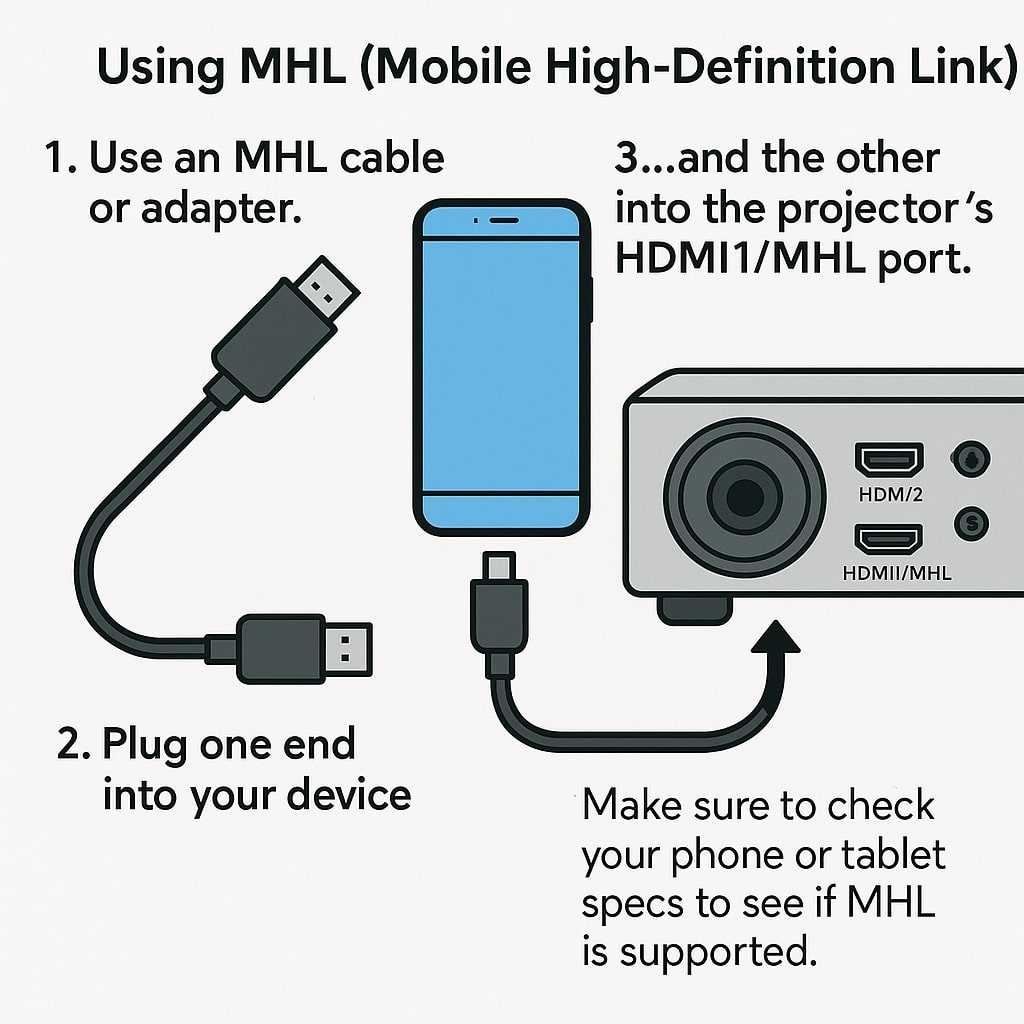
You can also connect smartphones and tablets directly to the projector, especially for presentations or video playback.
Using MHL (Mobile High-Definition Link)
If your mobile device supports MHL:
-
Use an MHL cable or adapter.
-
Plug one end into your device and the other into the projector’s HDMI1/MHL port.
Make sure to check your phone or tablet specs to see if MHL is supported. Some devices may need a special adapter or dongle.
Connecting Streaming and Network Devices
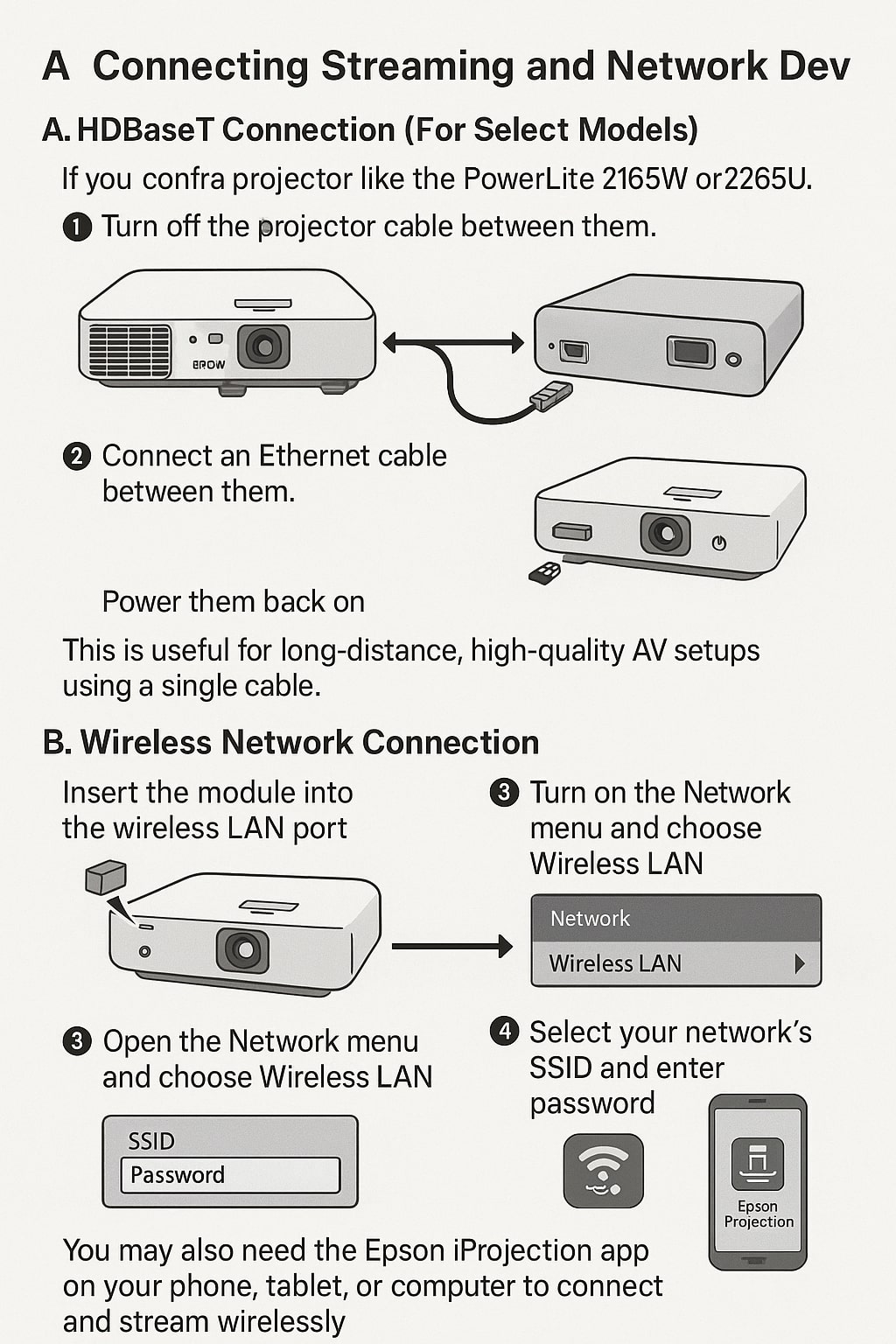
Some Epson models support HDBaseT and wireless connections, which are great for advanced users and installations.
HDBaseT Connection (For Select Models)
If you have a projector like the PowerLite 2165W or 2265U, you can use HDBaseT:
-
Turn off the projector and HDBaseT transmitter.
-
Connect an Ethernet cable between them.
-
Power them back on.
This is useful for long-distance, high-quality AV setups using a single cable.
Wireless Network Connection
If your projector has a wireless LAN module (sold separately), you can connect it to Wi-Fi:
-
Insert the module into the wireless LAN port.
-
Turn on the projector.
-
Open the Network menu and choose Wireless LAN.
-
Choose between two modes:
-
Quick Mode: Connect directly between the projector and a device.
-
Advanced Mode: Connect both devices through a router.
-
-
Select your network’s SSID and enter the password.
You may also need the Epson iProjection app on your phone, tablet, or computer to connect and stream wirelessly.
Connecting USB Devices for PC-Free Use
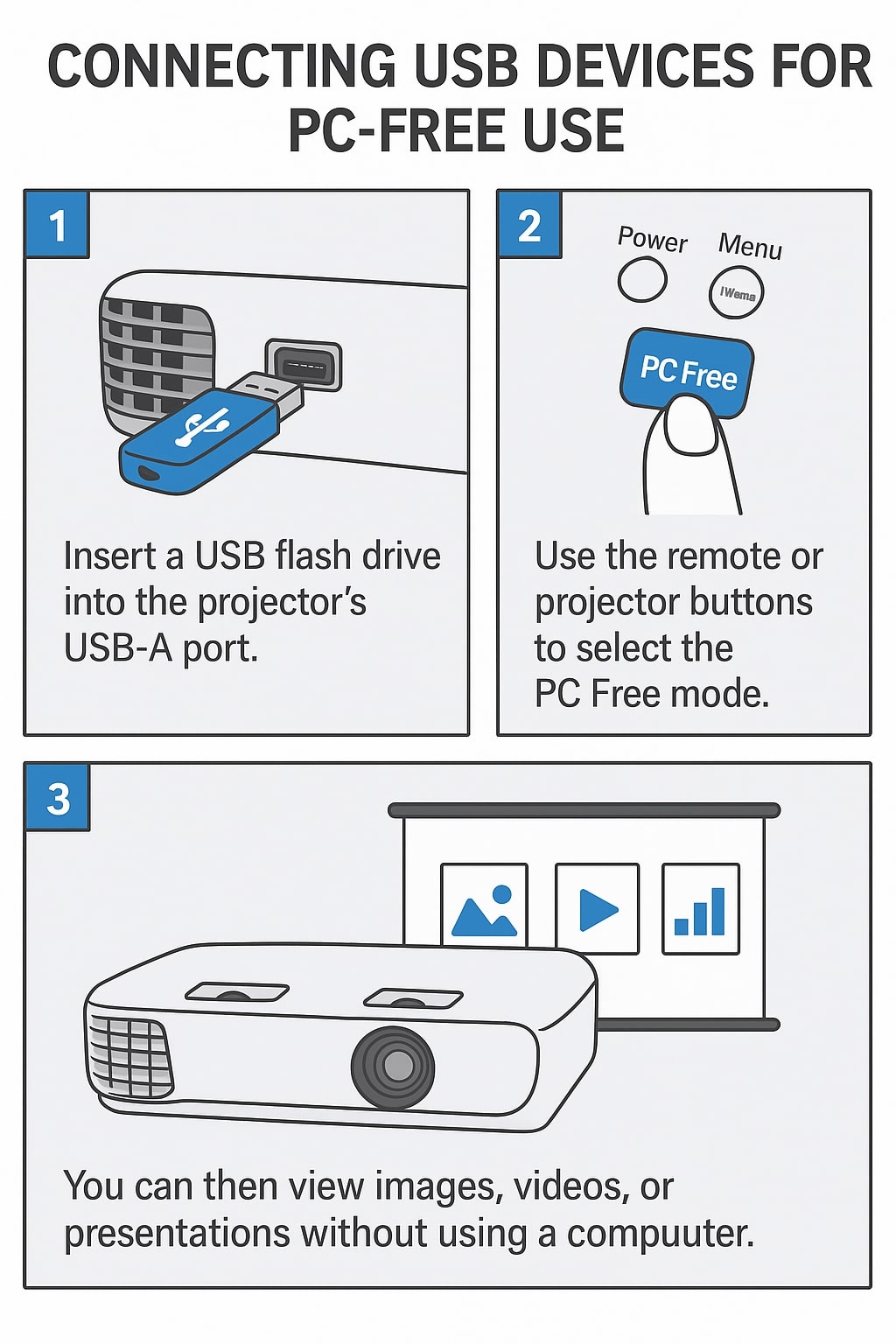
Epson projectors also let you display files directly from USB drives or cameras.
-
Insert a USB flash drive into the projector’s USB-A port.
-
Use the remote or projector buttons to select the PC Free mode.
-
You can then view images, videos, or presentations without using a computer.
This is a great feature when you’re presenting from a saved slideshow or video.
Powering On and Selecting the Right Input
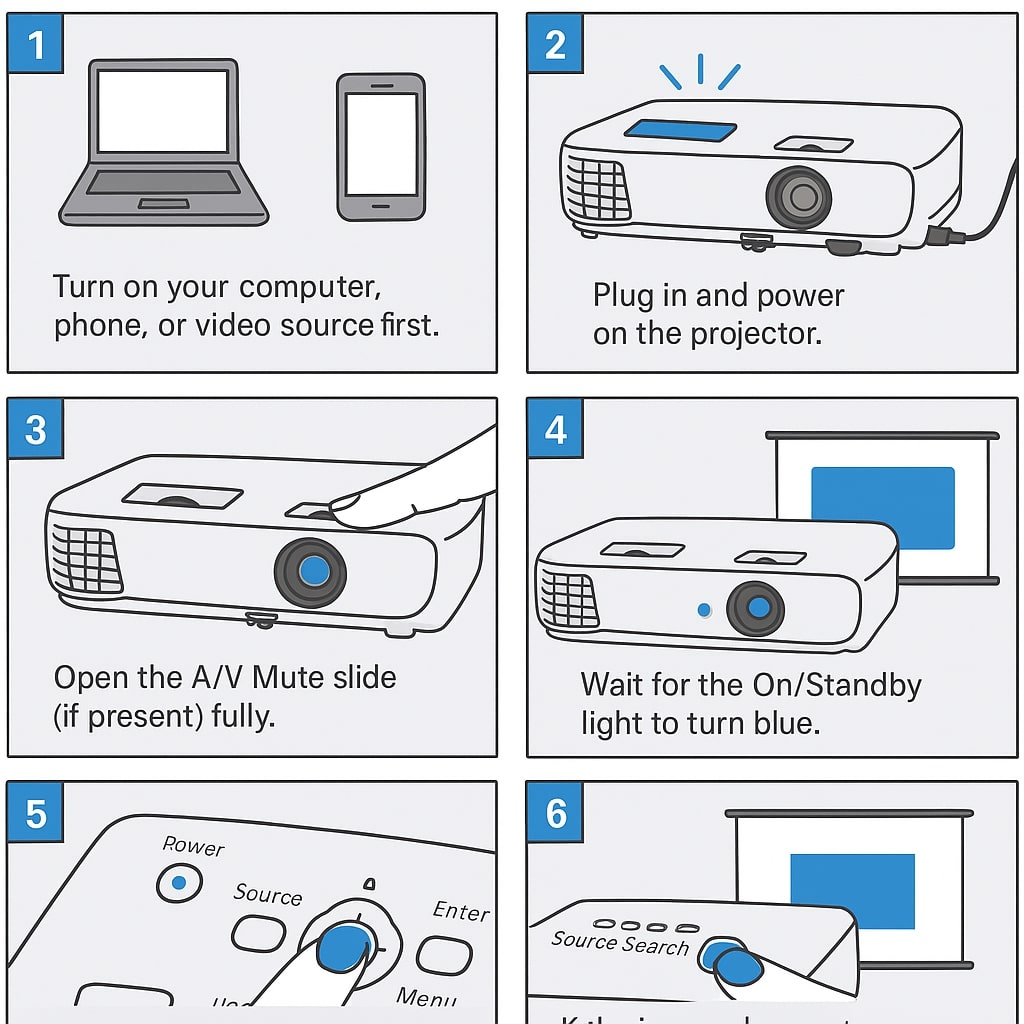
After connecting your device, it’s time to power everything up and display your content.
-
Turn on your computer, phone, or video source first.
-
Plug in and power on the projector.
-
Open the A/V Mute slide (if present) fully.
-
Press the Power button on the projector or the remote.
-
Wait for the On/Standby light to turn blue.
-
If the image does not appear, press the Source Search button to select the correct input (HDMI, VGA, USB, etc.).
Within seconds, your content should appear on the projection screen or wall.
Video
Final Thoughts
Connecting to an Epson projector is easier than you might think. Whether you’re using HDMI, USB, VGA, or even wireless, Epson gives you the flexibility to work with nearly any device—laptop, smartphone, tablet, camera, or game console.
By following these steps and choosing the best method for your setup, you’ll enjoy a smooth and professional viewing experience every time. Always refer to your projector’s model-specific guide if you face any unique issues, and make sure all cables are connected firmly.
Let me know if you’d like an illustrated version or troubleshooting tips!
Reference: https://files.support.epson.com/docid/cpd5/cpd52404.pdf
Read More: How Do I Contact Epson Support?
